Teamwork provides real-time visual notification indicators to help you to stay current on any activity that affects you. If you are prompted to allow Teamwork to send notifications, select the Allow or OK option. To ensure that you receive notifications, see the Notes in the Application Support section of the Support topic. You can also view notifications on your mobile phone if you use the Mitel Teamwork mobile app.
To set your desired level of notifications, select the desired workspace, click the workspace settings ![]() icon at the top of the workspace, select Notifications from the menu that appears, and in the Notification Settings dialog that appears, select All or My Tasks & Mentions and click the Set button. When you are logged into Teamwork, you receive notifications as described below.
icon at the top of the workspace, select Notifications from the menu that appears, and in the Notification Settings dialog that appears, select All or My Tasks & Mentions and click the Set button. When you are logged into Teamwork, you receive notifications as described below.
When your notifications are set to My Tasks & Mentions, you are notified of the following activities:
- You are added to or removed from a workspace.
- A workspace to which you belong is deleted.
- A conference call or video conference is started in a workspace to which you belong.
- A message @mentions your name or is sent to @all in a workspace to which you belong.
- You receive a reply or emoji reaction to any of your workspace messages.
- You receive a direct or SMS message.
- A task is assigned to you in a workspace to which you belong.
- A task assigned to you or created by you is completed or reopened.
When your notifications are set to All, you are notified of the following activities in addition to the above My Tasks & Mentions activities:
- Every message that is added to a workspace to which you belong.
- An image or other type of file is uploaded to a workspace to which you belong.
Regardless of your notifications setting, you do not receive notifications for the following activities:
- A member joins or leaves a workspace to which you belong.
- You add or remove other members from a workspace.
- Your own actions within a workspace.
- A "file failed" or other system notification.
Notification Indicators
When one or more new messages are posted to a workspace, both indicators below are visible. When you are sent a new direct or SMS message, the second indicator below is visible.
- An orange line
 displaying "NEW MESSAGES" appears above the new messages (unless you are viewing the bottom of that workspace when the new messages are posted).
displaying "NEW MESSAGES" appears above the new messages (unless you are viewing the bottom of that workspace when the new messages are posted). - An orange bar
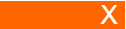 displaying "New Content" appears when viewing older messages and the new messages are out of view. Clicking the bar takes you to the new messages and clicking the X keeps you viewing the older messages.
displaying "New Content" appears when viewing older messages and the new messages are out of view. Clicking the bar takes you to the new messages and clicking the X keeps you viewing the older messages.
Whenever an activity generates a notification, visual indicators are displayed in one or more of the following places:
- An orange dot
 is displayed to the left of a name in the WORKSPACES list.
is displayed to the left of a name in the WORKSPACES list. - An orange numbered oval
 appears to the right of the name(s) in the DIRECT MESSAGES list.
appears to the right of the name(s) in the DIRECT MESSAGES list. - A blue number followed by @ is displayed to the right of a workspace name to indicate the number of times @all and @mentions of your name appear in the unread workspace messages.
- A notification message is displayed in the system notifications area of your computer.
- An orange dot
 is displayed on the Messages
is displayed on the Messages  icon in the Mitel Connect client desktop application.
icon in the Mitel Connect client desktop application. - In the Teamwork web application, an unread message count appears in the browser.
- In the Teamwork desktop application, a red dot is displayed on the Teamwork
 icon in the task bar of your computer.
Note: To view this type of notification indicator on a Windows computer, "Use small taskbar buttons" must be set to Off and "Show badges on taskbar buttons" must be set to On. These are both default settings, but if either setting is changed, the red dot is not displayed. To verify or change these settings, navigate to Settings > Personalization > Taskbar.
icon in the task bar of your computer.
Note: To view this type of notification indicator on a Windows computer, "Use small taskbar buttons" must be set to Off and "Show badges on taskbar buttons" must be set to On. These are both default settings, but if either setting is changed, the red dot is not displayed. To verify or change these settings, navigate to Settings > Personalization > Taskbar.
System Error Notifications
If Teamwork is unable to send a workspace message or a direct or SMS message, the following error messages may be displayed:
- "We will attempt to send your message when the connection returns" - This error message appears if you post a message while your computer is not connected to your network and disappears when network connectivity is restored.
- "Rest of the message cannot be displayed" - This error message appears if the message contains more than 10,000 characters.