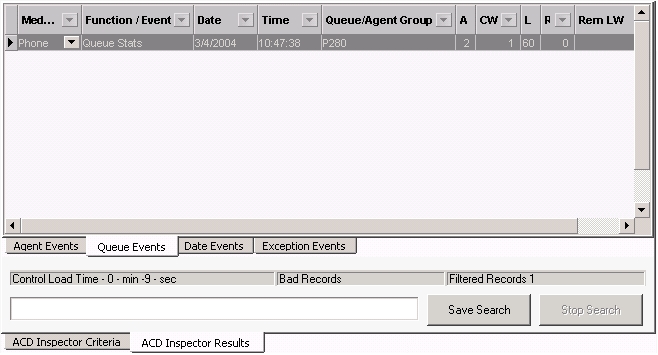You use the Options tab in conjunction with the Agent events search or the Queue events search. Using the Options tab, you can narrow down the time frame for either search.
You can run a Queue events search to find when you have too few queue members available to answer calls for a particular queue. You search for a maximum of two queue members and local calls that waited between one and three minutes. Then you narrow the search with the Options tab to search between 9:00 A.M. and 11:00 A.M. only.
The following example represents narrowing an ACD path queue event search.
- In Contact Center Client, click Tools > Inspectors > ACD Inspector.
The Agent events tab of the ACD Inspector criteria tab opens.
- Click the Queue events tab.
- Click Select dates and select March 1, 2004 to March 4, 2004.
- Under Select media servers, Phone is preselected.
- Under Queue information, type the ACD Queue, p280.
- Under Queue event, select Queue stats.
- Under Agent information, type 0-2.
Note:
Not applicable to Ring Groups
In this example, you want to know when you have only two queue members scheduled to answer the queue.
- Under Calls waiting setting, select 0-999 Local calls waiting.
Note:
Not applicable to Ring Groups
In this example, you want to know the number of calls waiting on the ACD routing system to which your queue member is connected. If you have only one ACD routing system, you do not have any remote calls waiting.
- Under Longest waiting settings, select 1-3 minutes.
Note:
Not applicable to Ring Groups
In this example, you want to know the number of local calls that waited between 1-3 minutes. You think waiting up to a minute is acceptable, so you did not search for calls less than a minute. If you have only one ACD routing system, you do not search for the remote longest waiting.
- Click the Option tab.
- Under Time ranges, select the Start at and End at times with which to narrow the Agent events search.
In this example, the start time is 9:00 A.M. and the end time is 11:00 A.M.
- Click Start search.
The ACD Inspector results - Agent events tab opens.
- Click the Queue events tab.
The Queue events tab displays the number of calls that waited between one and three minutes, when there were a maximum of two queue members available, for the dates selected, between 9:00 A.M. and 11:00 A.M. for queue 280. There was only one call that waited between one and three minutes in the selected time frame and queue. (See the following figure.)