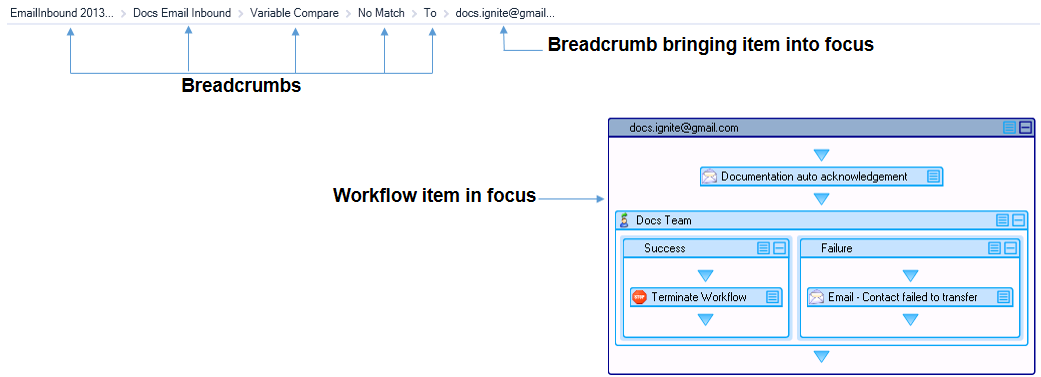Administrators can devote the entire Canvas to viewing specific portions of a workflow by double-clicking activities or branches on the Canvas. This feature enables focusing on precise elements of complicated workflows and minimizes the need to use subroutines solely to conserve viewing space.
When focusing on an activity or branch, the Workflow Canvas opens in a Breadcrumb view. Breadcrumbs at the top of the Canvas indicate the portion of the workflow being viewed and the parent elements of those portions. After focusing on a specific portion of the workflow, the view of the workflow can be incrementally expanded by tracing back through parent relationships using breadcrumbs. Administrators can also right-click an activity and select ‘Go To Parent’. The Breadcrumb view provides an ordered way of redirecting focus in the workflow from precise elements to the bigger picture.
Note that when working in the Breadcrumb view, only the items in focus can be configured. In order to configure other items in the workflow, select the breadcrumb that brings the item into focus. (See the following figure.)