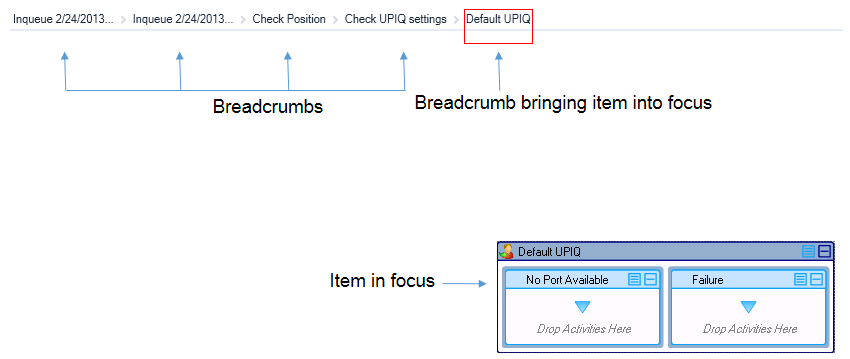Viewing specific portions of workflow
You can devote the entire Workflows Canvas to viewing specific portions of a workflow by double-clicking activities or branches on the Canvas. This feature enables you to focus on precise elements of complicated workflows and minimizes the need to use subroutines to conserve viewing space.
When you focus on an activity or branch, the Canvas opens in breadcrumb view. Breadcrumbs at the top of the Canvas indicate the portion of the workflow you are viewing and the parent elements of those portions. After focusing on a specific portion of the workflow, you can incrementally expand your view of the workflow by tracing back through parent relationships using breadcrumbs. You can also right-click an activity and select 'Go To Parent'. The Breadcrumb view provides an ordered way of redirecting your focus in the workflow from precise elements to the bigger picture.
Note that when working in the Breadcrumb view, only the items in focus can be configured. In order to configure other items in the workflow, select the breadcrumb that brings the item into focus. (See the following figure.)