Configuring MiVoice Business Console to Use Azure Client ID
Following are the steps to configure MiVoice Business Console to Use Azure AD Tenant:
-
Copy the Mitel Console Azure Client ID from the recently created Mitel Console application registration (Create the Azure Client Application in Azure).
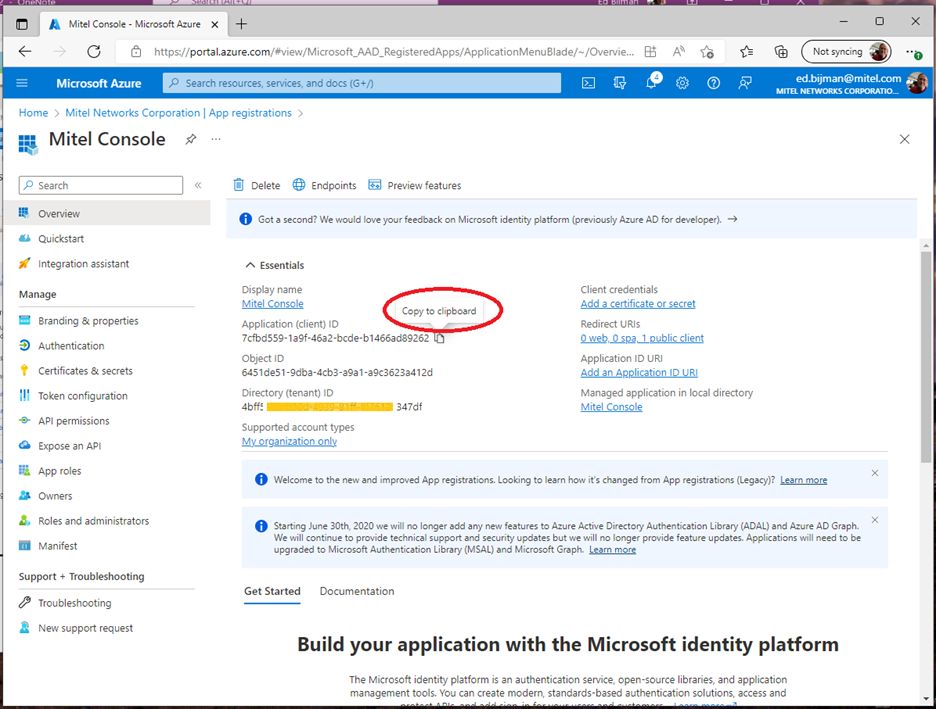
-
Open MiVoice Business Console and go to Tools > Options menu.
-
In the Azure Client ID field, paste the Azure Client ID recorded in Step 1 of the procedure for Configuring MiVoice Business Console to Use Azure Client ID.
-
Press Test Connection to test the connection to Active Directory and to authenticate the Email Address user using the newly added Azure Client ID. The Azure Client application is created and configured the Azure Client ID in the Calendar Options panel of the MiVoice Business Console.
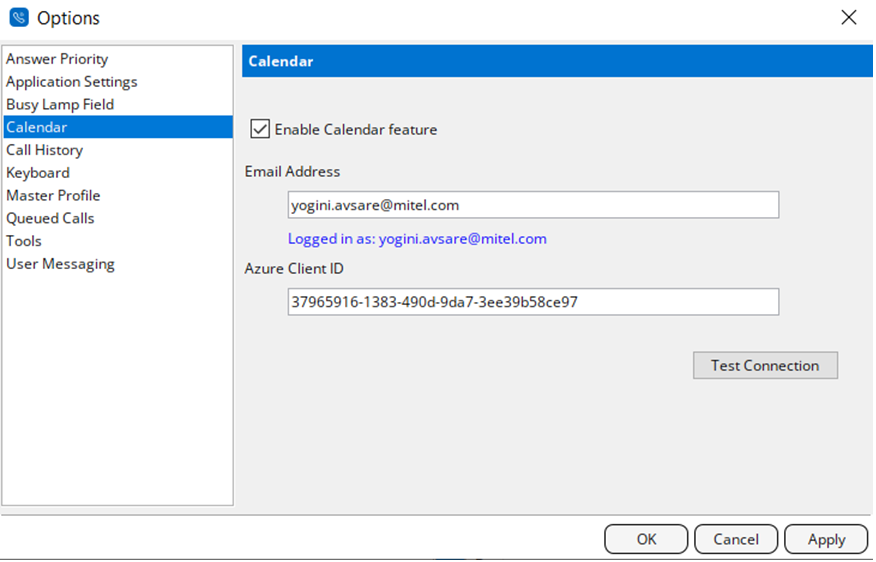
↑