Calendar Integration Usage
The Operator can access Calendar Information from various console panels (which includes Phone Book, Busy Lamp Field, Transfer Assistant, Queued Calls-Call park and others) by right-clicking a selected item. For example, as shown in the following figure, right-clicking a tile in the Busy Lamp tile panel presents a menu of actions with one of them being Check Calendar: [email protected].
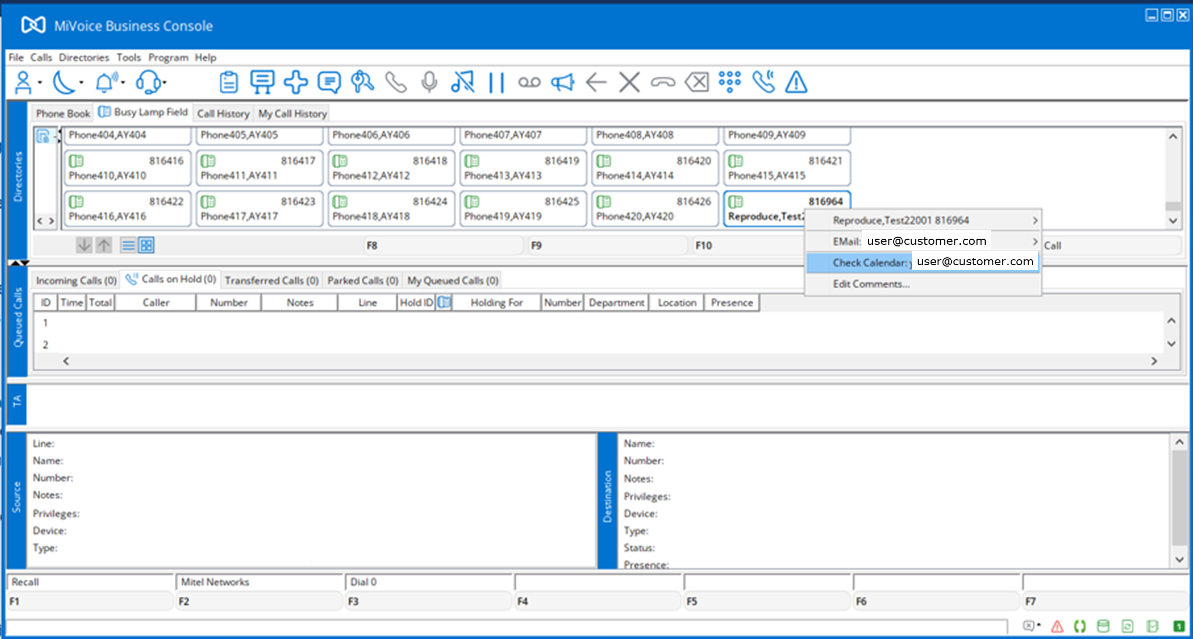
After following the Steps to set up Calendar Integration on MiVoice Business Console (Configuring MS Office Calendar Panel), a separate Calendar View window displays users' availability as shown in the following figure:
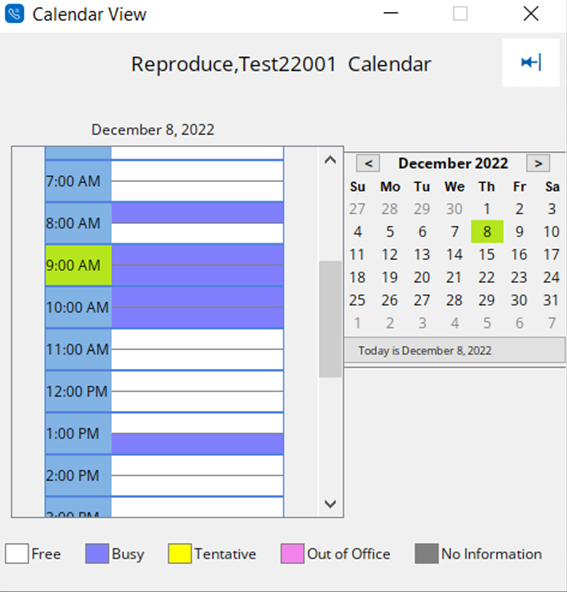
You can select dates other than the default by using the date picker. The Calendar View will refresh to display availability for a selected date.