You can upgrade the Postgres server to a newer version on the same or a different PC if the PC meets the specifications in the MiVoice Business Console Installation Guide.
It is recommended to upgrade the Postgres server during minimal MiVoice Business Console activity to prevent loss of Call History data.
Upgrade on the Same PC
To upgrade the Postgres server on the same PC:
-
Backup the call history database:
-
Open the pgAdmin3 application.
-
Using the left pane, navigate to Server > <Your Server Name (for example, Local Host) > Databases > IP_CONSOLE_5550.
-
Right-click IP_CONSOLE_5550 and click Backup.
The Backup dialog is displayed.
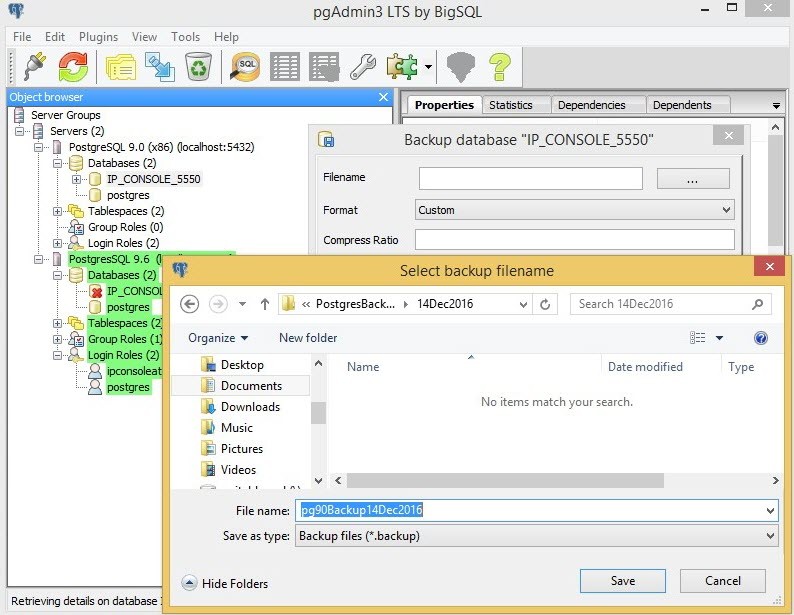
- In the Filename field, specify a location to save the backup the backup file.
-
-
Install the new Postgres application.
Note: After you install the new Postgres application, both the old and the new Postgres servers run on the same PC using different listening ports, 5432 and 5433 respectively. -
Restore the database:
-
Open the pgAdmin 4 application.
-
Using the left pane, navigate to Server > <Your Server Name (for example, Local Host) > Databases > IP_CONSOLE_5550.
-
Right-click IP_CONSOLE_5550 and click Restore.
The Select file dialog is displayed.
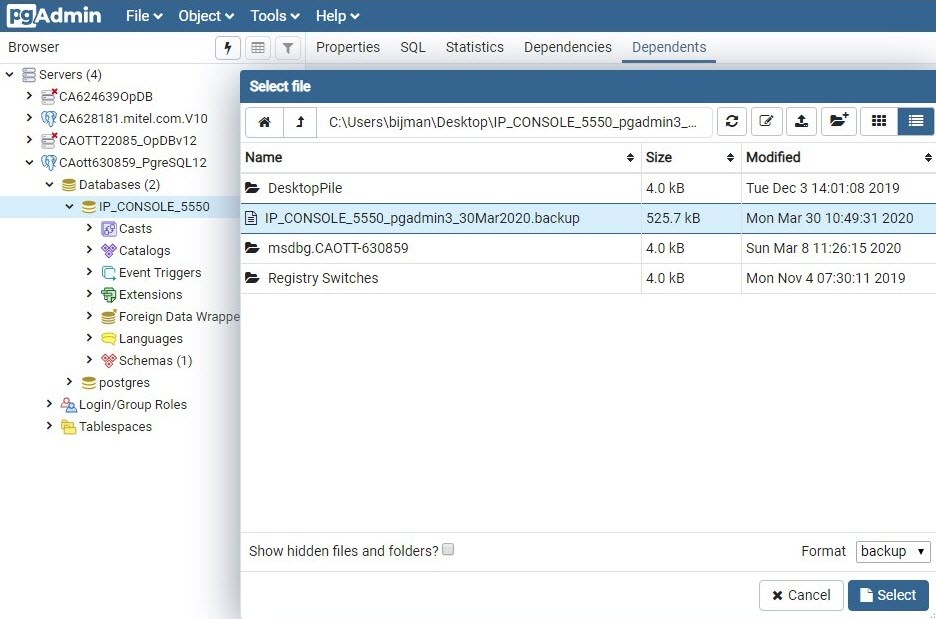
- Search and select the backup file you want to restore and click Restore.
-
-
Manage databases:
-
Open the postgresql.conf file in the Notepad application.
The postgresql.conf file is located in the C:\Program Files\PostgreSQL\12\data directory.
-
Search for the term “port”, and change “port = line” to “port = 5432”.
Note: To ensure that there is no port conflict, in the postgresql.conf file of old Postgres server, change the “port” to 5433. -
In the search field on the taskbar, type services.mcs.
The Services window is displayed.
-
Right-click PostgreSQL 9.6 Server (the Postgres SQL service of the older Postgres server) and click Properties.
The PostgreSQL 9.6 Server Properties (Local Computer) window is displayed.
-
In the Startup type list, select Manual, and click OK.
-
Right-click postgresql-x64- 12 (the Postgres SQL service of the new Postgres server) and click Properties.
The postgresql-x64- 12 Properties (Local Computer) window is displayed.
-
Click Stop and then click Start.
The newer Postgres database is now listening for MiVoice Business Console connections on the default port 5432
-
Restart the MiVoice Business Console application and ensure that the application is connected to the new database.
-
Restart the PC, and verify that PostgreSQL 9.6 Server service startup type is manual in the Services window.
-
It is recommended to uninstall the old Postgres server from the PC through Control Panel > Programs > Uninstall a program.
-
Upgrade on a Different PC
To upgrade the Postgres server on a different PC:
- Backup the call history database:
-
Open the pgAdmin3 application.
-
Using the left pane, navigate to Server > <Your Server Name (for example, Local Host) > Databases > IP_CONSOLE_5550.
-
Right-click IP_CONSOLE_5550 and click Backup.
The Backup dialog is displayed.
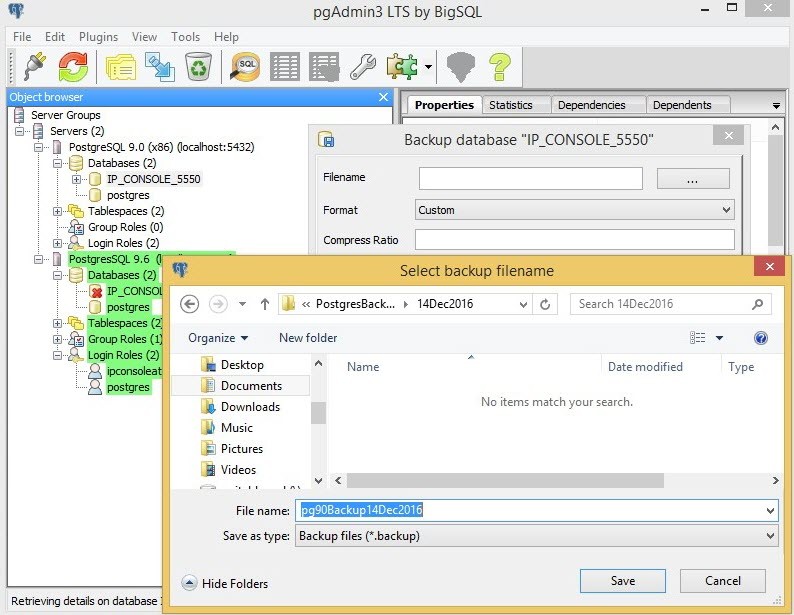
- In the Filename field, specify a location to save the backup the backup file.
-
-
Install the new Postgres application.
Note:After you install the new Postgres application, both the Postgres servers use the listening port 5432.
-
Restore the database:
-
Open the pgAdmin 4 application.
-
Using the left pane, navigate to Server > <Your Server Name (for example, Local Host) > Databases > IP_CONSOLE_5550.
-
Right-click IP_CONSOLE_5550 and click Restore.
The Select file dialog is displayed.
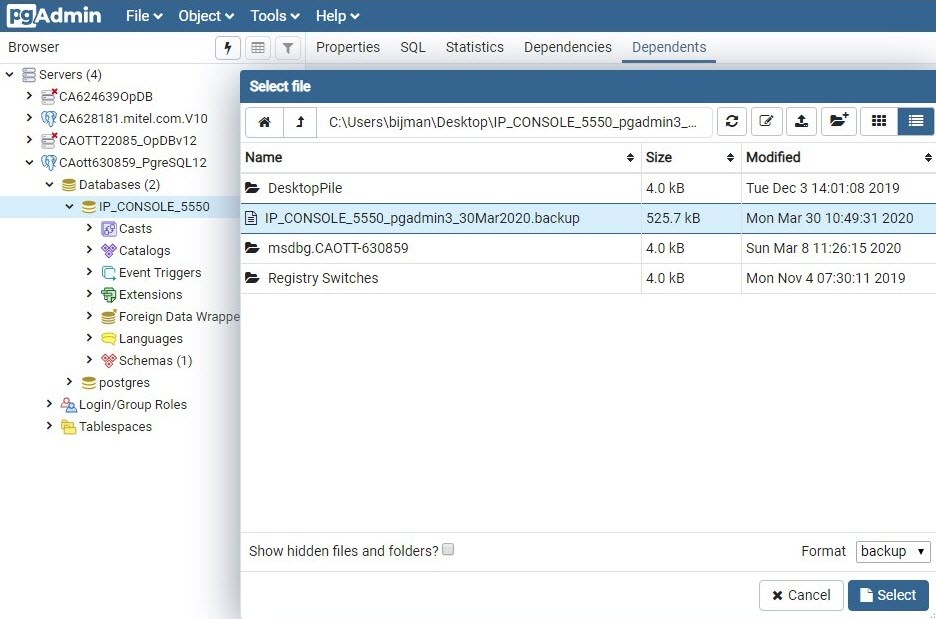
- Search and select the backup file you want to restore and click Restore.
-
-
In the MiVoice Business Console application, update the Database Server Name to the name of the new PC. See Configure Call History.
-
Restart the MiVoice Business Console application.
- Use the Master Profile feature to manage multiple console applications.