Program ACD greetings
The Greetings tab appears on the ACD page in the Customer Administrator portal when the user is the SP/VAR/VSP or a customer administrator who has the RAD Programming privilege.
Customer administrator view
A customer administrator, with the proper privilege, can search for (by name), create, edit, or delete ACD greetings. Here is the view of the landing list for the customer administrator:
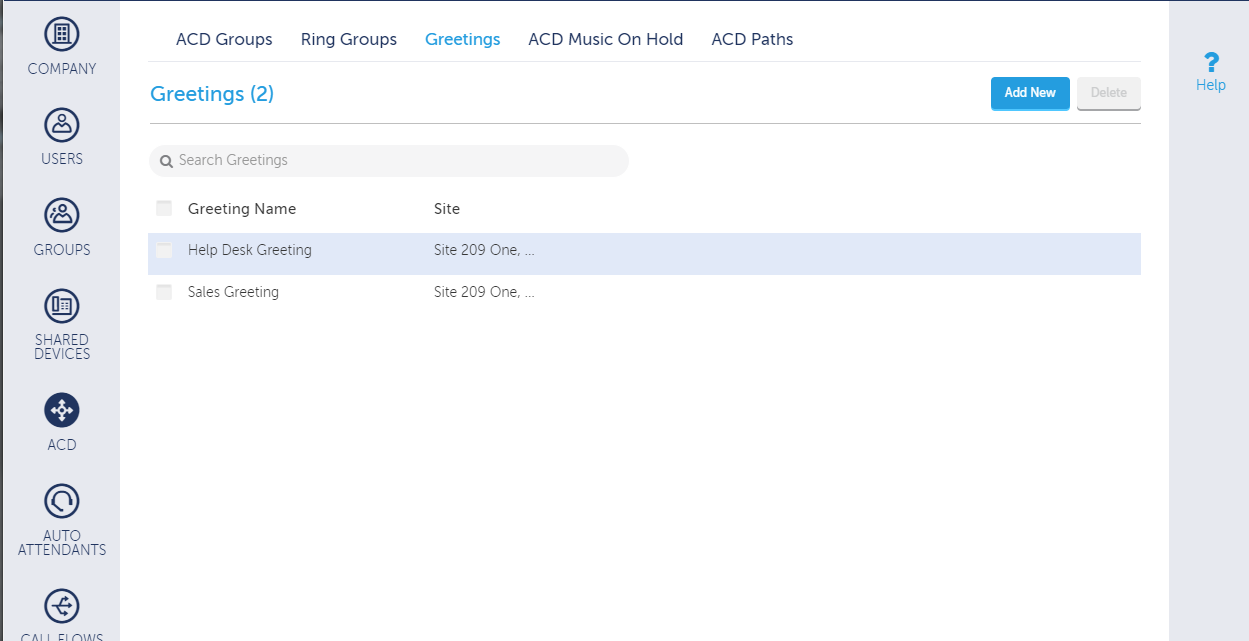
SP, VAR, and VSP administrator view
In the screen image below, the Number of Ports, Hunt Group, and RAD Set columns appear for a SP, VAR, and VSP users:
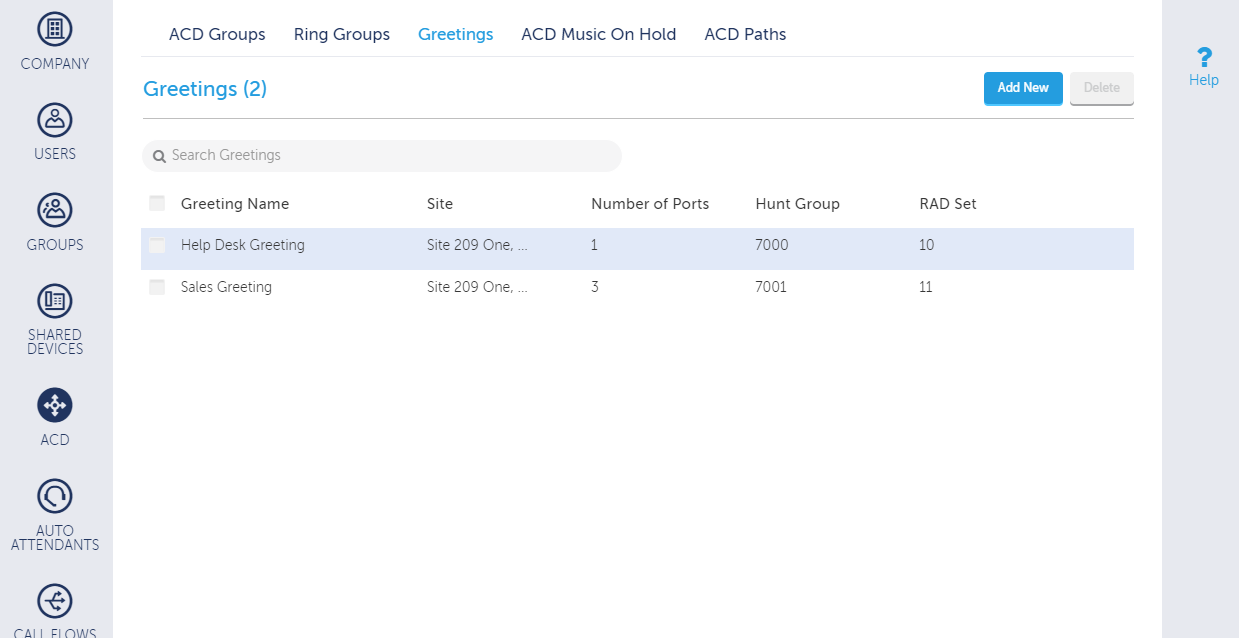
Because sites can have duplicate MiVoice Business pairs, any greeting created on one site will be available to another site that has the same prime MiVoice Business. When the greeting is available on more that one site, the administrator can hover over the site name to see the sites the greeting is available on:
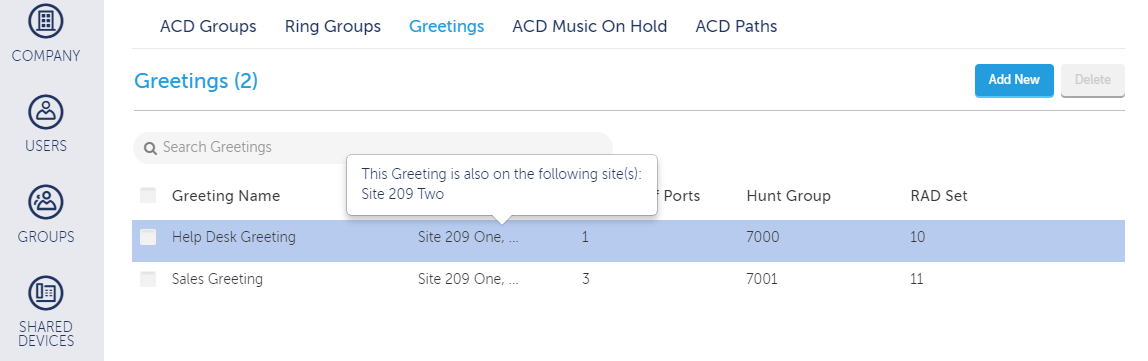
To create a new greeting (Add New), you must specify a site, name for the greeting, and the number of ports to use for the greeting and then record the greeting. After the greeting is created, you can select it when creating ACD paths (Audio settings tab in ACD Paths).
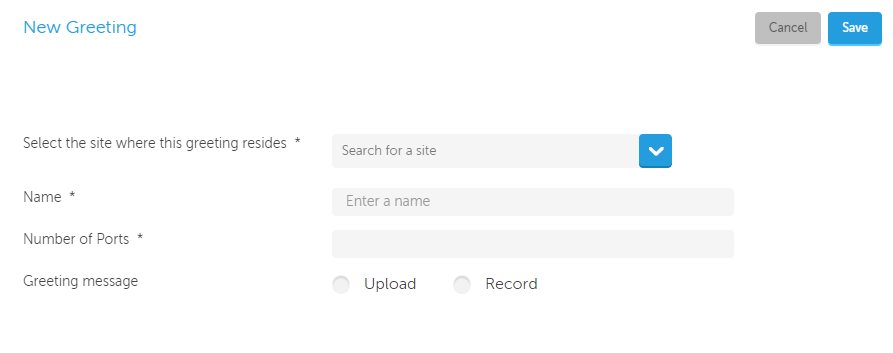
Site The destination where the greeting message is uploaded. The audio file is uploaded to both MiVoice Business platforms in the site.
Name The administrator can change the name to a meaningful label. The portal will display this label in the dropdown for the RAD greeting in the audio settings tab in the ACD Path editing pages. The name is mandatory. The maximum characters allowed for the name is 20 (because this name will be used for the hunt group name and the MiVoice Business can only have 20 chars for the hunt group name).
Number of Ports The number of ports you want to assign to the RAD hunt group. This number is based on the expected number of callers and greeting length, and how long callers can be expected to wait to hear the greeting. The maximum characters allowed for the field is 2. Digits only allowed. This field is mandatory. It is not displayed to the customer admin when creating an ACD Greeting, and in their case, the Number of Ports used is 1. See the MiVoice Business documentation for more details.
Greeting Message You can either upload or record the message. When you select Record, instructions on how to record a greeting display. The Upload option is available with MiVoice Business version 8.0 SP3 or later.
Here are the instructions that display for recording a greeting:
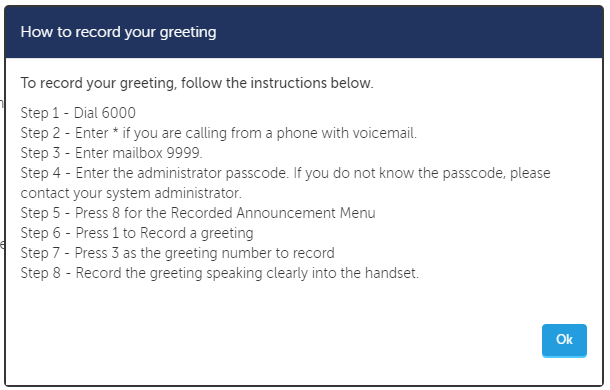
Note
You cannot create new greetings when there are no free hunt group numbers, port indices, or greeting indices. You will get an error message that there are not enough resources to create a greeting.
You must specify a site when creating a Greeting (RAD). If that customer has more than 1 site where the prime MiVoice Business platform is the same, an information icon will be displayed. When the admin hovers over it, it will explain that the greeting will be available to multiple sites.
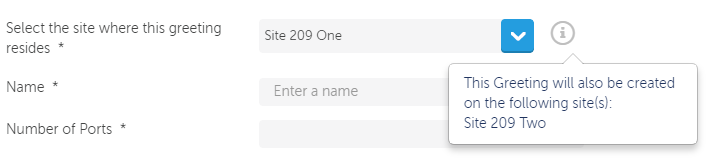
The user can also edit a RAD message. The Site is not changeable. The customer admin will not see the number of ports field, RAD Set or Hunt Group fields.
The user can change the name of the greeting, adjust the number of simultaneous greetings ports (SP/VSP/VSR Admins only), or upload or record a new message.
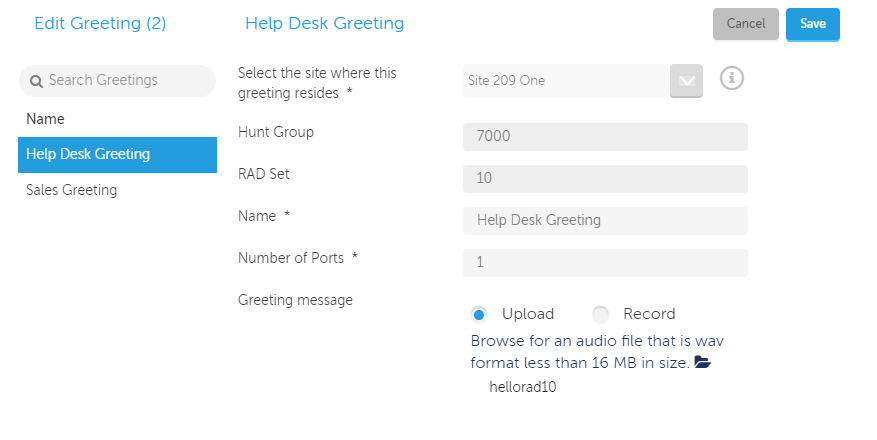
If the rad greeting is assigned a site that has a MiVoice Business platform is a prime of multiple sites, then that rad greeting will be available to other sites. If this is the case, the info icon, will be displayed and if the admin hovers over icon, a popup will be displayed listing the other sites as shown below.
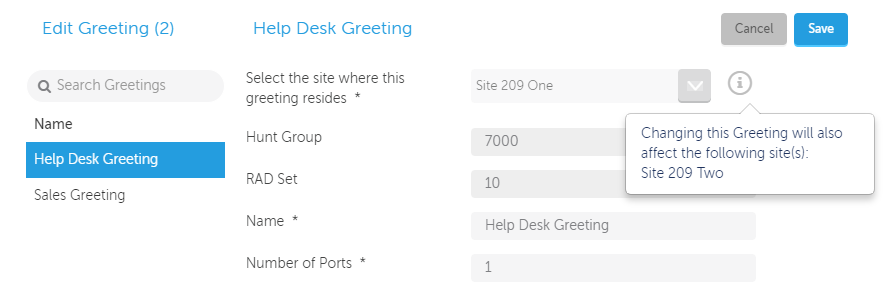
If you delete a RAD greeting, the ports are returned to VM ports and the hunt group is deleted and all RAD greeting forms will be cleaned up. The message associated with the RAD greeting can not be deleted though, but the index can certainly be re-used for another RAD greeting.
Note
Management Portal is the assumed master view for the RAD Programming because it automates RAD management as much as possible. Assume that when there is data contention between Management Portal programmed RAD data versus the data that is overwritten using ESM, Management Portal wins and overwrites the data in the MiVoice Business platform.