Do as follows:
Contact your local dealer/distributor to get access to Aastra Connect.
Open Mitel Connect, https://connect.mitel.com/connect. The Mitel Connect is displayed.
Type your user name in the field User Name.
Type your password in the field Password.
Click Login. The welcome page is displayed.
Select Licenses Services.The Mitel Licenses Services page is displayed.
Type or Paste the voucher number you got via e-mail in the field Voucher under Register voucher.
Note:You can search the voucher number if you do not know the voucher ID but have order information such as Mitel order number or partner order number.
Click Register voucher. The step Voucher input is displayed. Under Voucher contents you will see all information of your voucher registration.
Note:The progress line on the top, guides you in the registration flow, green boxes indicate successful entering information.
Note:You can create more than one voucher at a time.
Click Next. The step System data is displayed.
Type the license number (for MX-ONE, hwid=Hardware ID) in the field EID/Serial*, for example hwid 12345-12345-12345-12345-12345, 29 characters.
Note:For a new system you need to type a new hwid, and for an add-on you have to type an already registered hwid.
Check the information under Ownership Information and Feature changes.
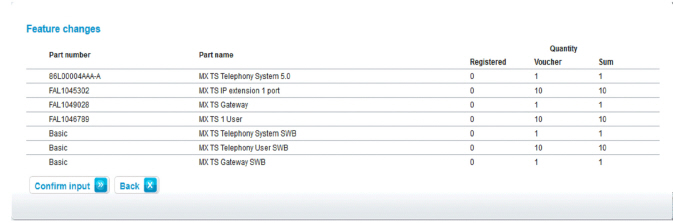 Figure 1. The step Feature changes
Figure 1. The step Feature changesClick Confirm input. The step Processing message is displayed.
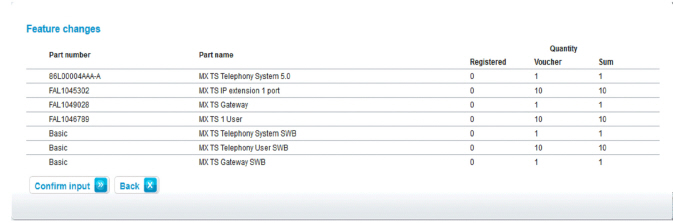 Figure 2. The step Confirm changes
Figure 2. The step Confirm changesClick Confirm Generate License Key. The license file generates and sends to you through e-mail.
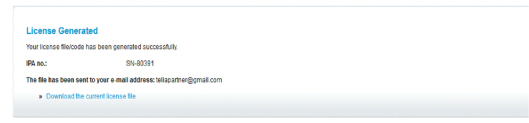
For more information of how you register, search and download license files, see help in