Upgrading MX-ONE in KVM to Support Minimum Downtime
This section describes how to achieve minimum downtime when upgrading MX-ONE using a Kernel-based Virtual Machine (KVM) server.
Description
Using KVM, you can configure two systems in parallel in MX-ONE server. For example, each physical server can have two service nodes, named SN current and SN upgrade to. Therefore, during the switchover from the SN current to the SN upgrade to node, the phones (configured in MX-ONE server) must be moved to SN upgrade to without causing system interruption so that there would be minimum or no downtime for the end-users.
The SN upgrade to node must have its configuration completed, tested, and the OS-patched included to be ready to move to the next phase.
Assumptions
- During the switchover, ongoing calls will be dropped, but new calls will be connected in within a few seconds.
Requirements
- The physical server must have enough capacity enough to handle at least two SNs and the KVM server.
- The physical server must have at least 2 NICs.
- SN current is running on the same KVM Host Server as that of SN upgrade to service node.
- Configure a different VLAN for configuring and testing the SN upgrade to system.
- An extra license is needed for the SN upgrade to service node as this is a new installation.
Procedure
Prepare Network
Connect eth1 of the physical server to an isolated switch or special VLAN when the SN upgrade to MX-ONE is up, it will not make conflicts with the SN upgrade to. All the test and upgrade work are done in that isolated environment.
Create Network Bridge
- Log in as root on the KVM Host Server.
- Start yast> System> Network Settings.
- Click the Overview tab and click Add.
- Select Bridge from the Device Type list and enter the bridge device interface number, that is 1, in the Configuration Name entry field.
- Press Next to proceed.Note:
Do not add more than one Ethernet interface to the bridge. Otherwise, there will be package loss.
- Set IP address, network mask on the bridge br1.
- Click OK> Run> Quit yast.
- Check whether bridge br1 is created on the KVM Host Server.
Install the SN Upgrade to
- Download the .qcow2 and .xml files from the package repository and save all under folder /local/images.
- Create a virtual machine and enter the following details:
For example:
cd /local/images/virt-clone --original-xml Virtual_Image-MX-ONE_7.3.sp1.hf1.rc6.xml --name kvm73116 --file /local/images/kvm73116.gcow2
- Install Mobaxterm (GUI or X server support) to start your virtual machine. Refer to https://mobaxterm.mobatek.net/download-home-edition.html.
- Run the KVM machine and run the command virt-manager on the command line in Mobaxterm.
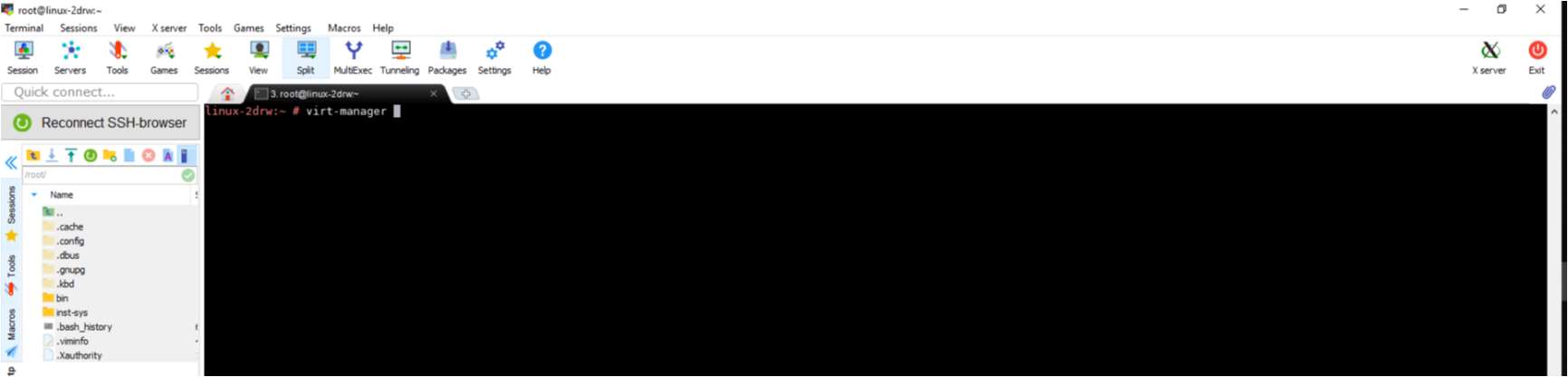
- If you have the virtual manager access, you can start, stop, change, and install the MX-ONE deployed on KVM.
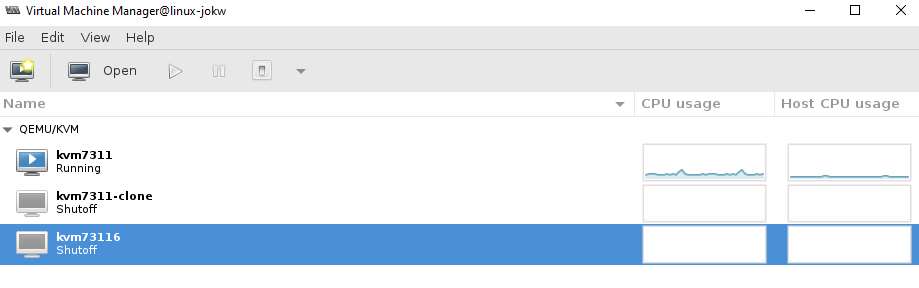
- Open the new MXONE KVM image, find its NIC configuration, choose bridge br1 as network source, and apply the change so that the SN Upgrade to node that can access the network through bridge br1.
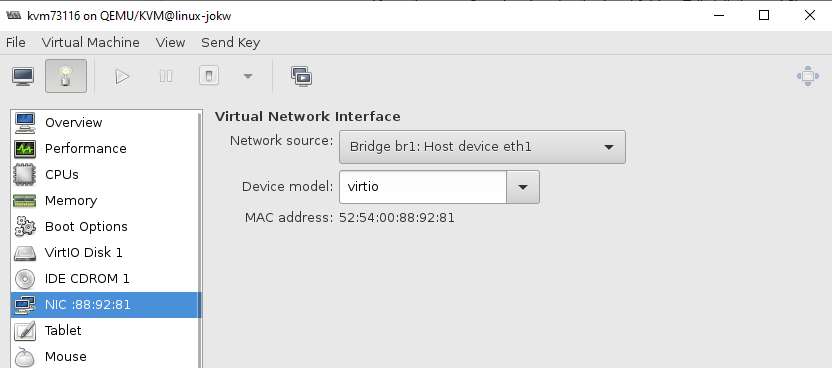
- Start the new MX-ONE KVM machine, then start configuring the new MX-ONE instance by following the instructions described in the INSTALLING AND CONFIGURING MIVOICE MX-ONE document.

