Host
Figure 1. Host Settings - 1

- Select Network > Host.Figure 2. Host Settings - 2

- Change to Static IP-address and enter default Gateway (GW).Figure 3. Changing Static IP Address
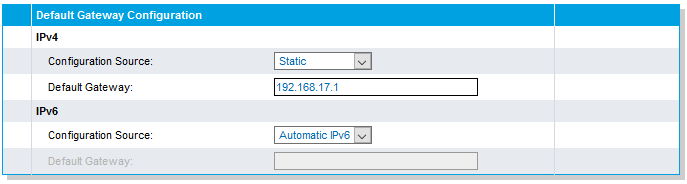
- Change to static DNS server and enter IP-address or FQDN to DNS server.Figure 4. Changing Static DNS Server
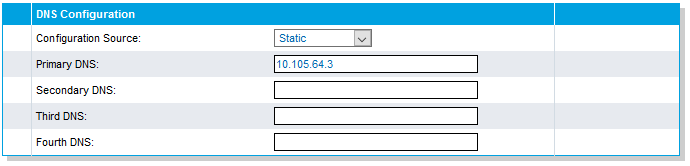
- Change to static SNTP server, enter time server data as required.Figure 5. Changing to Static SNTP Server
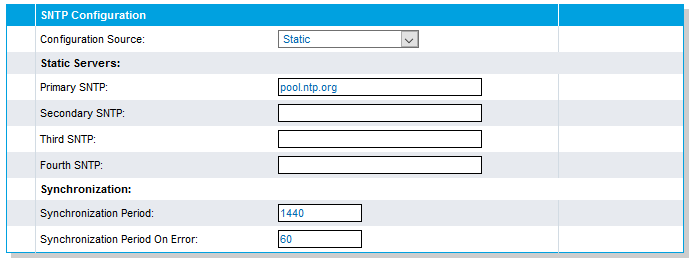
- Set the Time Zone.Valid options are:
- Pacific Time (Canada and US): PST8PDT7,M3.2.0/02:00:00,M11.1.0/02:00:00
- Mountain Time (Canada and US): MST7MDT6,M3.2.0/02:00:00,M11.1.0/02:00:00
- Central Time (Canada and US): CST6CDT5,M3.2.0/02:00:00,M11.1.0/02:00:00
- Eastern Time (Canada and US): EST5EDT4,M3.2.0/02:00:00,M11.1.0/02:00:00
- Atlantic Time (Canada): AST4ADT3,M3.2.0/02:00:00,M11.1.0/02:00:00
- GMT Standard Time: GMT0DMT-1,M3.5.0/01:00:00,M10.5.0/02:00:00
- W. Europe Standard Time: WEST-1DWEST-2,M3.5.0/02:00:00,M10.5.0/03:00:00
- China Standard Time: CST-8
- Tokyo Standard Time: TST-9
- Central Australia Standard Time: CAUST-9:30DCAUST-10:30,M10.5.0/02:00:00,M3.5.0/02:00:00
- Australia Eastern Standard Time: AUSEST-10AUSDST-11,M10.5.0/02:00:00,M3.5.0/02:00:00
- UTC (Coordinated Universal Time): UTC0
Figure 6. Setting Static Time Zone
- Leave all other items as it is, and click Apply when finished.
↑