Create an Image Snapshot
In the Azure portal and create a snapshot of the MX-ONE uploaded image, if needed. The snapshot can be used to create MX-ONE virtual machines when it is needed. So, it simplifies and speeds up the deployment when many MX-ONE servers need to be deployed, because the image is uploaded once.
To create the MX-ONE image snapshot:
- In the Azure portal, left menu, select All services.
- In the All services search box, enter disks and then select Disks to
display the list of available disks.
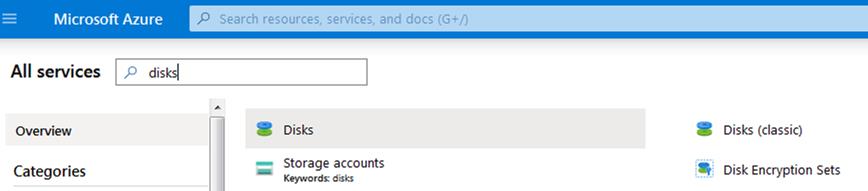
- Select the disk and upload the MX-ONE image.
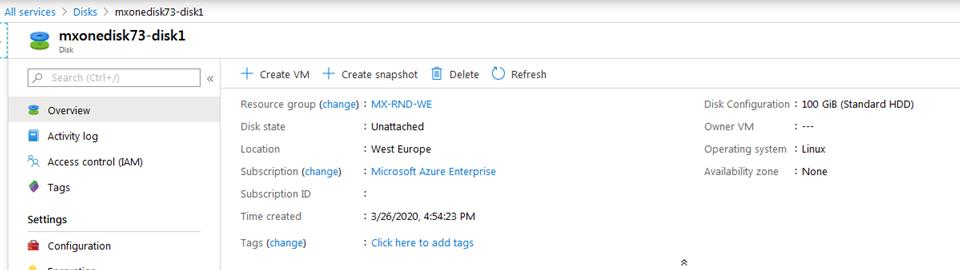
- Follow the steps 4 to 8 in the Copy a disk section in
the article Create a VM from a VHD by using the Azure portal (link
below) to create the snapshot.
https://learn.microsoft.com/en-us/azure/virtual-machines/windows/create-vm-specialized-portal.
↑