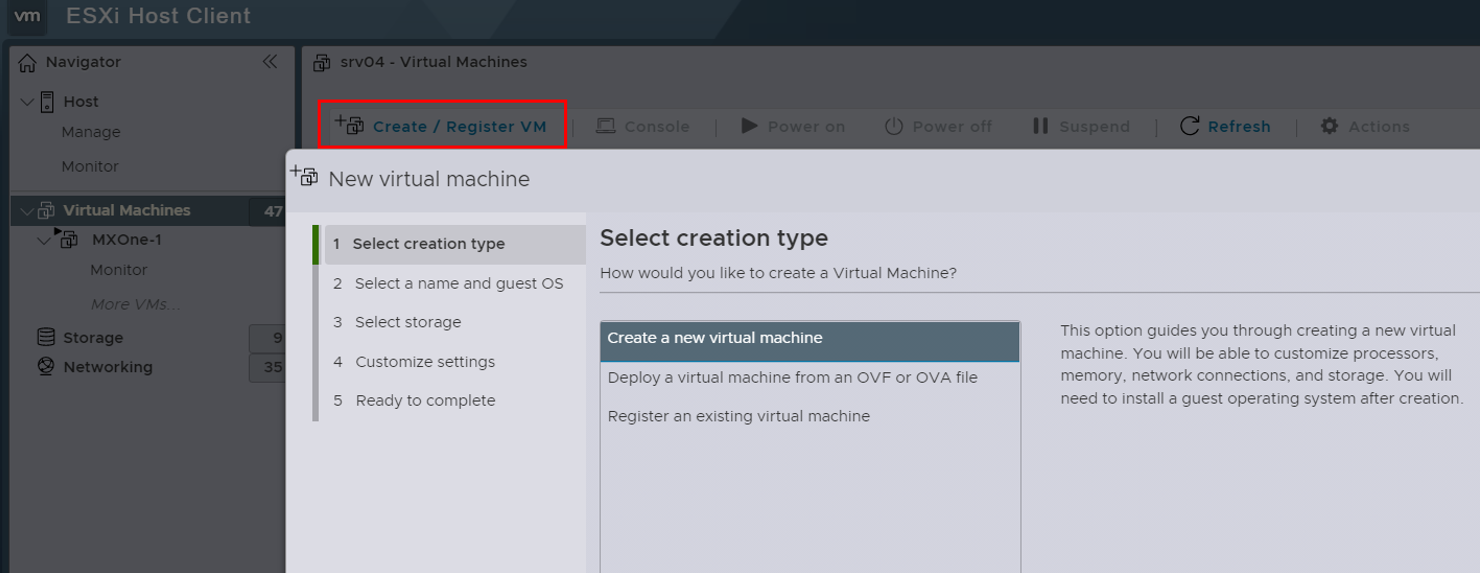Appendix A: Creating VM on Single ESXi Host (Using VMRC)
This section describes how to create the VM and and how to install the SuSE Linux (Guest OS) on a single VMware ESXi host through the VMware host client.
Prerequisite
Ensure that you have downloaded the Recovery_Image-MX-ONE_xx.xx.hfx.rcxx.iso file from the distribution server.
Login to the VMware ESXi host.
- Click Host and from the main menu, select Create/Register VM.A new wizard appears requesting information about the New Virtual Machine.Figure 1. Create/Register VM
Select creation type as Create a new virtual machine and click Next.
- Select a name and guest OS as a virtual machine name and the compatibility VMware ESXi version.
As a Guest OS family, select Linux.
As a Guest OS version, select SUSE Linux Enterprise 12 (64-bit).
Select storage for the virtual machine.
- In the Customize settings page, select number of CPU cores, memory size, disk size, and right network settings (VLAN and Adapter type). For more information on hardware customization, refer to the 71/1551-ANF90143_MiVoice MX-ONE Engineering Guidelines and 74/1551-ANF90143_MiVoice MX-ONE Virtualization and Public Cloud, Description.
- Review the Ready to complete page and click Finish to complete the process.Important: Do not power on the machine after you finish VM creation.
Right click on the newly created VM.
- Choose the console and select Launch
Remote Console.
A VMRC tool window is appeared.
Navigate to the VMRC > Removable Devices > CD/DVD drive 1 > Connect to Disk Image File (iso)....
Select the .iso file that is download in Prerequisite.
Click on Send Ctrl+Alt+Del to virtual machine icon.
A welcome window is displayed on the CLI.
- Key the command install and press Enter to complete the creation of VM for MX-ONE service node.Note: To deploy multiple MX-ONE Service Nodes, repeat the above procedure for each VM. Assign unique names to each VM and distribute them across the cluster hosts, considering the cluster configuration, server count, and host load.
Start the MX-ONE installation as described in the Installing and Configuring MX-ONE.