Installing MX-ONE KVM on Redhat Linux
To install Kernel-based Virtual Machine (KVM) on Redhat Linux, follow these steps:
- Install the Redhat-7.6 OS through a bootable pen-drive or any other external media.
- Create a bridge interface; for example, ifcfg-br0.Note: For configuration details, see Network Bridge.
- Copy the MX-ONE .qcow2 image to the host machine to continue installation. See Creating a VM by Importing an MX-ONE qcow2 Image for installation instructions.
Creating a VM by Importing an MX-ONE qcow2 Image
To create a virtual machine (VM) by importing an MX-ONE qcow2 image, follow these steps:
- Log in to your machine as root user.
- Navigate to the directory of the installation files previously
downloaded.Note: Create a backup copy of the image file.
- Move the image file to the directory where you want to place the virtual machine.
- Start the Virtual Manager and click Create a new virtual machine

- Select Import existing disk image and click Forward.
See Create a new virtual machine screen for
details.Figure 1. Create a new virtual machine screen
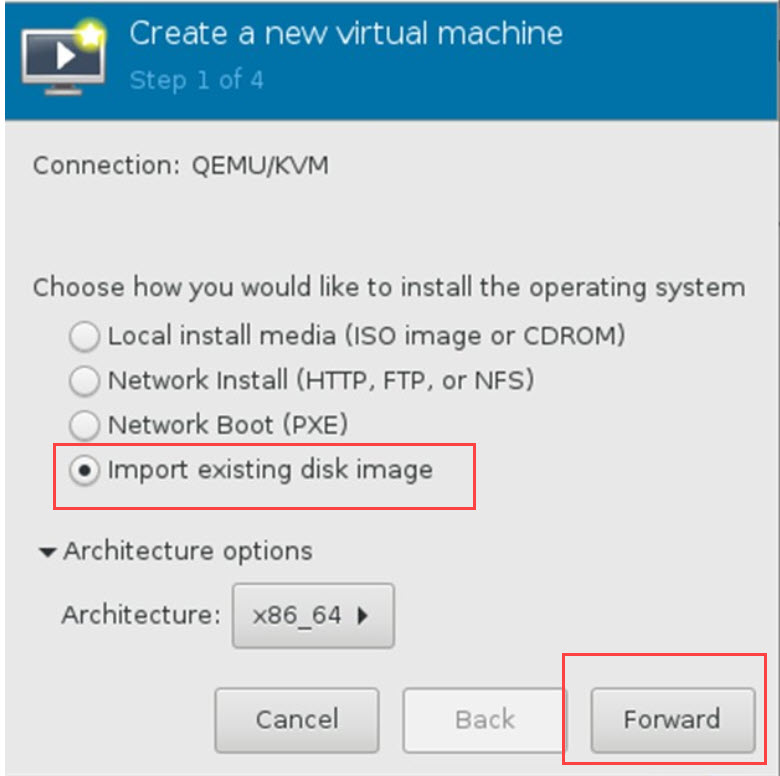
- Click Browse and navigate to the path of the image file.
- Select the image file and select the operating system type and
version from the following fields and click Forward. See Selecting the OS and version for details.
- OS type
- Version
Figure 2. Selecting the OS and version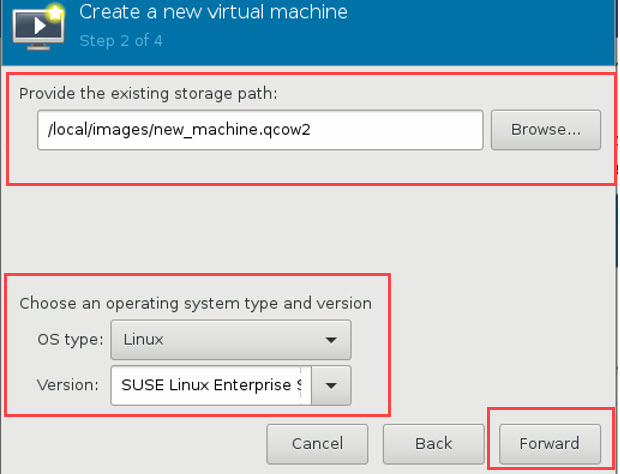
- Complete the following fields and click Forward (see Memory and CPU settings for
details):
- Memory (RAM)
- CPUs
Note: For the memory and CPU settings, specify values that match your system. For the purposes of this procedure, the values 6 GB RAM (6144 MB) and 2 CPUs are specified.Figure 3. Memory and CPU settings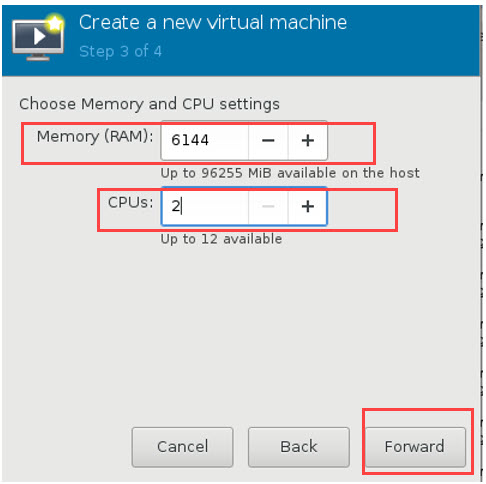
- Click Finish. See Creating a VM for
details.
The details of the VM to be created are displayed.
Figure 4. Creating a VM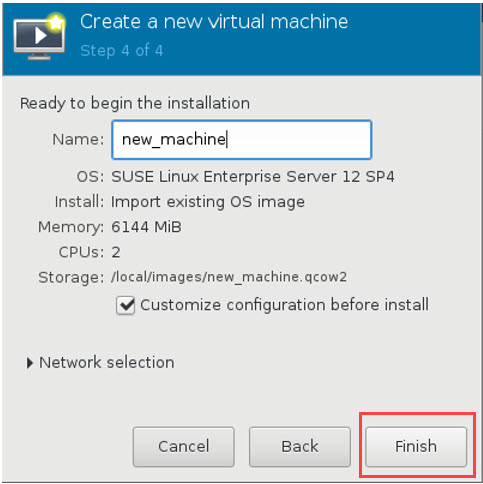
- Click Begin Installation. The virtual machine is created.
See Begin Installation for
details.Figure 5. Begin Installation
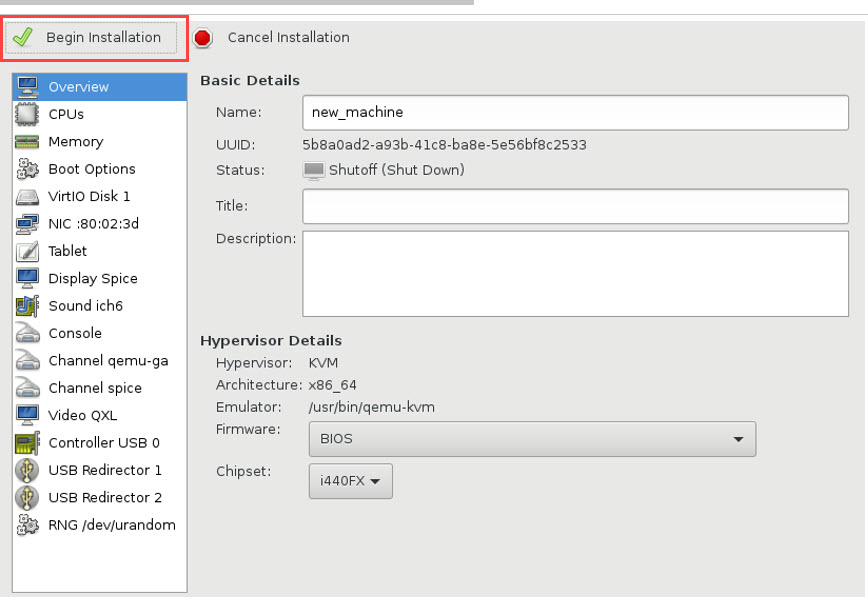
- Use the Mobaxterm (GUI or X server support). to open a virtual
manager session. See Virtual Machine Manager for
details.Figure 6. Virtual Machine Manager
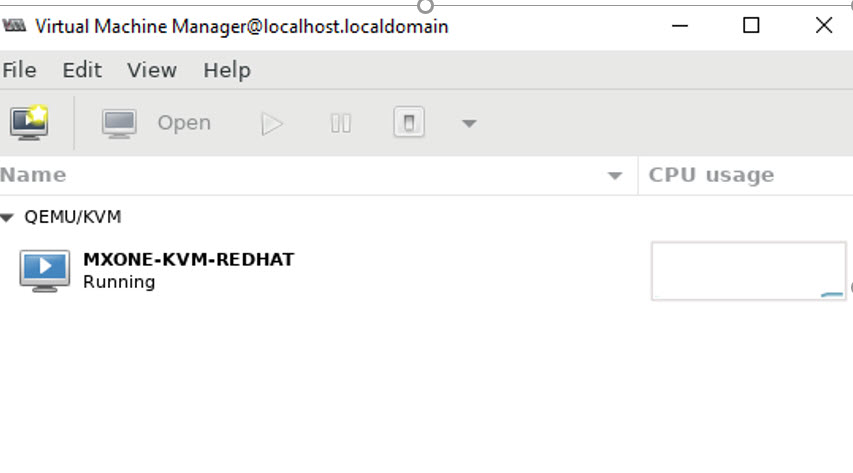
↑