Configure CloudLink Gateway SIP Route via Service Node Manager
For specific CloudLink applications, an SIP trunk may be required between the MiVoice MX-ONE and the CloudLink Gateway. The Application Documentation provides more information on the SIP trunk configuration.
A SIP Trunk profile called CloudLink Gateway exists for setting up the SIP route to CloudLink Gateway. This allows a SIP connection to be established for media resources between the MX-ONE and CloudLink.
The CloudLink Gateway profile requires the following information:
CloudLink Authentication username and password. This username (default: officelinkmxone) and password must be the same as configured in the Configure CloudLink Gateway Network Trunk via Provisioning Manager.
Remote Host IP.
Match Remote Domain. The name format is <AccountId><.eu.api.mitel.io>.
To generate the Match Remote Domain name:Login to the Cloudlink portal.
Select the account for which you want to generate the AccountId.
- From the URL, after accounts/ copy the following AccountId.
https://accounts.mitel.io/accounts/7454089f-1145-43c2-aaf0-0ffdc1fa1921 - Build the following Match Remote Domain name by adding the domain name at the end of the AccountId. For example, add .eu.api.mitel.io.
7454089f-1145-43c2-aaf0-0ffdc1fa1921.eu.api.mitel.io
Launch Service Node Manager via its subsystem in Provisioning Manager.
- Go to the Telephony / External Lines / Route option and choose Add.
Set the signaling type to SIP and choose the CloudLink Gateway profile.
- Chose a suitable Route name and select an available route number.
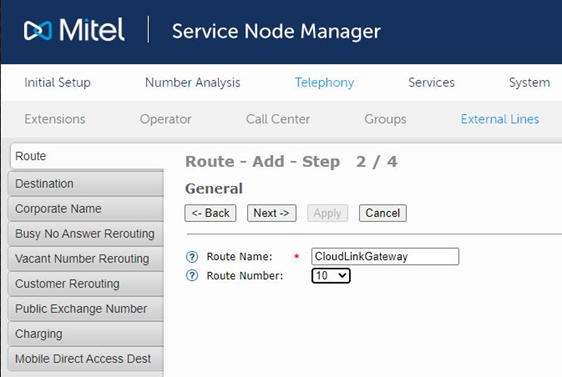
- Equip the route with trunk individuals for the server that connects to the CloudLink Gateway, i.e., Server 1 1-10. This would allocate 10 SIP channels to the route.
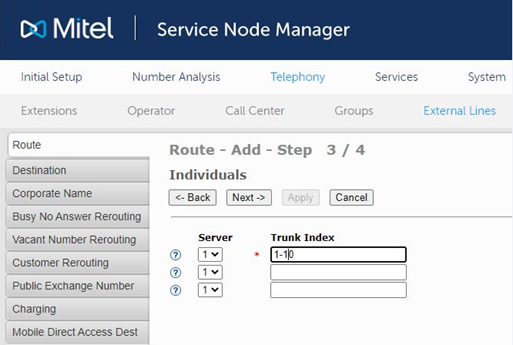
Enter the specific CloudLink Gateway information mentioned in Step 1.
Click Apply.
Note:Match Remote Domain name is built from the CloudLink/CloudLink Gateway AccountId and the attached domain. For more information, see Step 1.c.
- After the SIP route has been created, Destination Code/Codes may need to be created to route calls to the relevant CloudLink Application. To assign Destination Code to the created SIP route, navigate to Telephony/External Lines/Destinations and Add a new Destination code.
- Select theStart Position for Digit Transmissionfrom the drop-down list to send digits required digits to the CloudLink Application and set Type of Calling Number and Type of Calling Private Number to Private Unknown.