Master Configuration
To configure Master server:
- Ensure SN redundancy is set, before PM/SNM redundancy set up is started.
- Login into the Master server and execute the command webserver_config.
- Select Redundancy from the Configure web server list (this option is available only if Lim1 is in cluster) shown in the following screen.
- Follow the below steps to set up Redundancy in Master Server for PM/SNM in 7.0 after execution of the webserver_config command.Figure 1. Redundancy
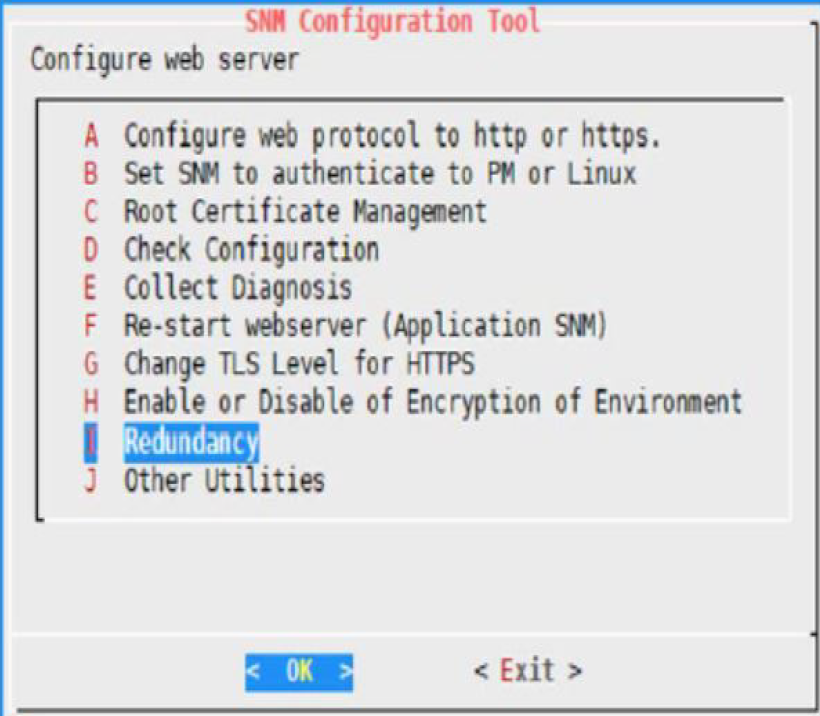
- Select Yes to continue. Once yes is selected, system itself finds Master, Standby, and Cluster IP's.Figure 2. SNM Configuration
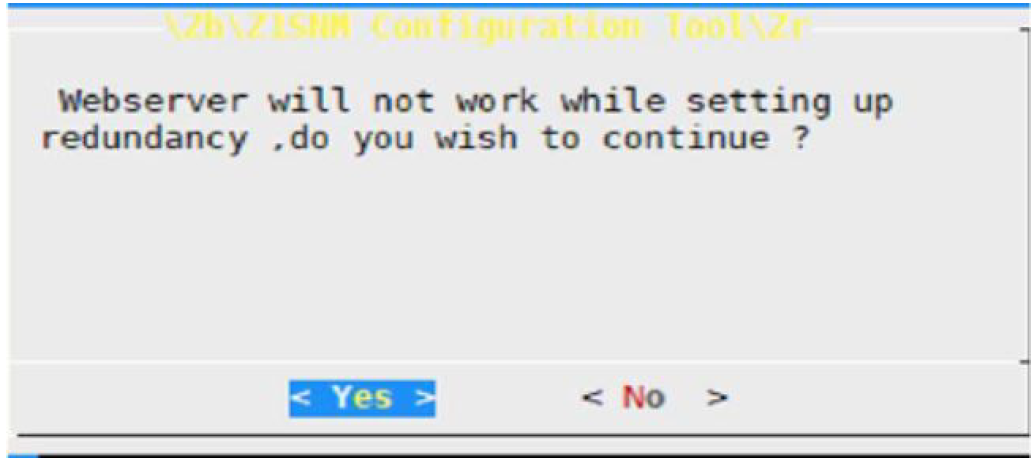
Select Yes to continue after the Redundancy option is selected.
Set password for mxone_manager user both in Master and Standby server.
Confirm the password that is set for mxone_manager that allows you to login to Standby server.
Enter the sudo password of Standby server.
The following screenshot describes about the above mentioned steps (6,7,8) and note that 10.211.159.53 is IP of the standby server.Figure 3. Password Set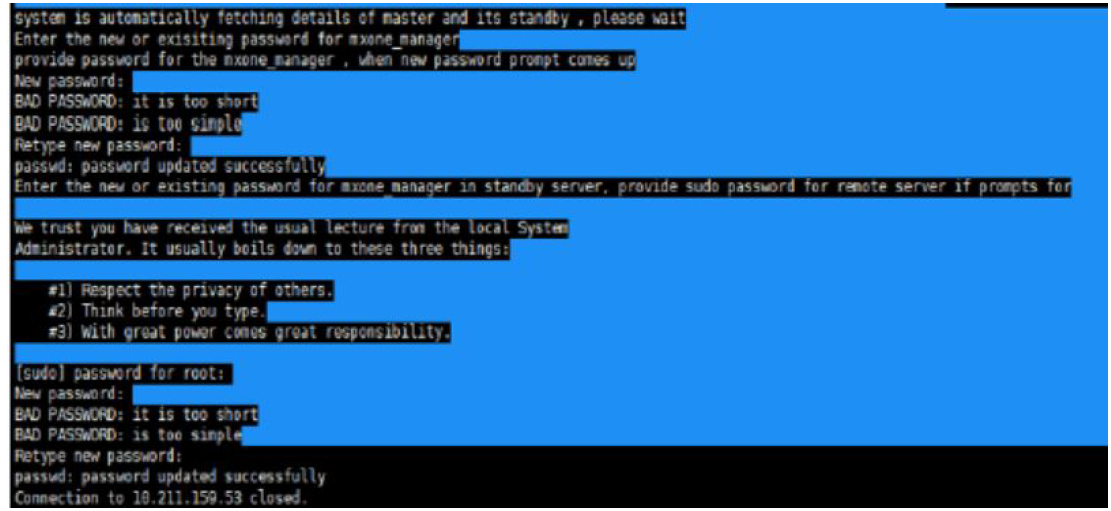
Once password for mxone_manager is set in both Master and Standby server, silent login between master and standby servers is set.
- Press Enter key when it asks for passphrase, (shown as green arrow in the following screenshot).Figure 4. Silent Login Setup

Enter password for mxone_manager user in Standby server, which completes silent login to Standby from Master server.
System checks if SNM is installed in standby server; if not installed, it shows a pop-up to select and install the same (SNM).
- In case of co-existing system, ensure that PM is installed both in Master and Standby server. The following figure depicts the SW package installation.Figure 5. SW Package Installation
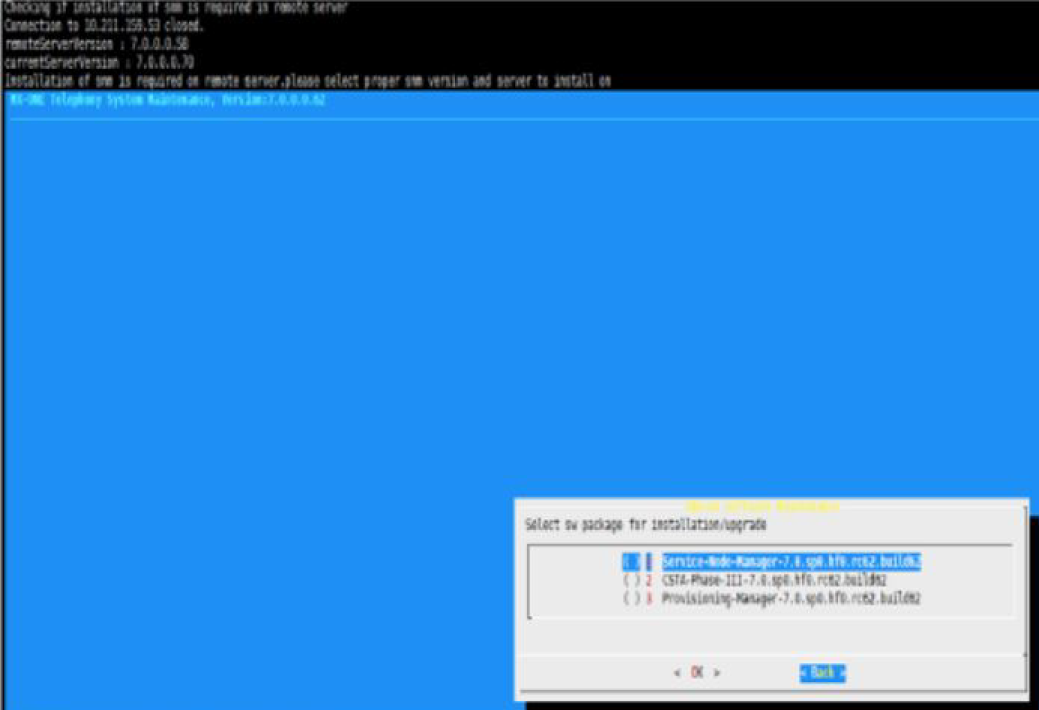
- Enter Virtual IP (common IP, which re-routes itself to corresponding active server at any point of time).Note: You can enter the Alias IP address, however make sure you DO NOT use the Alias IP address that is currently in use by the redundancy server. Doing so will result in re-installation of the entire system.Figure 6. Virtual IP
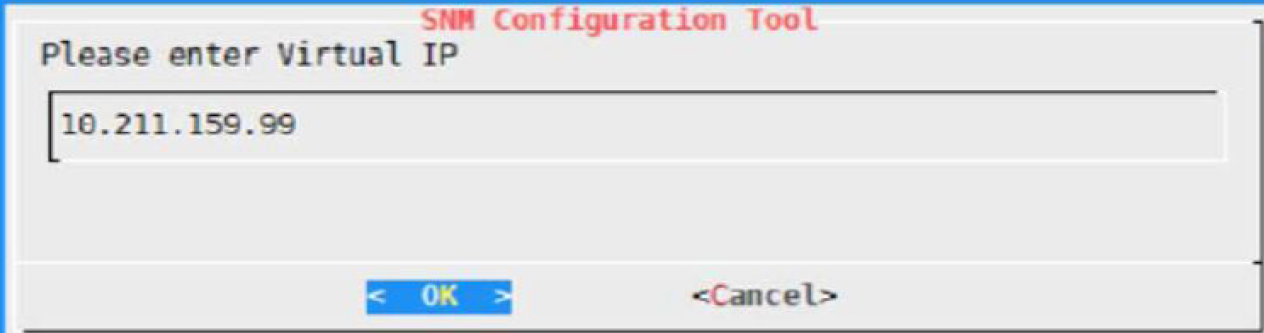
- Enter username and password for creating a replication role for postgres as shown below. Ensure that the same username and password for the replication role is provided when setting up Standby server.Figure 7. User Name for Replication Role
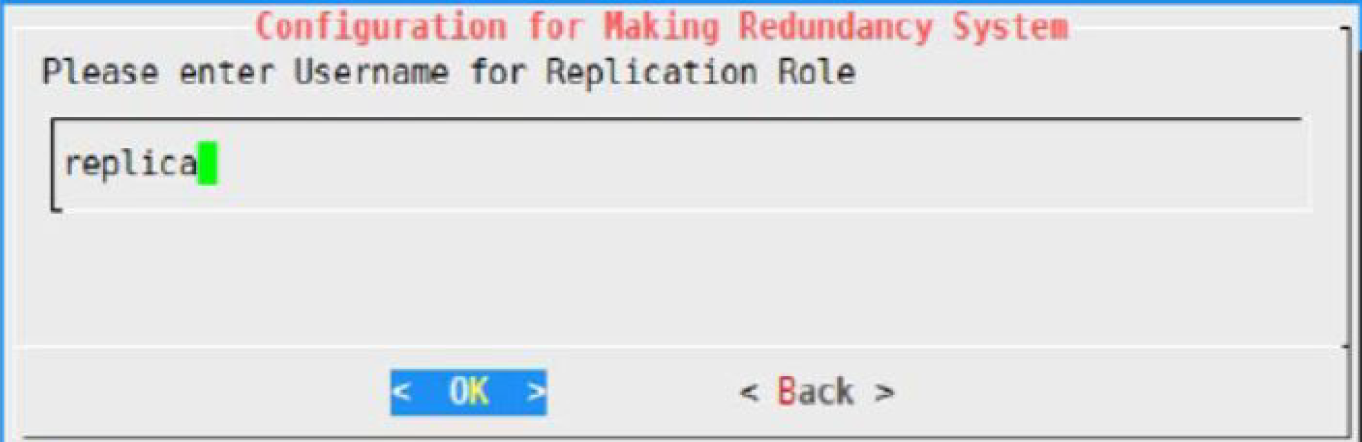 Figure 8. Replication Role Password
Figure 8. Replication Role Password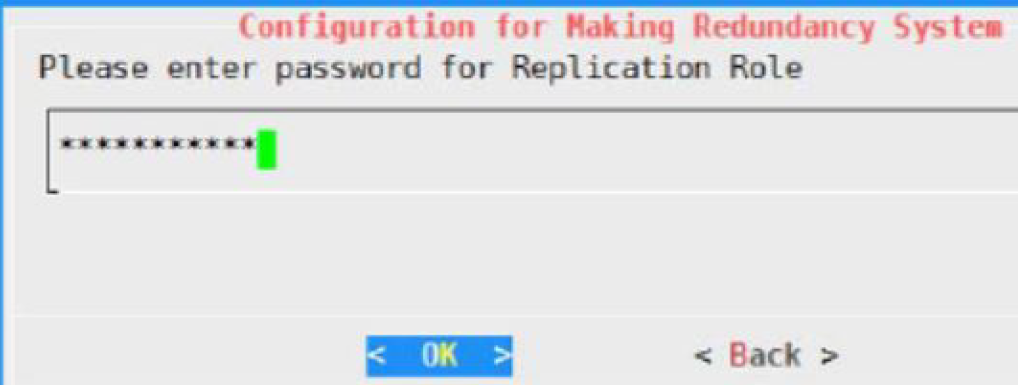
↑