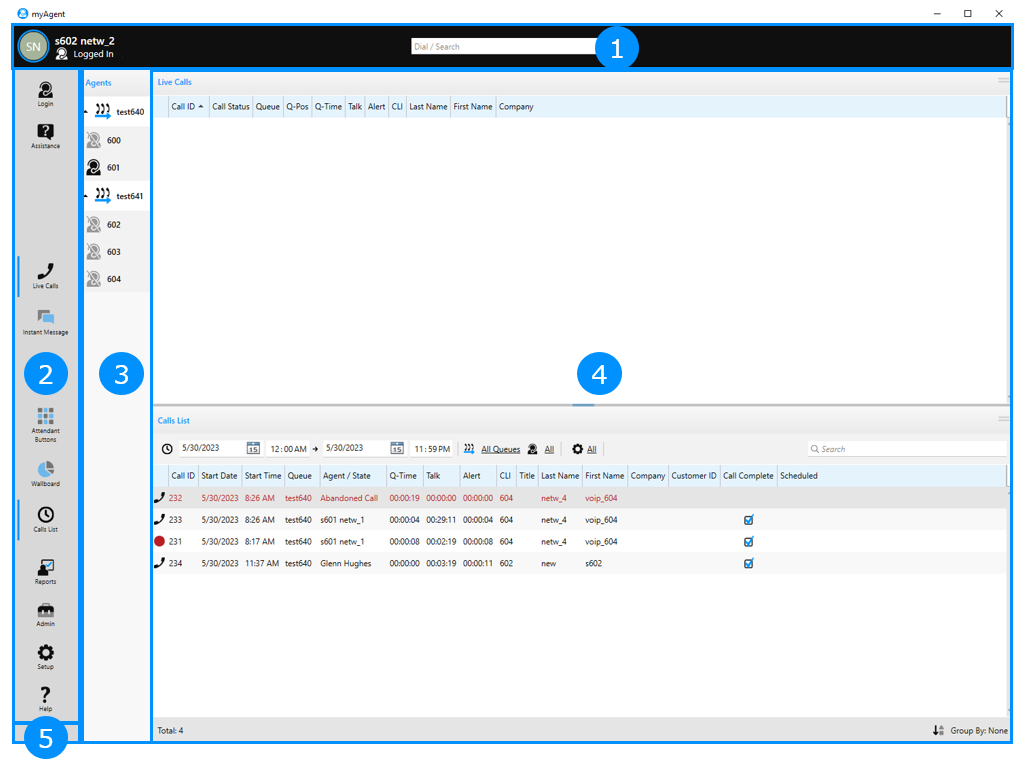3.2. User Interface Elements
The user interface of myAgent consists of the main window with different icons and lists.
- Top bar displaying:
- The agent's profile picture, first name, last name and current status.
- Dial / Search field.
- Sidebar with the following options:
When there is not enough space to show all sidebar options, the double ellipsis icon
Symbol Action Description LoginLogoutLogin to queues Logout of queuesAssistance Open the Assistance window to request assistance Work Time Request work time (60 seconds increments) Break Go on a break Receive Calls Become available to receive calls again Live Calls Open or close the Live Calls panel Instant Message Open the Instant Message window 
Internal Directory Open or close the Internal Directory panel Attendant Buttons Open or close the Attendant Buttons panel Wallboard Open or close the Wallboard panel Calls List Open or close the Calls List panel Reports (Only for agents with the Supervisor or Administrator authorization level)Opens the Reports window to create reports for calls, queues, agents, grades of service (GOS) and wrapup reasons in myAgent Admin (Only for agents with the Supervisor or Administrator authorization level)Open WBM Setup Open the Setup window to configure myAgent Help Bring up the online help appears and the bottom of the sidebar. You can click on this icon to display a list of options that did not fit.
A blue vertical line to the left of a sidebar option indicates that the corresponding panel is open in the main window of myAgent.A light blue vertical line to the left of a sidebar option indicates that the corresponding panel is open in a separate application window. - Agents Binding List: Shows the assignment of agents to queues as well as the current agent status.
- Panels area: Displays up to two of the following panels:
- Live CallsShows details on the current calls, fax and email in real time.
- Instant Message
Allows the exchange of texts as instant messages, while sent and received messages are displayed as conversations in the Instant Message window.
- Internal DirectoryShows details of the internal directory contacts.
- Attendant ButtonsProvides buttons for fast access to internal subscribers.
- WallboardShows one of the following (switchable via the panel's options):
- Wallboard (default): Call, fax and email statistics for the current day in tabular form.
- Grade of Service graph: Call, fax and email statistics for the current day in graphical form.
-
Average Times graph: Statistical details on the waiting times and talk/reading times for the queued calls, fax and email on the current day in a graphical chart.
- Calls ListShows details on the previous calls, fax and email.
- Live Calls
- System bar with information on the software version of myAgent.
When myAgent starts, the panels area displays the Live
Calls and Wallboard panels.
You can open or close panels as you want. However, the panels area of the myAgent's
main window
cannot display more than two panels at a time.
If the panels area already displays two panels, then any new panel that opens in the
main
window of myAgent, will replace an existing panel in the panels area. The panel that
is
replaced is the one with the lowest display priority. The display priority of a panel
is
the order in which a panel's icon appears in the sidebar. The Live
Calls panel has the greatest display priority and cannot be automatically
replaced by another panel in the main window of myAgent.
If you want to have more than two panels open at the same time, some of them must
be opened in a
separate application window. By default, the Internal Directory
panel, opens in a separate window. You can also pop in a panel that is currently displayed
in the panels area and have it opened in a separate application window, as described
in
Section 13.2.