Gateway Appliance Software Update
Mitel recommends that you enable and schedule automatic updates for the Gateway appliance in the CloudLink Gateway Portal. To learn more, see Configure Advanced Settings and Options.
If you access the Gateway appliance while it is performing a software update, the progress status is displayed. If the software update fails, you will be provided with recovery options.
The Gateway appliance checks for, downloads, and installs software updates from Mitel whenever it is powered on or an automatic update is scheduled. Software updates vary in size and can be as large as 500-700 MB.
Downloading and installing software updates typically takes about 10 to 15 minutes. The actual time that it takes to download the updates depends on your Internet connection speed.
Whenever the Gateway appliance is rebooted or restarted, you may see a brief display of a Lost trunk connection to PBX message. This temporary issue should resolve itself.
When you connect your browser to the Gateway appliance, if the Gateway is still downloading updates, you may see the System update in progress screen as shown below.
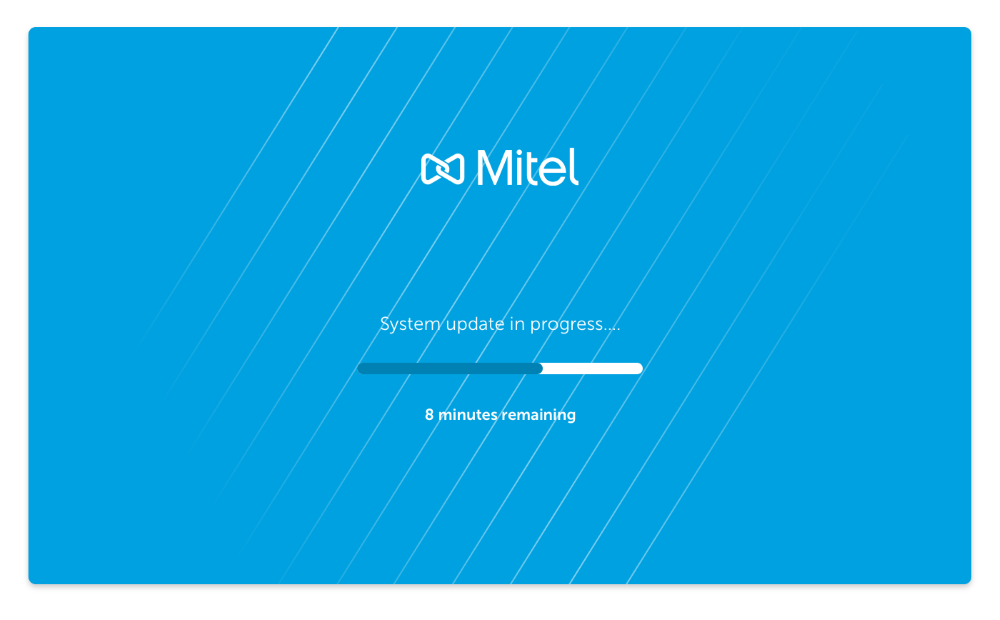
If your browser loses connection to the Gateway during the update, you may see the Lost Connection to Gateway screen as shown below:
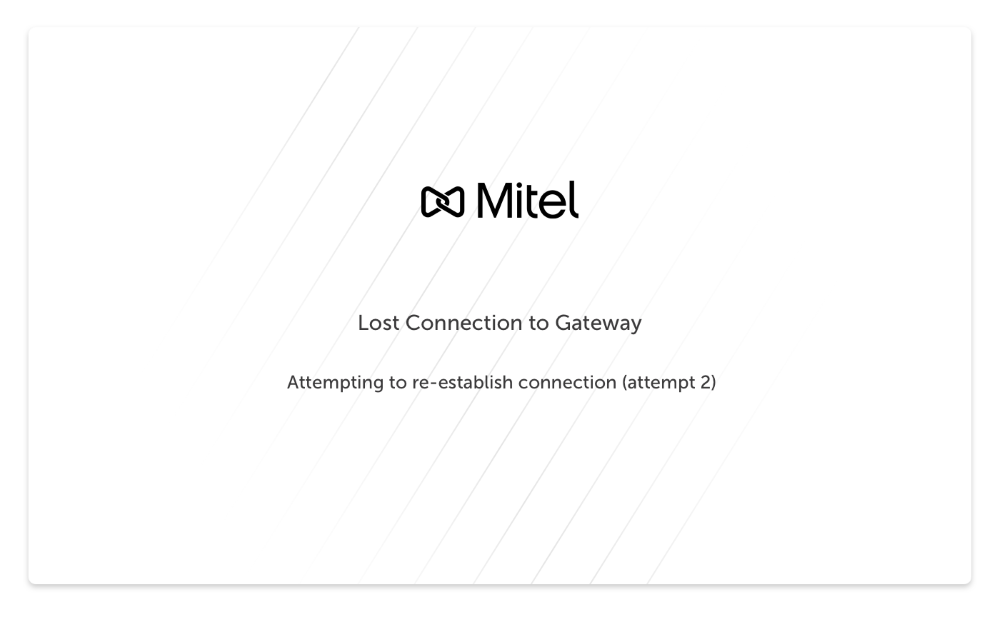
If there is an error while downloading the update, you may see an Update Error screen as shown below.
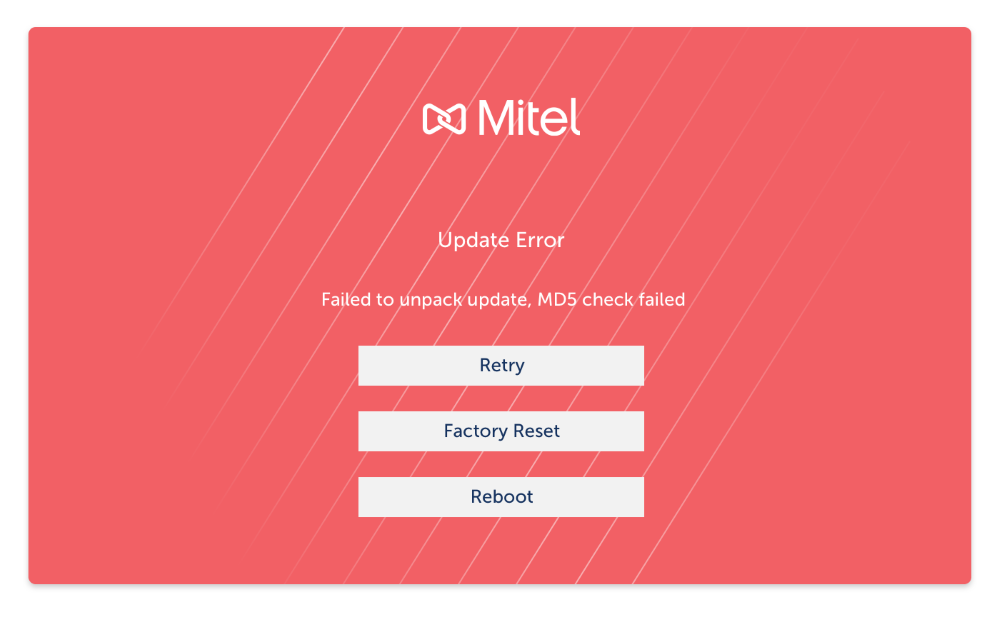
If you have a standalone platform with external Gateway and there are downloading errors, you can take appropriate action as explained below:
- Retry should be attempted if the error message indicates a connection failure or a problem that you have the ability to resolve. For example, if there is a firewall configuration error, you should use the Retry option after resolving the error.
- Reboot should be attempted if retry fails to resolve the problem.
- Factory Reset can be attempted if you suspect the Gateway received a bad update from Mitel or you received guidance from Mitel Support to do a Factory Reset.
If you have an SMBC platform with embedded Gateway and there are downloading errors, an administrator can apply the Restart command to the Mitel-CloudLink Gateway in the Software > Applications screen of the SMB Controller Manager admin console as shown below.
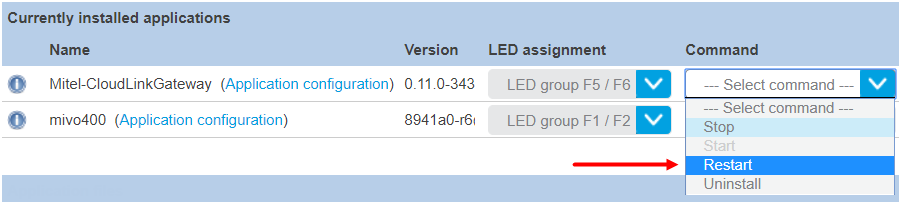
If these errors persist, contact Mitel Partner Technical Support via a login at https://www.mitel.com/en-ca/login.