Assigning Mitel One Licenses to Users
When a Mitel Partner purchases a user bundle for a customer, for example. MiVoice Office 400 UCC bundle (Entry, Premier, or Elite), the Mitel One subscription (which includes Mitel One Softphone, and Chat licenses) in the bundle is delivered to the CloudLink Platform and will be displayed in the Orders page of the Partner account.
The Mitel Partner then must assign these Mitel One subscriptions to the customer accounts. These subscriptions have licenses which must then be assigned to the users in these customer accounts by Account Administrator. Users require these licenses to be able to use Mitel One.
To assign Mitel One licenses to a user(s) do the following procedure:
- Log in to the Mitel Administration.
- Click the User Management and then click Users from the navigation menu on the left side of the Accounts Console Dashboard. The Users page is displayed.
- The Account Administrator can assign Mitel One license to an individual user or to a selected number of users in bulk.
- To assign Mitel One license to an individual user do the following:
- From the Users page, click the user for whom you want to assign the license. The details of the users are displayed.
- Click +Add Product. The Product and licenses dialog box is displayed.
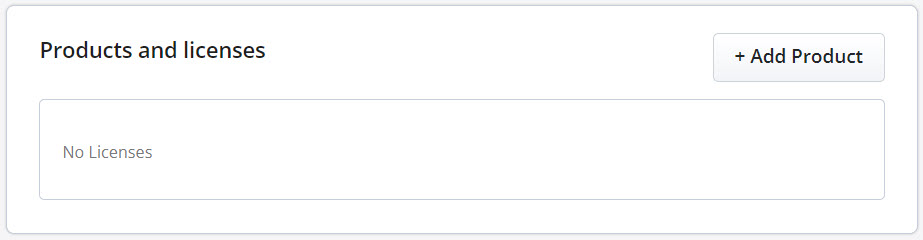
- Click the Add button associated with Mitel One and then click Done.
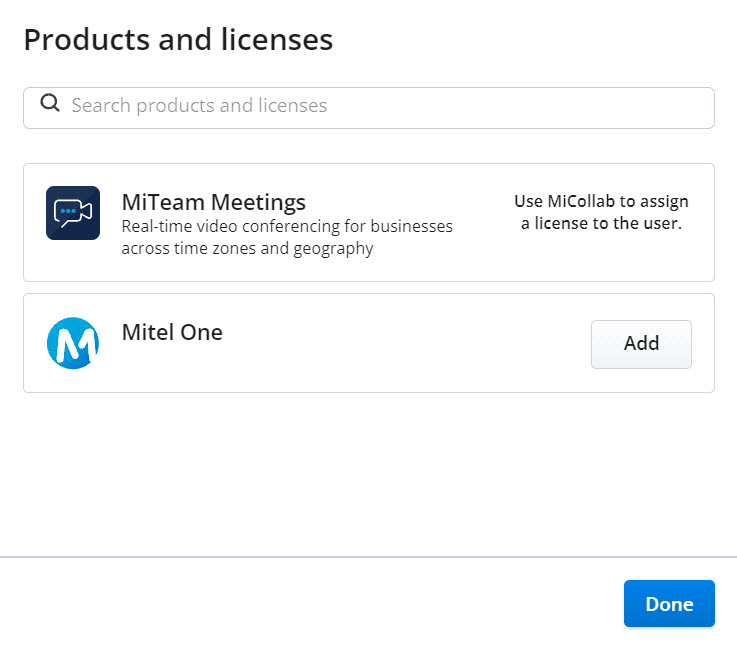
Mitel One is added to the user's profile.
After Mitel One is added to the user, then you must assign a license to the user. This can Essential, Premier, or Elite.
- To assign a license tier, click the Complete setup button associated with Mitel One. The product and licenses page is displayed.
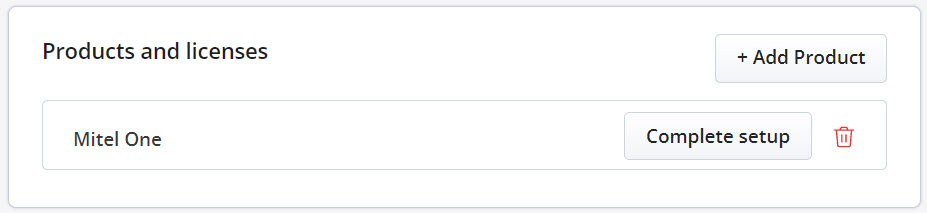
- From the drop-down list, select the tier which you want to assign to the user. Click Save to complete the process of assigning Mitel One license to the user. Clicking Cancel cancels the operation. Clicking Remove removes Mitel One for the users.
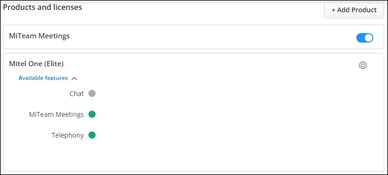
Mitel One license is assigned to the user and Mitel One Configuration page shown in the following screenshot is displayed.
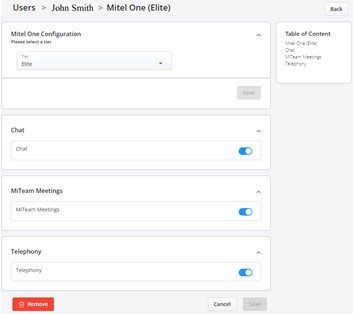
Use this page to manage Mitel One licenses and features for a user. For more information about managing existing licenses and features for a user see, Manage Mitel One License and Features.
The Account Administrator can view a summary of the features that are enabled and disabled for a user from the Users page. In the Products and licenses panel, click the drop-down list under Available feature to view the list of enabled and disabled features.
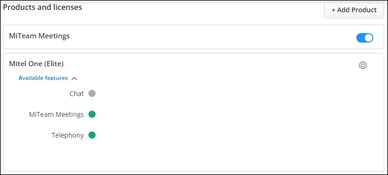
- To assign license to a selected number of users in bulk do the following:
Note: If you click Manage without selecting the users, then the changes made will be applicable to all the users in the account.
- From the Users page, select the check boxes associated with the users for whom you want to assign the license.
- Click Manage. The Manage page is displayed.
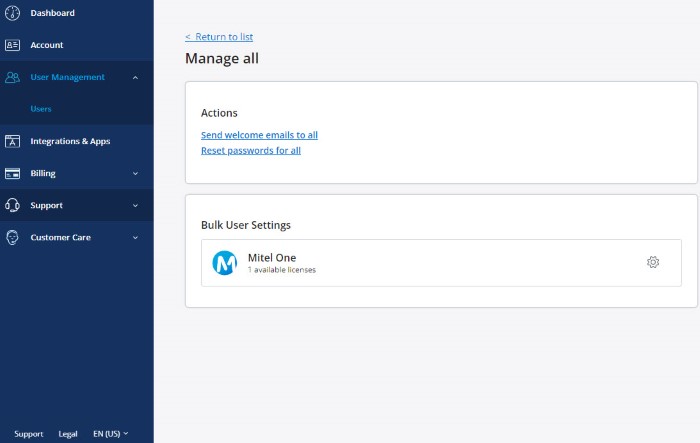
- In the Bulk User Settings panel, click the
 icon associated with Mitel One. The Mitel One dialog box is displayed.
icon associated with Mitel One. The Mitel One dialog box is displayed.
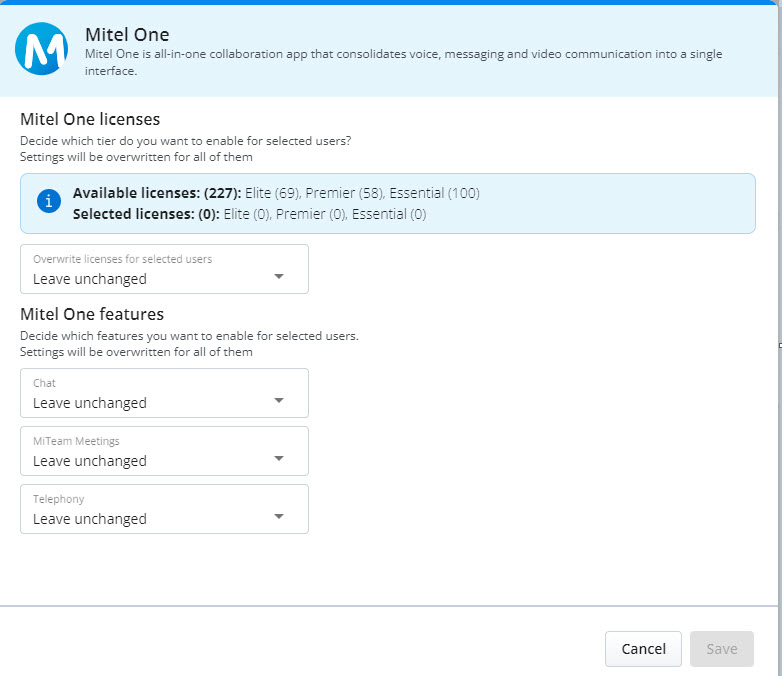
- From the Overwrite licenses for selected users drop-down list, select the license tier that you want to assign to the users. Selecting Leave unchanged will retain the existing licenses and selecting Unassign all unassigns all existing Mitel One licenses for all the selected users.
Note: The number of selected users must be equal or lesser than the sum of the number of available licenses and the number of licenses consumed by those selected users. If not, the console will not display the license tier in the Overwrite licenses for selected users drop-down list.
- You can enable or disable the corresponding features for the selected users from the Chat, MiTeam Meetings, and Telephony drop-down lists.
Note: An Account Administrator can choose to enable or disable Chat, MiTeam Meetings and Telephony features from the respective drop-downs under Mitel One features. However, those feature changes will be applied, only for those users who have a license that supports those features.
- Click Save to assign the license to the selected users. Clicking Cancel will cancel the operation.
Mitel One license is assigned to the users.
- To assign Mitel One license to an individual user do the following:
Manage Mitel One License and Features
The Account Administrator can navigate through the Mitel One Configuration page using the Table of Content.
- To manage license for an individual user do the following:
- From the Userspage, click the user for whom you want to change the existing license tier or feature. The user details page is displayed.
- Click the
 icon associated with Mitel One in the Product and licenses panel. The Mitel One Configuration page is displayed.
icon associated with Mitel One in the Product and licenses panel. The Mitel One Configuration page is displayed.
IMAGE
- From the Tier drop-down list, select the tier you want to assign to the user and click Save. To enable or disable chat, MiTeam Meetings, or the telephony feature in Mitel One for the user, slide the toggle button associated with the respective feature to the right or left respectively.
After making the necessary changes, click Save to save the settings. Clicking Cancel cancels the changes. Clicking Remove removes Mitel One license for the user.
- To manage licenses for all or selected number of users in bulk, do the following:
Note: If you click Manage without selecting the users, then the changes made will be applicable to all the users in the account.
- From the Users page select the checkboxes associated with the users for whom you want to change the existing license tier.
- Click Manage and from the page that opens, click the
 icon associated with Mitel One in Bulk User Settings. The Mitel One dialog box opens displaying the Mitel One license summary for the account and selected users.
icon associated with Mitel One in Bulk User Settings. The Mitel One dialog box opens displaying the Mitel One license summary for the account and selected users. - From the drop-down list under Overwrite licenses for selected users select the license tier you want to assign to the users.
Note: An Account Administrator can choose to enable or disable Chat, MiTeam Meetings and Telephony features from the respective drop-downs under Mitel One features. However, those feature changes will be applied, only for those users who have a license that supports those features.
- Click Save. The selected license tier is assigned to all the users or to the selected number of users.