Manage Template
Importing User Templates
To import user templates:
- In the left navigation pane, go to User Management > User Templates.
- Click the More icon in the top-right corner of the page.
- Select Import Templates from the drop-down menu. The Import Templates?
dialog box appears.Note:
- Any existing templates will remain on the account and will not be overridden.
- It is recommended to first remove any templates intended to be replaced by this import.
- Click Import to import the templates.
Importing a User Template by Name
To import a user template by name:
- In the left navigation pane, go to User Management > User Templates.
- Click the More icon in the top-right corner of the page.
- Select Import Template by Name from the drop-down menu. The Import Template by Name dialog box appears.
- In the Template Name field, enter the name of the template you want to import.
- Click Import to complete the process.
Managing Home and Resilient PBX Settings in User Templates
This section describes how to view, filter, and manage Home PBX and Resilient PBX settings within user templates in CloudLink environment.
Viewing Home PBX and Resilient PBX Columns
- In the User Templates list view, select the Vertical three-dot icon in
the top-right corner.
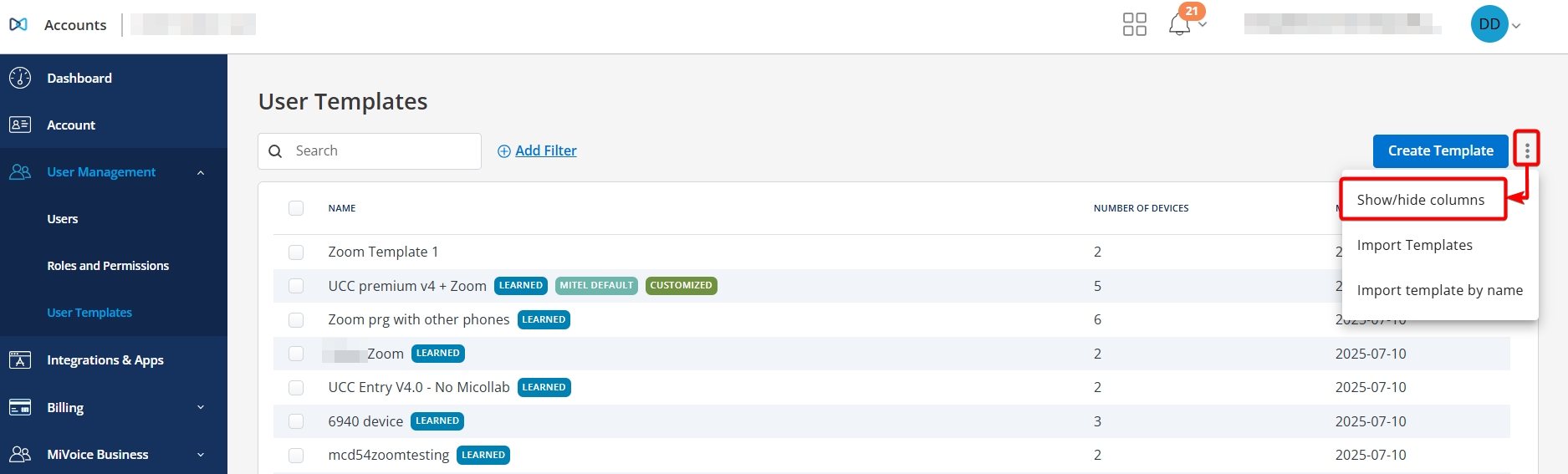
- Select Show/hide columns.
- Enable the checkboxes for Home PBX and Resilient PBX.
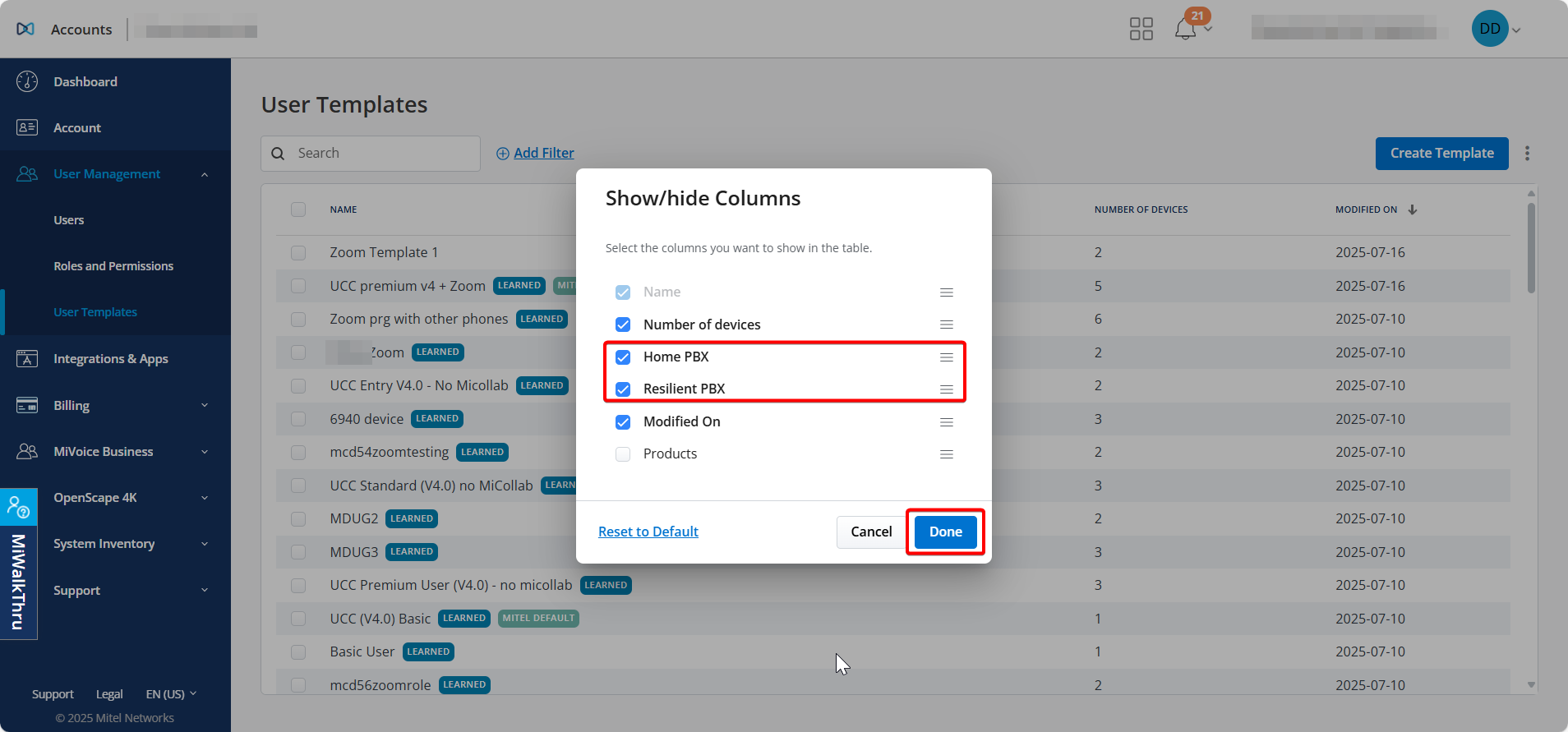
- Select Done.
Sorting and Filtering PBX Columns
- To sort by PBX, select the column header (Example: Home PBX).
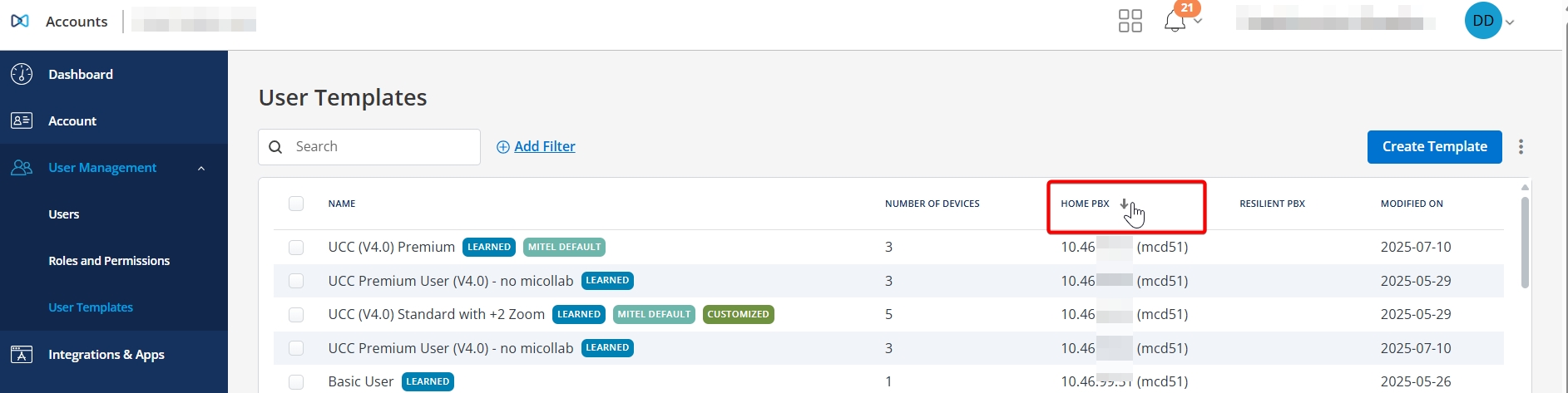
- To filter:
- Select the Add filter icon next to the Search box.
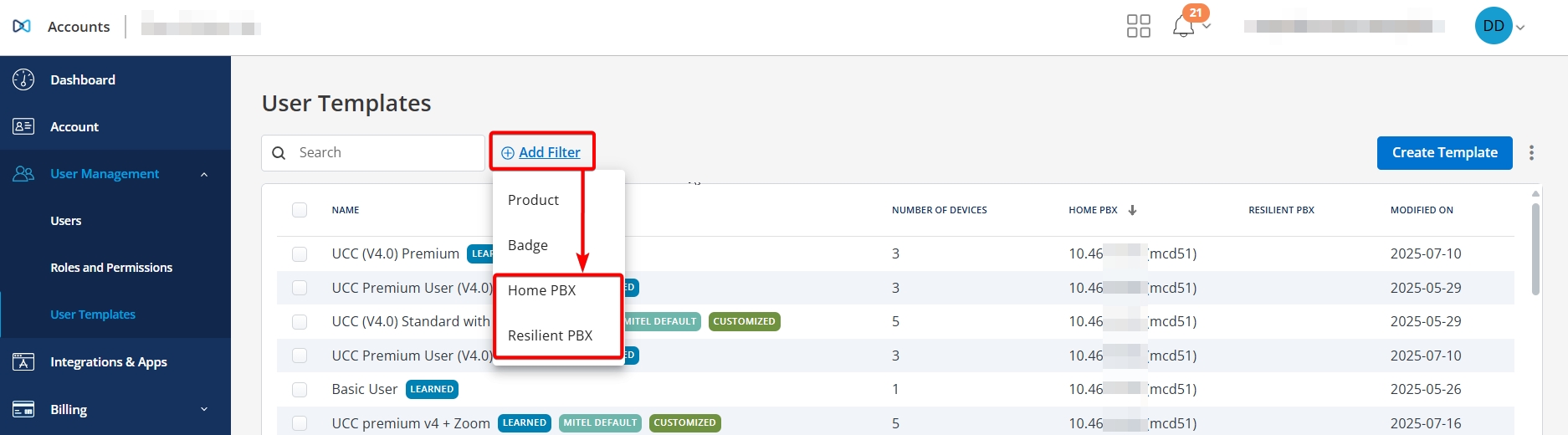
- Choose Home PBX or Resilient PBX.
- Select a filter option:
- Not set – Shows templates without an assigned PBX.
- Invalid – Shows templates linked to decommissioned PBXs.
- Specific PBX – Select a PBX name (Example: mcd51) to filter by
that PBX.
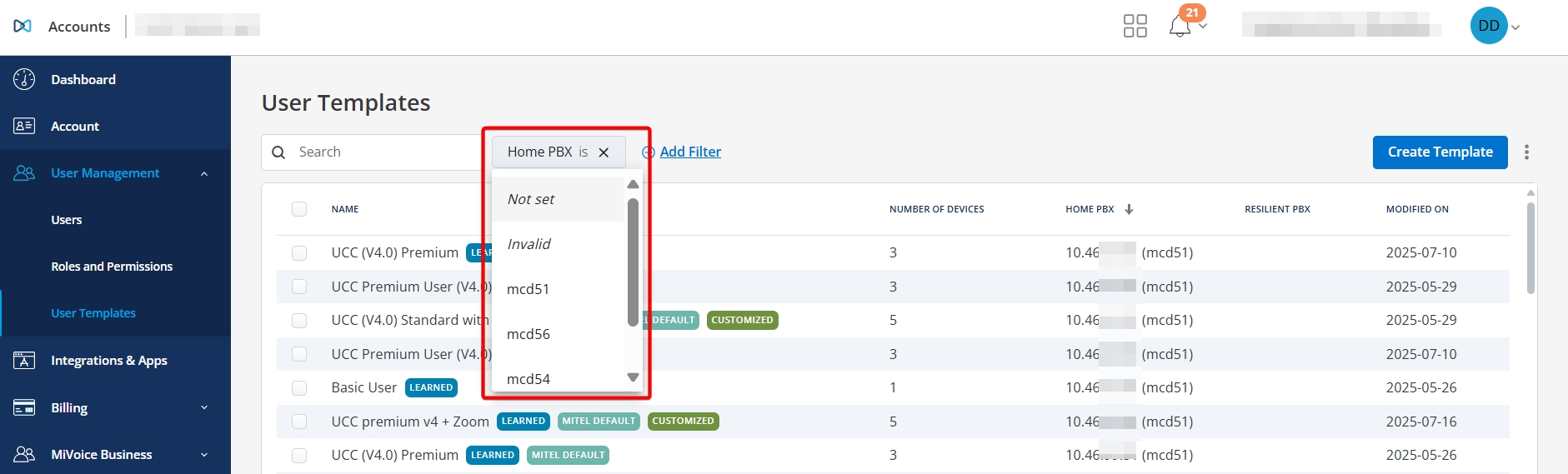 Note: Invalid PBXs are indicated with an icon in the column.
Note: Invalid PBXs are indicated with an icon in the column.
- Select the Add filter icon next to the Search box.
Clearing an Applied Filter
Select the X icon next to the filter to remove it.

Editing PBX Settings in Templates
- Locate a learned template (Example: 2 SIP phones) and select it.

- Select Save as new to create a copy.
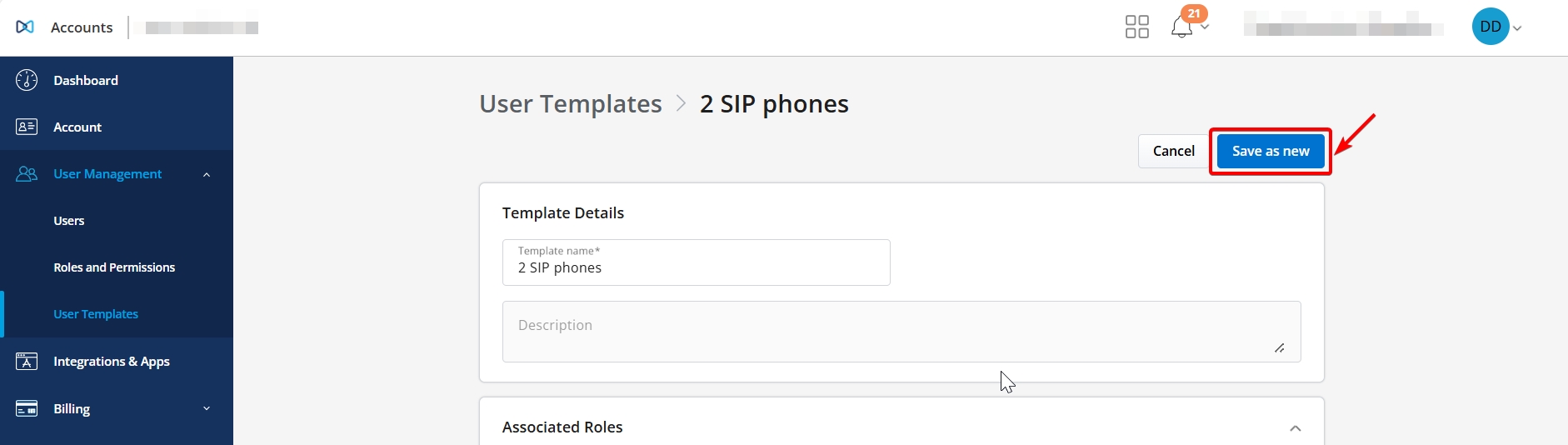
- Open the copied template (indicated by a Customized badge).

- Click the gear icon next to Phone.
- In the Home PBX field:
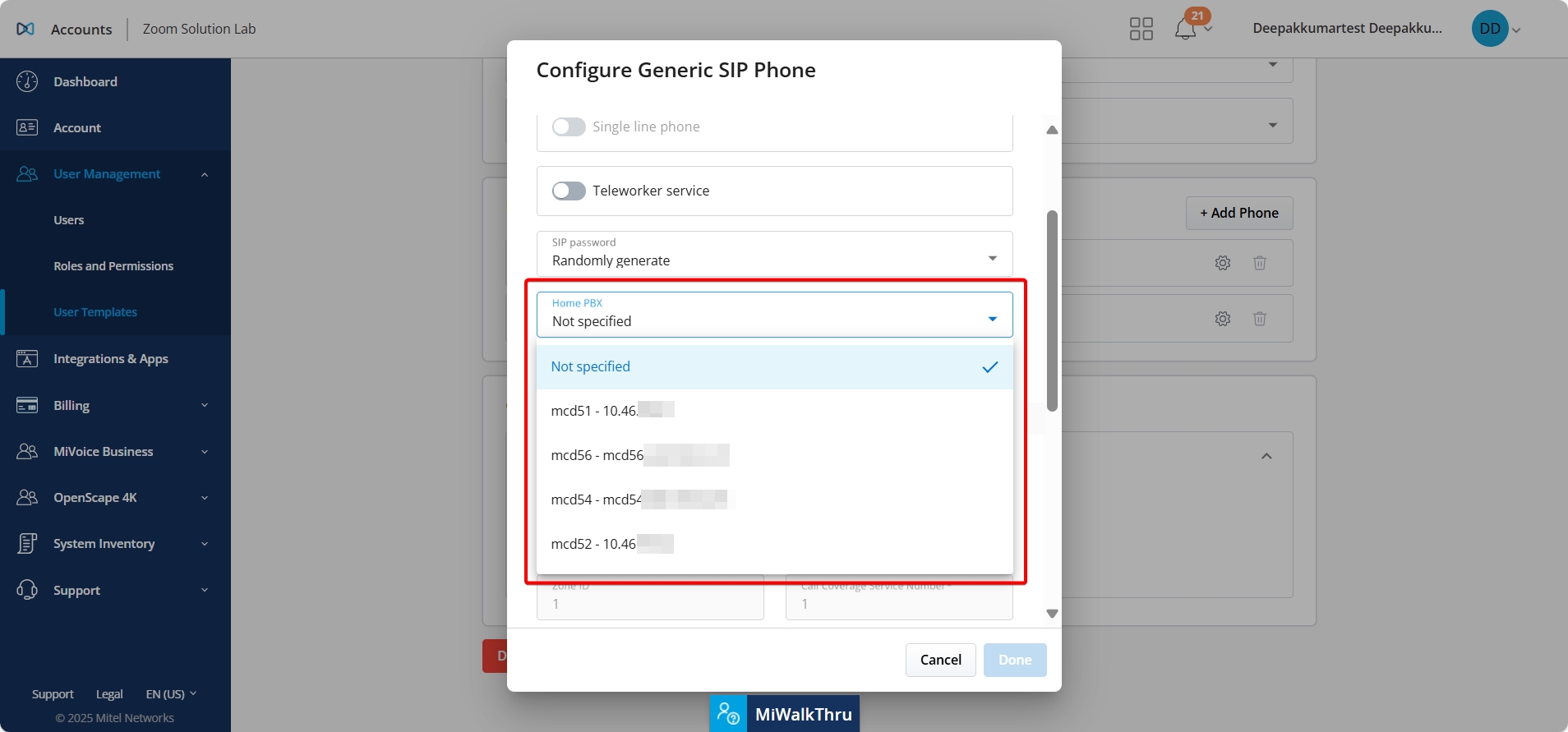
- Select a different PBX, or
- Select Not specified to allow PBX selection when the template is applied.
- Select Done.
- Select Save.
Cascading PBX Settings
- When a Home PBX is applied to the prime phone, it cascades to all associated phones in the template.
- Changing the Home PBX on the prime phone updates the others automatically.
Managing Resilient PBX Settings
- Resilient PBX settings do not cascade by default in templates.
- To apply resiliency across phones:
- Use the User Configuration interface (not available in templates).
- Set the Resilient PBX for the prime phone.
- Optionally cascade the setting to other phones during user configuration.
↑