Programming User Phone Keys
The option to edit Phone keys can be accessed after adding phones to the user's configuration.
Assigning a Phone Key
-
Click User Management > Users, list of users is displayed.
-
Click the User from the list whose phone keys you wish to program.
-
Under the Products and licenses section, click the Settings icon for MiVoice Business Service.
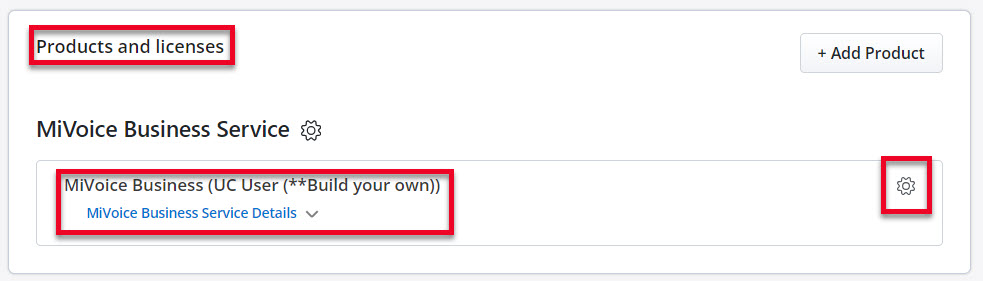
-
Scroll down to the Phones section in the User Configuration page, click the Phone Service you wish to program.
Note: As an example for this procedure, 6930 IP phone is used. -
Scroll down and expand the Programmable Keys section. The total number of keys available for customizing is displayed for the selected Phone Type.
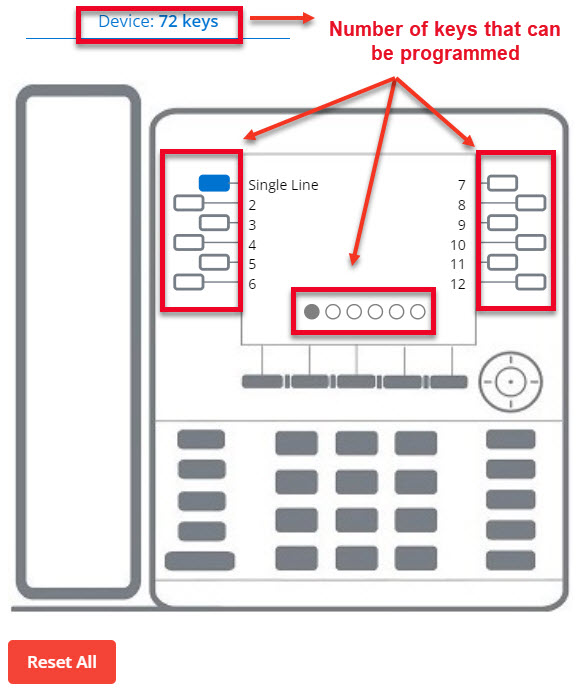
-
Click on the Key/Button to assign a function. The Edit key dialog is displayed.
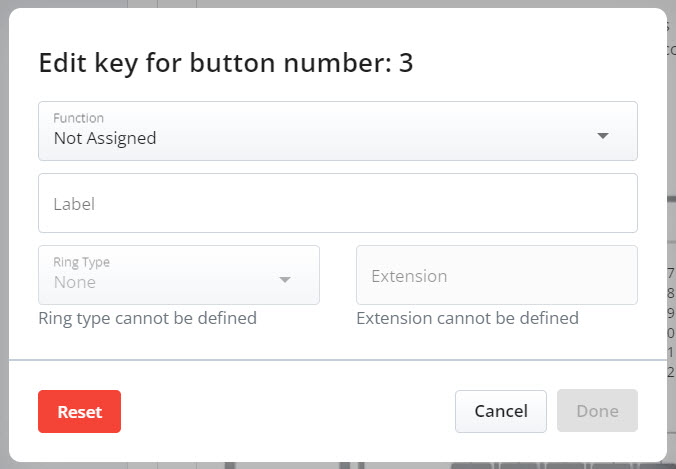
-
Assign a function for the phone key from the Function dropdown list.
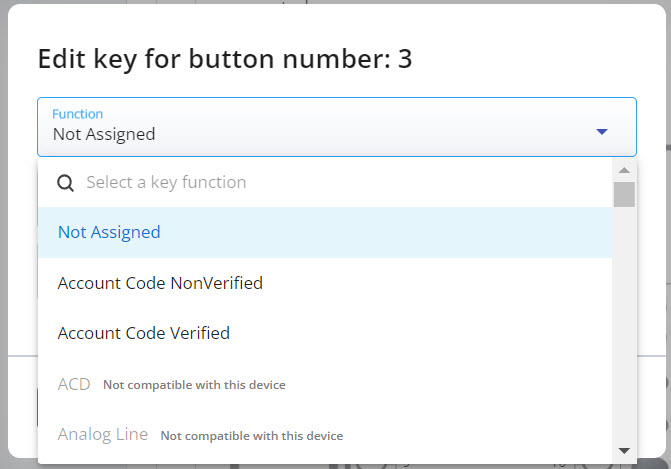
-
In the Label field, enter a name to display on the phone.
Note: The Ring Type and Extension are optional fields that rely on the programmed Key type.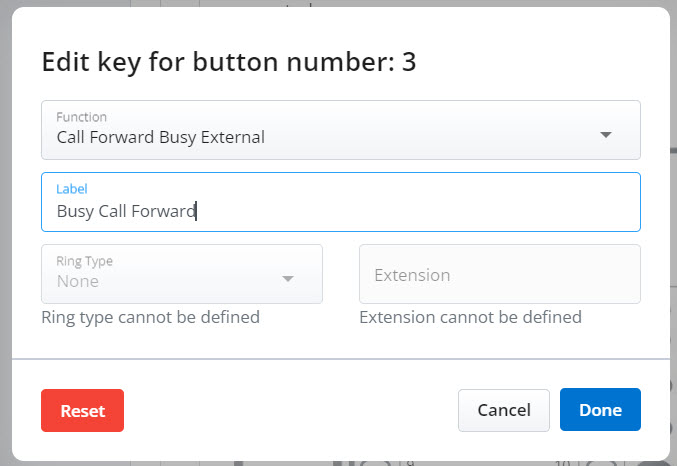
-
Click Done to save changes.
-
Click Save in the User Configuration page to send the changes to MiVoice Business and the newly programmed key will be displayed on the user's phone.
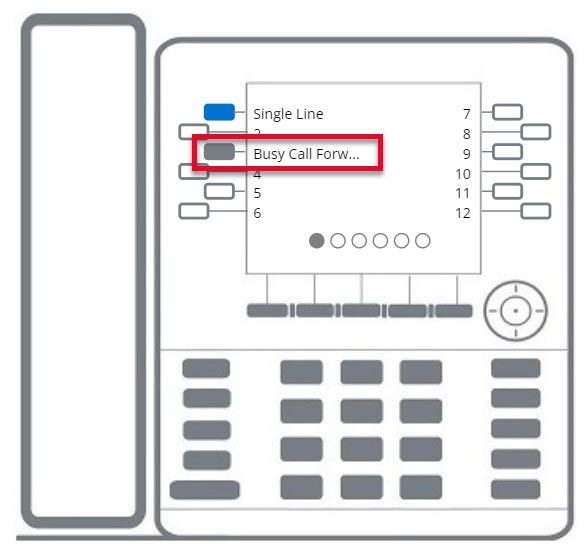
Click Reset to restart the form or click Cancel to abort the task.
Editing a Phone Key
To edit or modify an assigned phone key, do the following:
-
Click User Management > Users, list of users is displayed.
-
Click the User from the list whose phone keys you wish to edit.
-
Under the Products and licenses section, click the Settings icon for MiVoice Business Service.
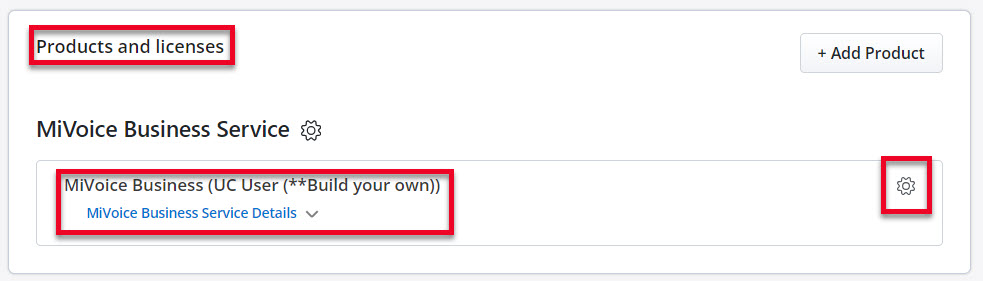
-
Scroll down to the Phones section in the User Configuration page, click the Phone Service you wish to edit.
Note: As an example for this procedure, 6930 IP phone is used. -
From the User Configuration page, scroll down to the Phones section.
-
Click the key that you wish to edit.
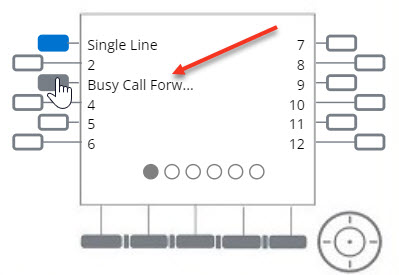
The Edit Key dialog is displayed.
-
Modify the details in the dialog as needed, and click Done to save the changes.
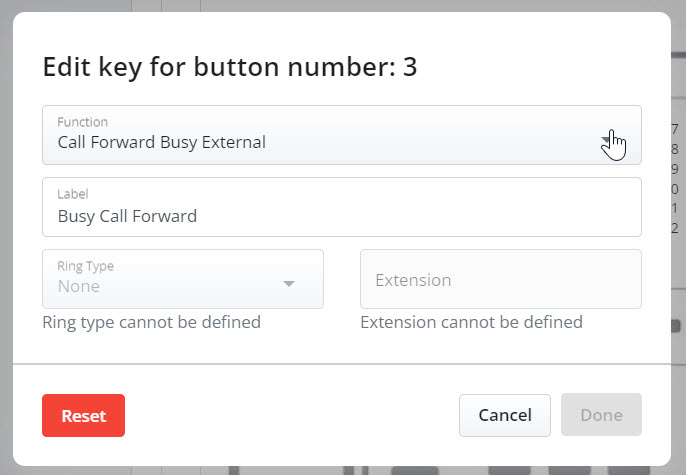
Phone Key Functions
-
Account Code Verified - refers to verified account codes that enable access to features typically unavailable at a station. These codes are entered before making a call, allowing changes to Class of Service (COS) and Class of Restriction (COR) settings at any station. Upon hanging up, the station returns to its normal state.
-
Account Code NonVerified - refers to non-verified account codes that allow users to input codes on the Station Message Detail Recording (SMDR) record for billing or call management purposes. These codes can be entered multiple times during a call as needed.
-
Auto Answer - picks up incoming calls automatically without the need for the user to manually accept the call.
-
Call Forward Always - forwards all incoming calls to a designated phone number or extension regardless of the user's phone state.