Adding Mitel Assistant
Note: The Mitel Assistant application added to the MS Teams application from any location can be viewed and used in all locations where MS Teams is accessed. When you use Mitel Assistant from the MS Teams mobile application, you will experience the following:
- On Android devices, if a call is initiated from the Mitel Assistant application, you are prompted to select an application if none are selected in the settings. Otherwise, the MS Teams native dialer is launched.
- On iOS devices, if a call is initiated from the Mitel Assistant application, the MiCollab Client is cross launched using custom URI. The custom URI is supported only with MiCollab 9.7.10 or later versions. iOS does not support cross launching of MiCollab Client using Tel-URI. While dialing a number from an iOS device without MiCollab installed, the MS Teams native dialer will not be launched.
After you log in to your Microsoft Teams application, perform the following steps to add Mitel Assistant to the application.
- Click Apps in the lower left corner of your Microsoft Teams application. The Apps page within Microsoft Teams opens.
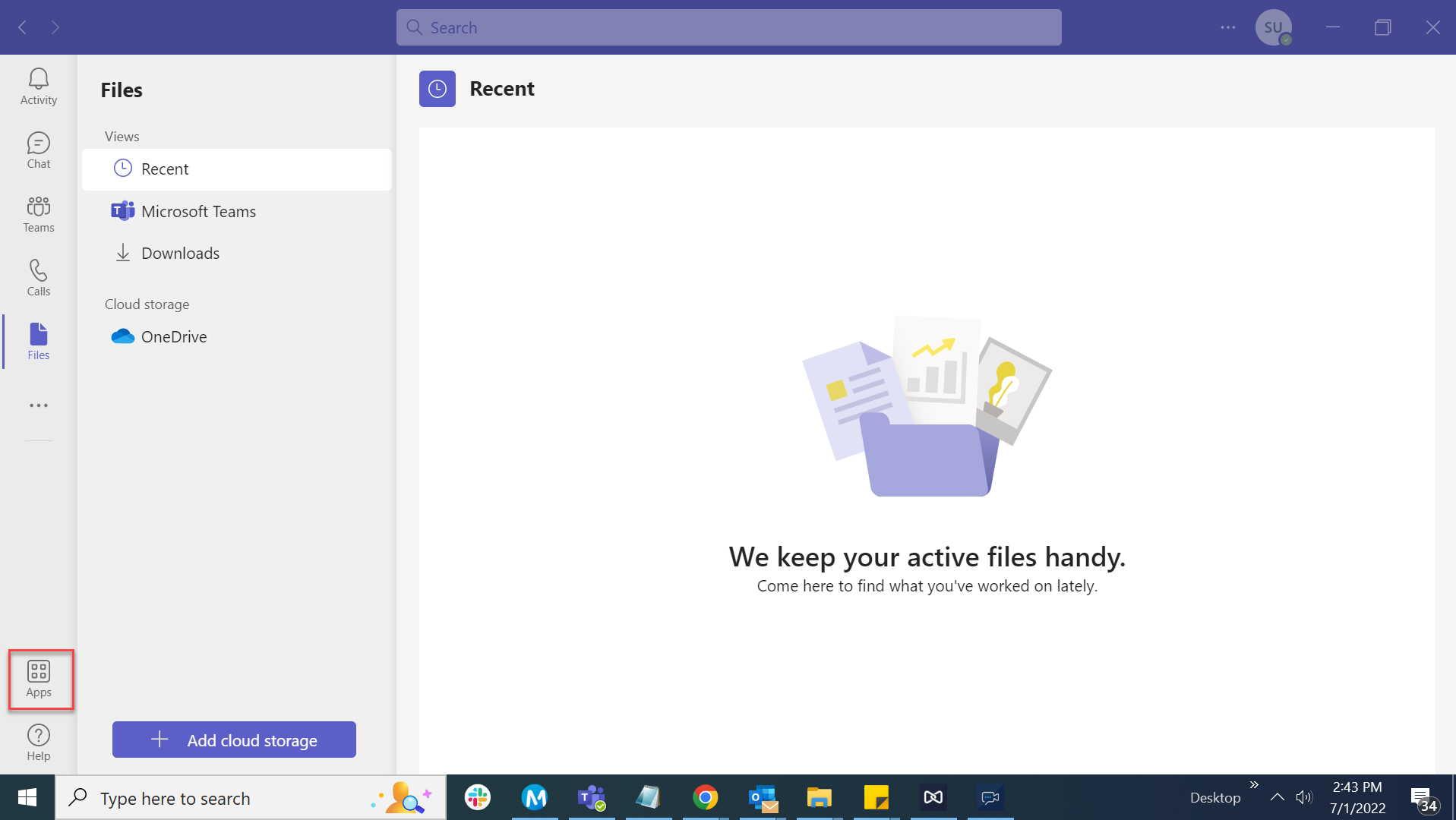
- Type Mitel Assistant in the Search field.
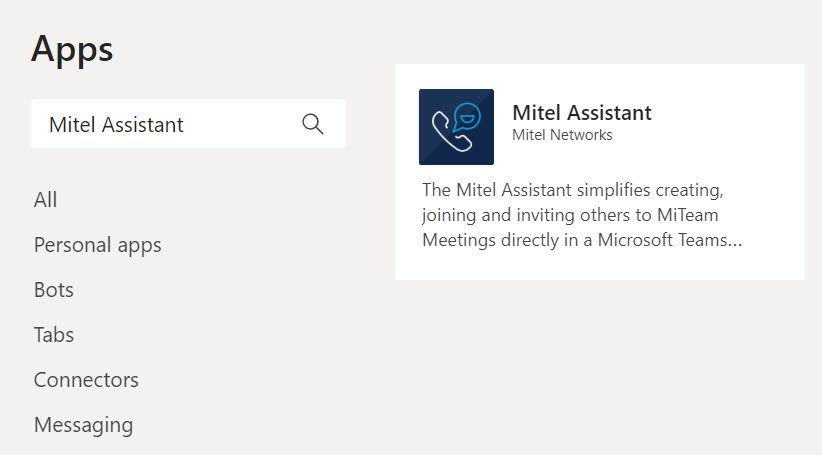
- Click Mitel Assistant from the results panel. The app information panel opens.

- Click Add.
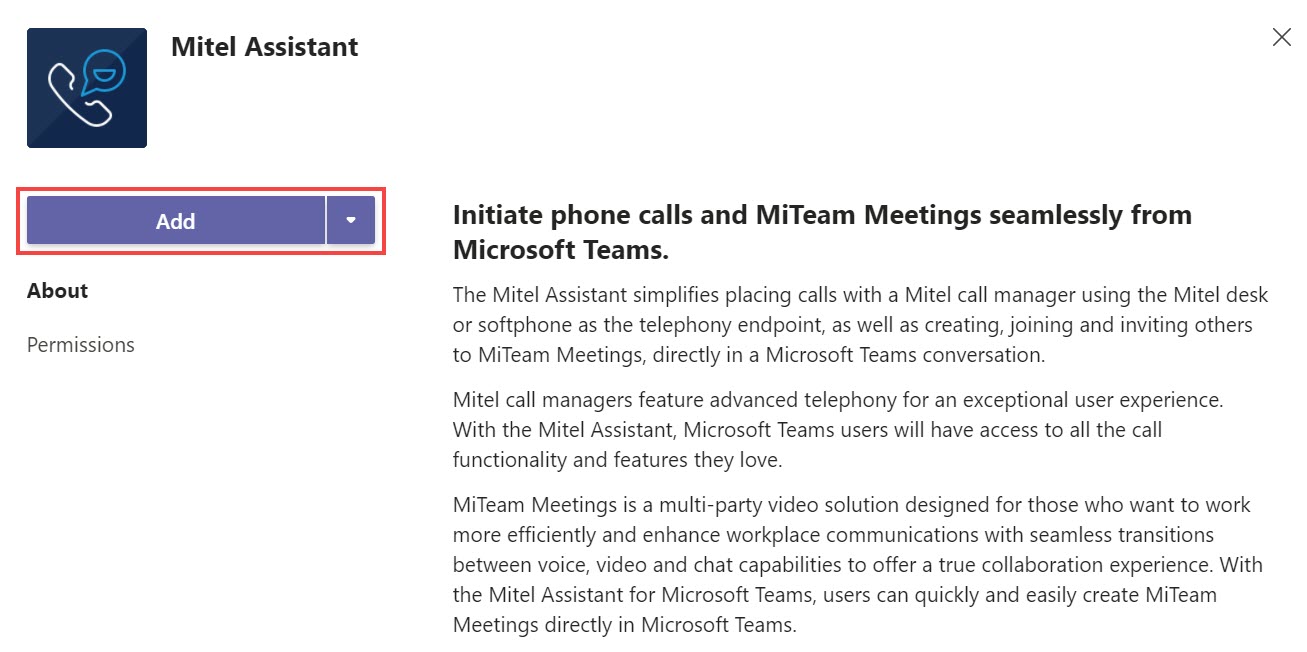
Mitel Assistant will be added to your Microsoft Teams application, and you will be redirected to the Mitel Assistant Call screen.
↑