Permissions
IT Administrator permissions to add Mitel Assistant to your Microsoft Teams
- The IT administrator of your organization can use app permission policies within Microsoft Teams to control what apps are available to Microsoft Teams users in their organization. Therefore, if you are not able to view or add Mitel Assistant to your Microsoft Teams application, contact your IT administrator. For more information, see the Microsoft documentation Manage app permission policies in Microsoft Teams.
- The IT administrator of your organization can use the app setup policies within Microsoft Teams to control how you can customize your Microsoft Teams application. The admin can pre-install apps for your account, control the apps you can install, choose the apps you can pin, and set the order in which apps appear in your Microsoft Teams application. Therefore, if you are not able to view or add Mitel Assistant to your Microsoft Teams application, contact your IT administrator. For more information, see the Microsoft documentation Manage app setup policies in Microsoft Teams.
End-User permission to use Mitel Assistant with Microsoft Teams
When you open the Mitel Assistant application, a prompt appears requesting your permission to use Mitel Assistant with Microsoft Teams. Do the following to grant permission.
- From the prompt screen that appears, click Give permission.
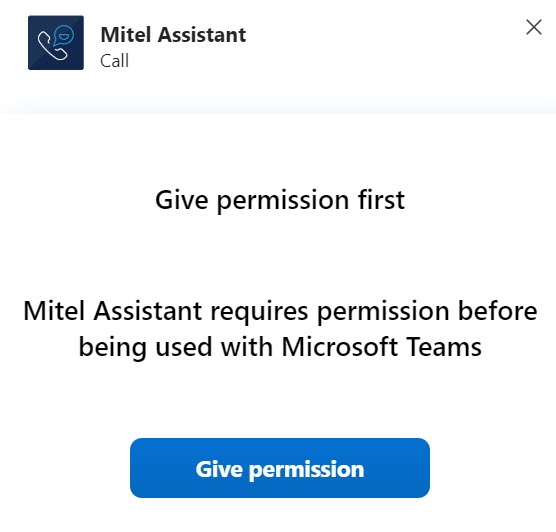 Note: For information about the permissions that the admin must grant to the application for read-write access, see the Mitel Assistant Application > Permissions Required from the Administrator section in the MS Teams solution guide.
Note: For information about the permissions that the admin must grant to the application for read-write access, see the Mitel Assistant Application > Permissions Required from the Administrator section in the MS Teams solution guide. - In the Microsoft Sign in page that opens, enter your credentials in the fields provided, and click Sign in.
-
After successful sign in, the page will redirect to the Call screen in Mitel Assistant and then close automatically.
↑