Call History
The call history screen of the Mitel One web application enables you to view all outgoing, incoming, missed calls, and voicemails, place a call, start a message or a meeting with any individual or group contacts in the call history, and delete a call history item.
Call history is synchronized with the consolidated directory contacts configured through the PBX (OIP/AD/Public and Private Phonebook). If the application is synchronized with the Office 365 account of a user, the call history screen will display the user's name and details from the personal contacts in Office 365.
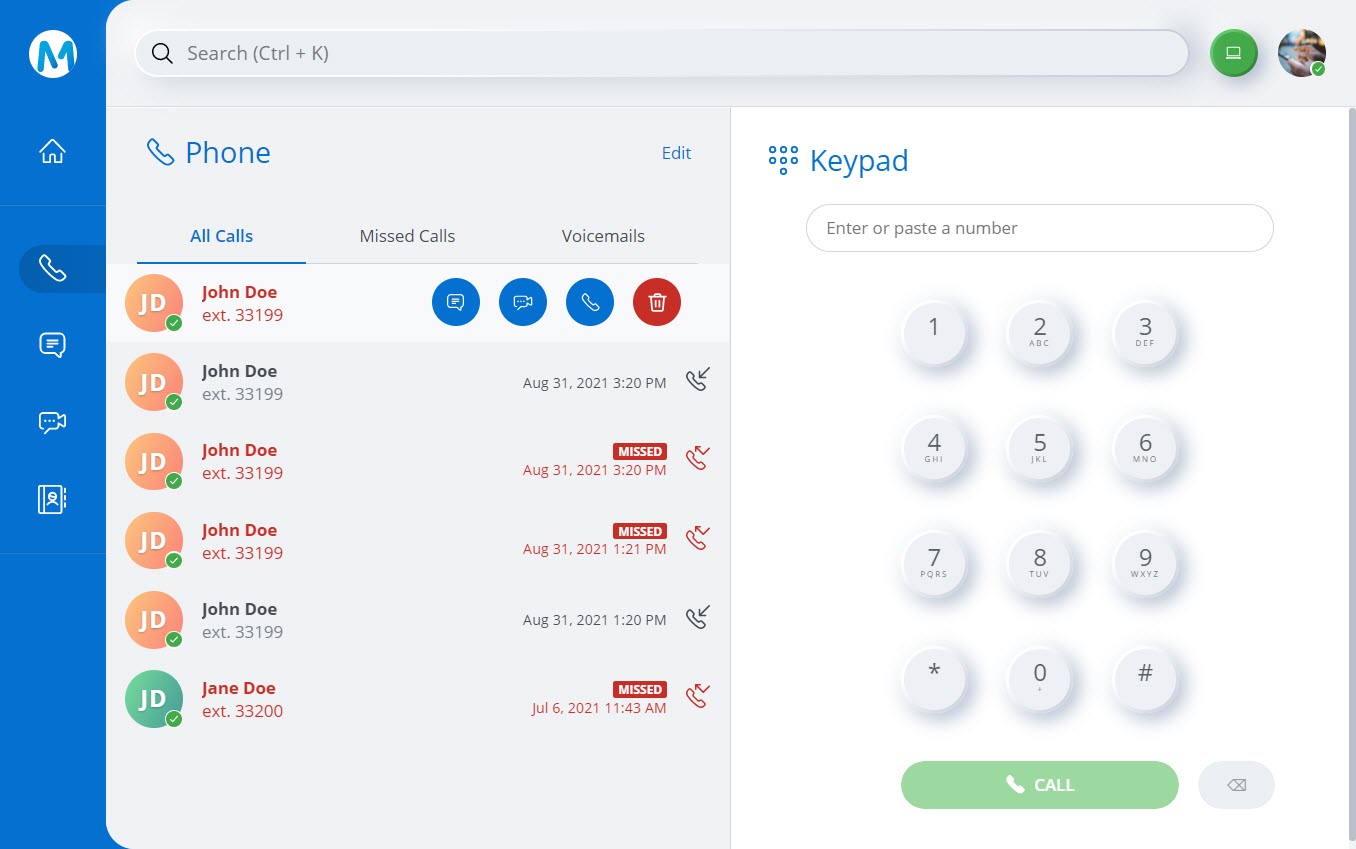
The call history is stored in the Mitel CloudLink Platform. Therefore:
- you can access the call history from any Mitel One application (web, desktop, or mobile).
- when you delete the Mitel One web application, the call history is not deleted. When you reinstall the application, and log in, the call history is synced and displayed in the application.
call history displays last 40 calls including missed, incoming, and voice calls.
- After a user leaves a conference, the call history in the application displays an incoming call entry from each participant in the conference and also an outgoing call entry to the conference bridge.
- When the application is synchronized with the Office 365 account of a user, the call history screen will display the name and details of the personal contact when the user calls or receives a call from a personal contact by using the application. However, when the application and the Office 365 account are not synchronized, the call history screen will display the details from the consolidated directory contacts.
- Declined incoming calls are displayed as missed calls in the call history of the application while the call history in the MiVO400 deskphone associated with your account displays such calls as answered calls.
- If a Mitel One user enters a function code (for example, *74#), a call history log is created only if the function code action results in a call connection with another user endpoint. For example, if the user enters a function code to call into the voice mail system, no call history log is recorded. However, if the user makes an announcement call to another user (for example, *7998+call number), it is recorded in the call history as a call to that user.
- After a user who placed a group call ends the call, the Call History in Mitel One Web Application for that user may display an outgoing call entry to the group and to the member who has answered the group call.
Access Call History
To access your call history, click the Phone icon (![]() ) from the navigation menu of the application. The Phone menu opens displaying your recent call history in the left side of the screen. You can do the following from the Call History screen.
) from the navigation menu of the application. The Phone menu opens displaying your recent call history in the left side of the screen. You can do the following from the Call History screen.
- View all calls placed, received, and missed, by clicking All Calls.
- View only incoming calls not answered, by clicking Missed Calls.
- View all voicemails by clicking Voicemails.
Note:
- The application does not display the number of unread voicemails the user has. Every time a user receives a voicemail, it displays:
- an indicator along with the Voicemails tab (
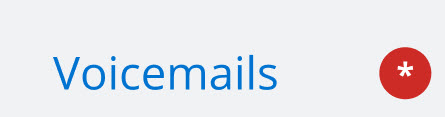 ) in the Phone menu.
) in the Phone menu. - an indicator along with the Phone icon (
 ) in the navigation menu of the application.
) in the navigation menu of the application.
- an indicator along with the Voicemails tab (
- In case of MiVoice Office 400 PBX deployments, for the voicemail feature to work, the CloudLink Gateway must be running version 1269 or later. Contact your CloudLink administrator for more details.
- The application does not display the number of unread voicemails the user has. Every time a user receives a voicemail, it displays:
- Place a call to a contact in the Call history, by hovering over the contact and clicking the phone icon (
 ).
). - Start a messaging session with a contact in the Call History, by hovering over the contact and clicking the messages icon (
 ).
). - Start a meeting with a contact in the Call History, by clicking the contact and then clicking the
 icon from the screen that appears.
icon from the screen that appears. - Hide a Call History item by clicking the item, and then clicking Hide activity from the contact profile screen that appears.
- Delete a Call History item by hovering over that item and clicking the delete icon (
 ).
). Report an issue by clicking the
 icon. The Submit and issue form is displayed with auto populated Call ID to track the call in the logs.
icon. The Submit and issue form is displayed with auto populated Call ID to track the call in the logs.
Call History records for a transferred call
- Blind Transfer:
- After a Blind Transfer is complete, the application call history records of the users involved in the Blind Transfer will display the following call logs:
- The call log of the user who initiated the call will show two outgoing calls to the user who performed the Blind Transfer.
- The call log of the user who performed the Blind Transfer will show an incoming call from the user who initiated the call.
Note: If the Blind Transfer was performed using the deskphone associated with the account, the application call history records will show an incoming call from the user who initiated the call and an outgoing call to the user to whom the call was transferred.
- The call log of the user to whom the Blind Transfer was made will show an incoming call from the user who initiated the call, and an incoming call from the user who performed the Blind Transfer.
- If a Blind transferred call is not answered by the user and is redirected back, the application call history records of the users involved in the Blind Transfer will display the following call logs:
- The call log of the user who initiated the call will show two outgoing calls to the user who performed the Blind Transfer.
Note: If the Blind Transfer is performed using a MiVO400 terminal, the call log of the user who initiated the call will show an outgoing call each; to the user who performed the Blind Transfer, and to the user to whom the Blind Transfer was made.
- The call log of the user who performed the Blind Transfer will show an incoming call from the user who initiated the call.
- The call log of the user to whom the Blind Transfer was made will show a missed call from the user who initiated the call, and an incoming call from the user who performed the Blind Transfer.
- The call log of the user who initiated the call will show two outgoing calls to the user who performed the Blind Transfer.
- After a Blind Transfer is complete, the application call history records of the users involved in the Blind Transfer will display the following call logs:
- Supervised Transfer: During a Supervised Transfer, the call history of both, the contact that first received the call and the contact to whom the Supervised Transfer was made will display the number from which the first call was made as the incoming call number.