Join a Meeting using Huddle Room
You can join a Mitel One meeting as a guest using the huddle room system set up in your conference room by simply entering the meeting URL or the meeting ID from the PC controller.
To join a meeting:
- Enter the meeting link or the meeting ID in the field provided, and click CONTINUE.
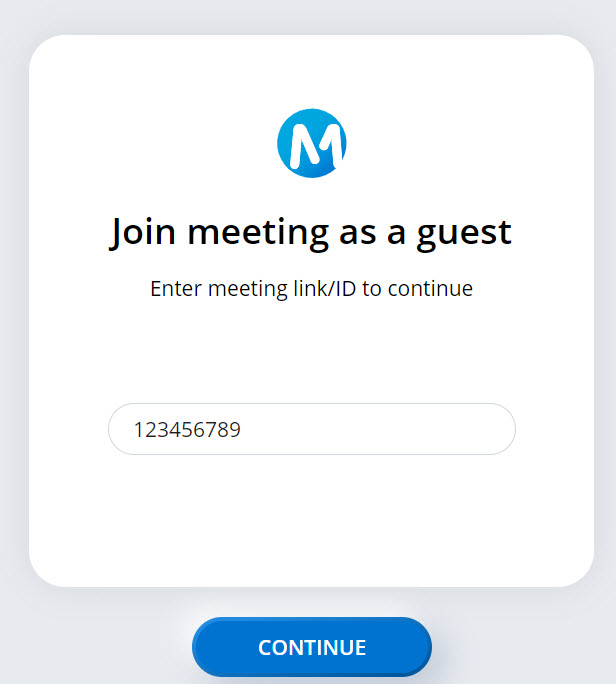
The Welcome page opens, displaying the meeting room name and the email address.
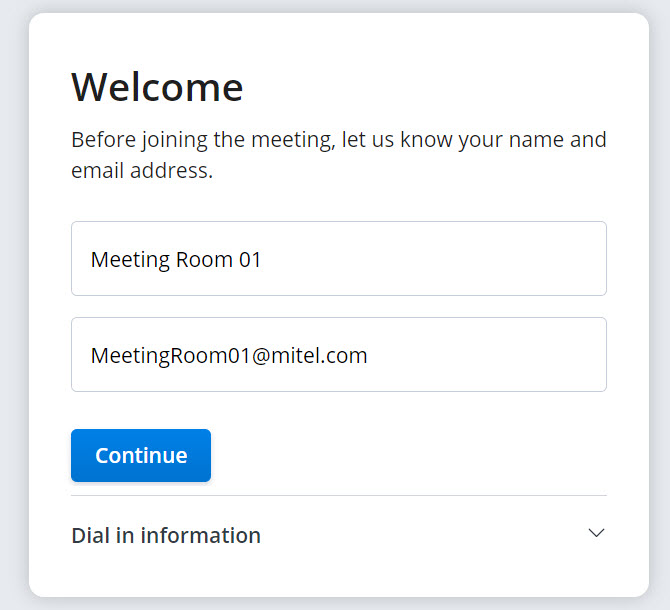
- Click Continue to enter the waiting room.
Note: You can view the dial-in numbers and the meeting ID, and view the URLs to the online help, and privacy policy from the Welcome page.
- You must wait until any registered user who has already joined the meeting accepts you as a guest user in the meeting. Clicking Leave will abort the operation and redirect you to the Welcome page.
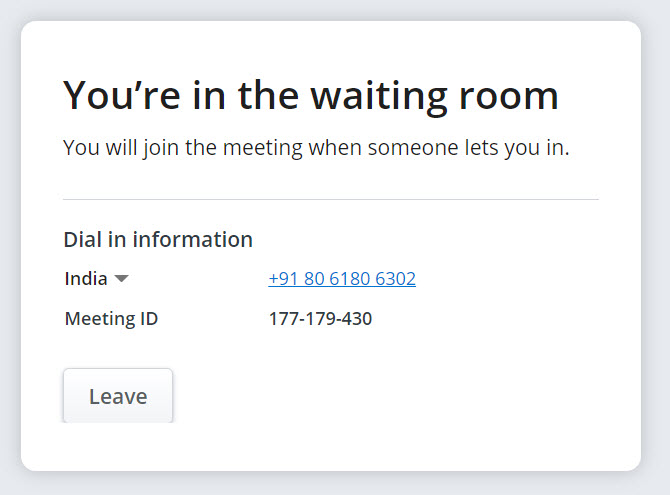
- When a registered user accepts you into the meeting, there is an audial notification and the Audio and video preview panel is displayed.
- In the Audio and video preview panel, choose whether you want to mute or unmute your microphone and turn on or turn off your video before you join the meeting. Click Connect to join the meeting. Clicking Leave will abort the operation and redirect you to the Welcome page.
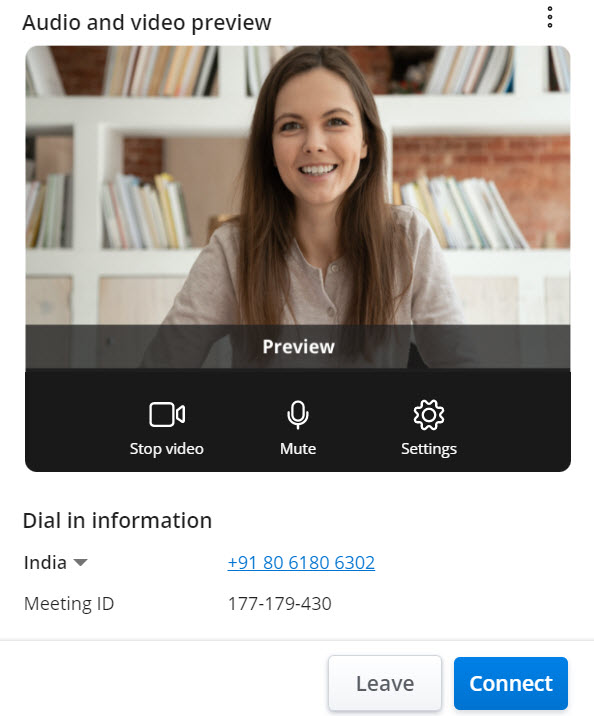
↑