Place a Call
The Mitel One web application provides calling icons throughout the application to facilitate you to place calls.
Place a call using the Keypad
To place a call using the keypad:
- Click the
 icon in the navigation menu of your Mitel One web application. The Phone menu opens.
icon in the navigation menu of your Mitel One web application. The Phone menu opens. - Dial the telephone number using the Keypad, or enter or paste the number in the field provided.
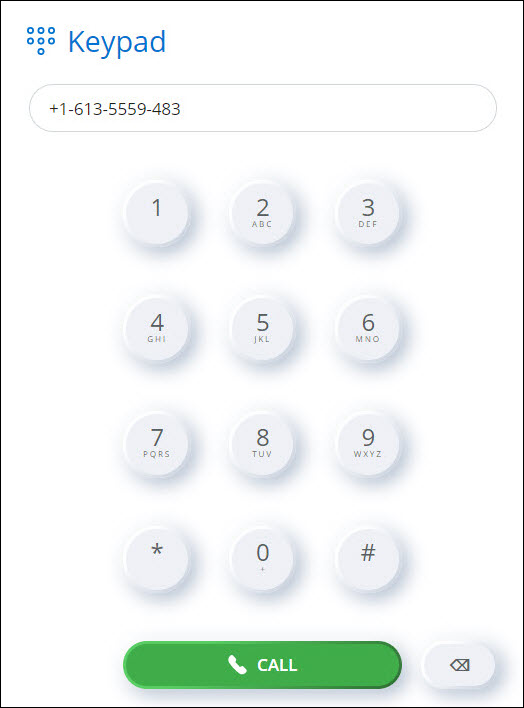
- Press ENTER or click the
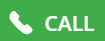 icon.
icon.
Place a call from FAVORITES
Hover over any contact in the FAVORITES widget and click the phone icon to dial the primary telephone number for this contact.
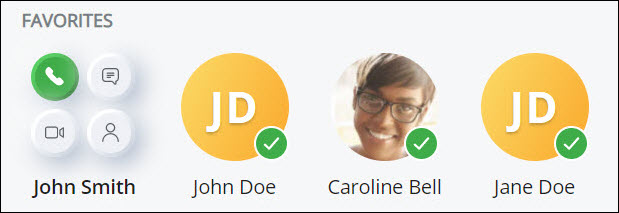
Place a call from Contacts
To place a call from the Contacts menu, do one of the following:
- To place a call while searching the directory for contacts, hover over the contact you want to call and click the blue phone icon (
 ) to dial the primary telephone number for this contact.
) to dial the primary telephone number for this contact.
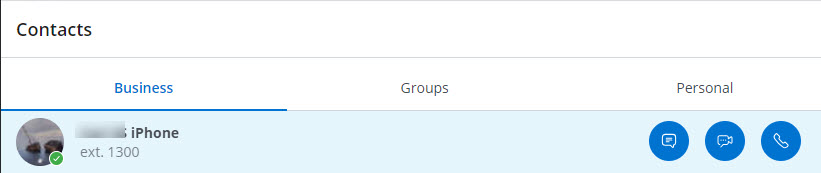
Alternately, click the contact and then click the blue phone icon (
 ) from the contact card that appears.
) from the contact card that appears.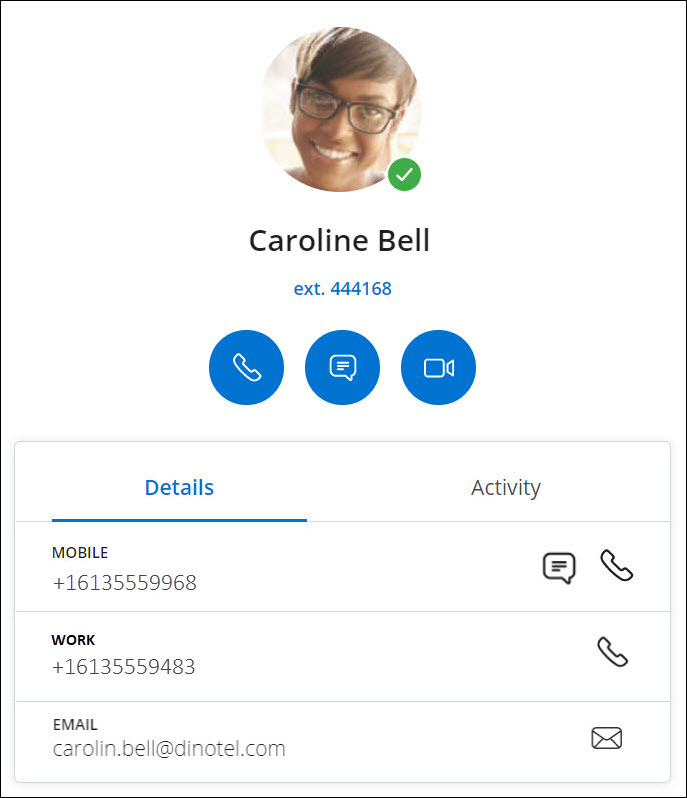
- In the Search area, type the first few letters of the contact's first name or last name. From the contact list, hover over the contact you want to call and click the phone icon (
 ).
).
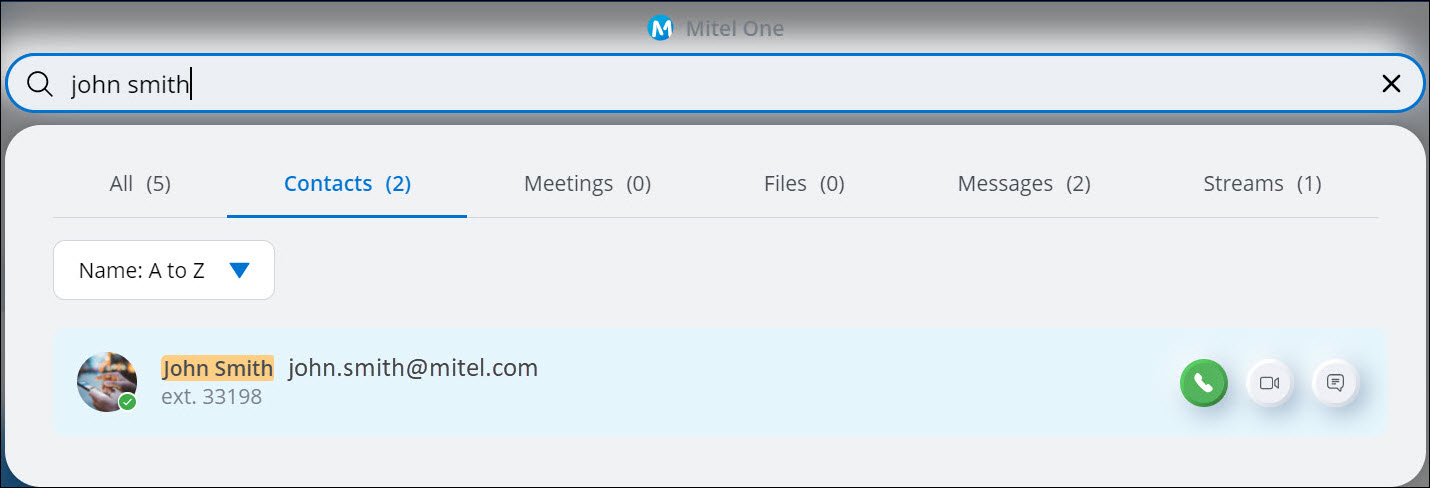
Place a call from Messages
To place a call while viewing your messages from the Messages menu, hover over the contact you want to call, and click the phone icon (![]() ) that appears to dial the primary telephone number for this contact.
) that appears to dial the primary telephone number for this contact.
Place a call from the messaging window
To place a call when you are messaging a contact, click the phone icon (![]() ) displayed at the top-right of the messaging window to dial the primary telephone number for the contact.
) displayed at the top-right of the messaging window to dial the primary telephone number for the contact.
Place a call from the Phone menu
To call a contact while viewing your call history in the Phone menu, hover over that contact from the list and click the phone icon (![]() ) to dial the primary telephone number for the contact.
) to dial the primary telephone number for the contact.