Manage User Groups
Mitel One users can create User Groups in the FAVORITES widget of the Mitel One web application. User Groups typically consist of contacts who are members of a specific team or contacts with whom you need to have recurring group conversations.
Note: You can edit the members in a User Group, or start a messaging session or a meeting with the members of the group from the application. However, you cannot place a group call to a User Group.
Create a Group
To create a new User Group:
- Click the
 icon in the FAVORITES widget. The widget panel opens.
icon in the FAVORITES widget. The widget panel opens. - Click Create a group. The Create a group panel opens.
- Enter a name for the group in the Group name field.
- To add Group members, in the Search to add members field type the name or email address of the contact you want to add. The search field displays a list of contacts whose names or email addresses match the letters that you type.
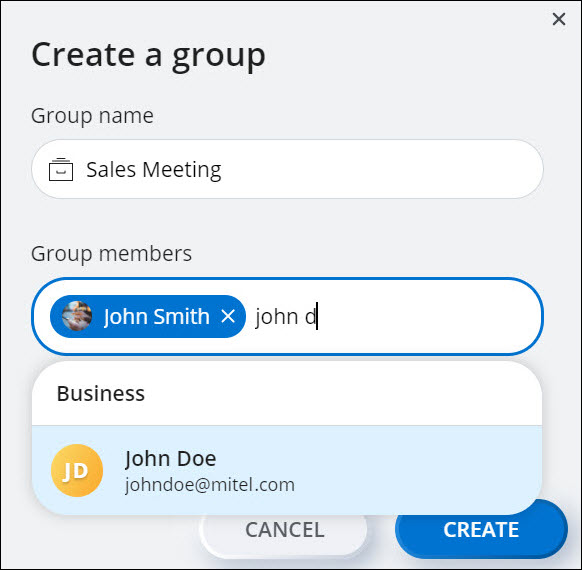
- Click a name to add that contact to the group.
- Click CREATE. Clicking CANCEL cancels the operation.
Edit a Group
To edit an existing User Group:
- Click the
 icon in the FAVORITES widget. The widget panel opens.
icon in the FAVORITES widget. The widget panel opens. - Hover over the User Group you want to edit and click the
 icon. The Group details panel opens.
icon. The Group details panel opens.
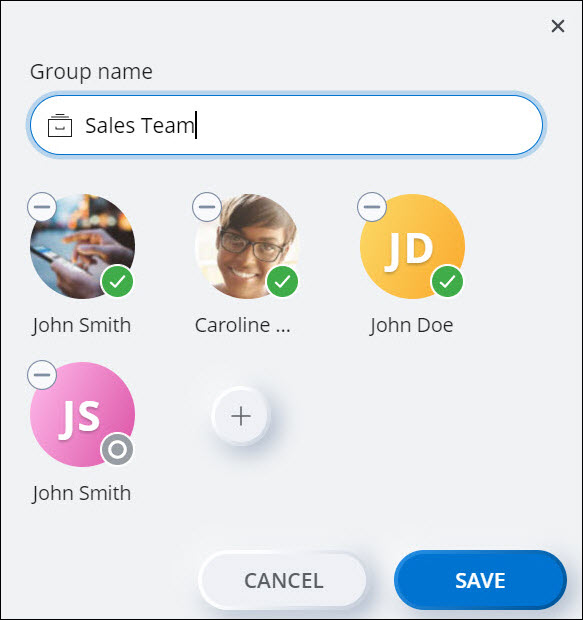
- To add contacts to the Group:
- Click the
 icon. The Add Users panel opens.
icon. The Add Users panel opens. - In the Search to add members field type the name or email address of the contact you want to add. The search field displays a list of contacts whose names or email addresses match the letters that you type.
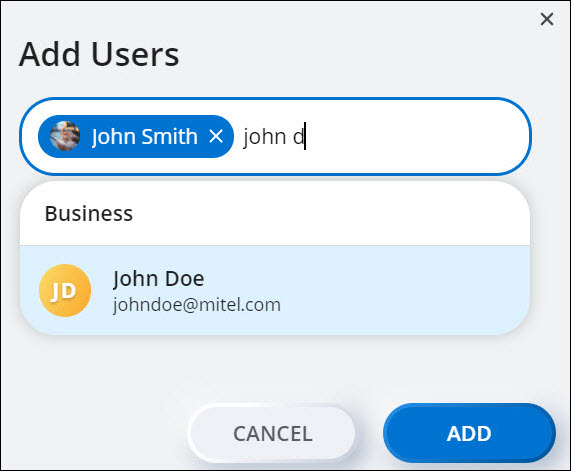
- Click a name to select that contact.
- Click ADD to add the contact to the group. Clicking CANCEL cancels the operation.
- Click the
- To remove a contact from the User Group, click the
 icon displayed on the contact you want removed.
icon displayed on the contact you want removed. - To edit the Group name, enter the new name in the Group name field.
- To add contacts to the Group:
- Click SAVE to save the changes, or click CANCEL to discard the changes.
Note: Any time while editing the Group, to navigate back to the FAVORITES widget screen, click the  icon at the top-right corner of the Group details panel. If you do this before clicking SAVE, all the changes will be discarded.
icon at the top-right corner of the Group details panel. If you do this before clicking SAVE, all the changes will be discarded.
Delete a Group
To delete an existing User Group:
- Click the
 icon in the FAVORITES widget. The widget panel opens.
icon in the FAVORITES widget. The widget panel opens. - Click the
 icon displayed on the User Group you want to delete.
icon displayed on the User Group you want to delete.
↑