Browser specific issues
Google Chrome
- If the Mitel Web Extension icon (
 ) does not appear beside the address bar of the browser, navigate to Chrome extensions management page at chrome://extensions, and make sure it is turned on.
) does not appear beside the address bar of the browser, navigate to Chrome extensions management page at chrome://extensions, and make sure it is turned on.
- Browser requirements: Mitel Web Extension supports the latest release version of Google Chrome. Make sure that you have the latest update of Chrome installed on your device. For help with updating Google Chrome, see Update Google Chrome.
- Clear Caches and Cookies in Chrome – A build-up of caches and cookies might cause issues with the extension. Make sure that you clear the caches and cookies in your browser.
- Reset Google Chrome Settings to Default - If the above-mentioned steps do not resolve the issue, reset Chrome to factory-default settings.
Microsoft Edge
- If Mitel Web Extension icon (
 ) does not appear beside the address bar of the browser, navigate to the Edge extensions management page at edge://extensions/ and make sure it is turned on.
) does not appear beside the address bar of the browser, navigate to the Edge extensions management page at edge://extensions/ and make sure it is turned on.
- Browser requirements: Mitel Web Extension supports the latest release version of Microsoft Edge. Make sure that you have the latest update of Edge installed on your device. For help with updating Microsoft Edge, see How do I update Edge Browser?
- Clear Caches and Cookies in Edge – A build-up of caches and cookies might cause issues with the extension. Make sure that you clear the caches and cookies in your browser.
- Reset Edge Settings to Default - If the above-mentioned steps do not resolve the issue, reset Edge to default settings by following in the instructions below:
- Open Microsoft Edge on your device and click the three dots at the top-right corner.
- In the drop-down menu that opens, click Settings.
- In the left navigation panel, click the Reset Settings tab.
- From the page that opens, click Restore settings to their default values.
 ) does not appear beside the address bar of the browser, navigate to Chrome extensions management page at chrome://extensions, and make sure it is turned on.
) does not appear beside the address bar of the browser, navigate to Chrome extensions management page at chrome://extensions, and make sure it is turned on.
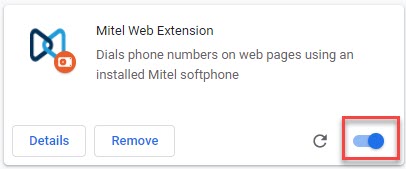
 ) does not appear beside the address bar of the browser, navigate to the Edge extensions management page at edge://extensions/ and make sure it is turned on.
) does not appear beside the address bar of the browser, navigate to the Edge extensions management page at edge://extensions/ and make sure it is turned on.
