Use the following steps to install the Mitel Web Extension on your browser.
Google Chrome
- Open the Chrome browser in your device and click the Mitel Web Extension in the Chrome Web Store.
- Click Add to Chrome.
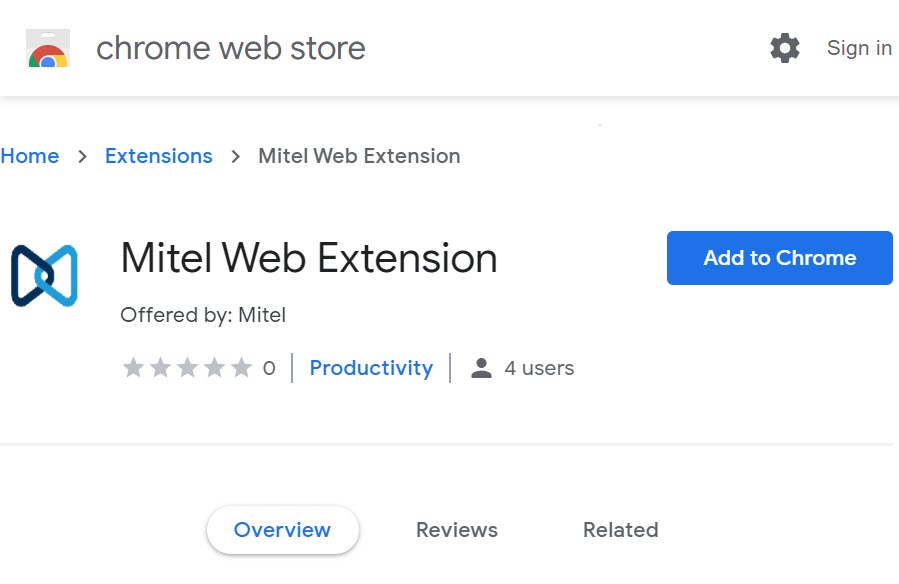
- A prompt screen appears, displaying the information the extension can access. Click Add extension to install the extension. Clicking Cancel aborts the installation.
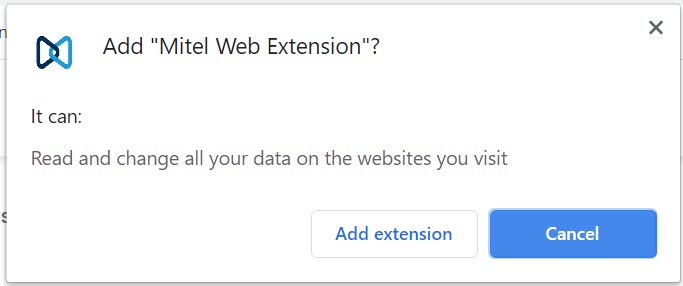
Microsoft Edge
- Open the Edge browser in your device. Click More icon (
 ) > Extensions. The Extensions page opens.
) > Extensions. The Extensions page opens. - Enable the Allow extensions from other stores toggle in the lower left-hand of the Extensions page.
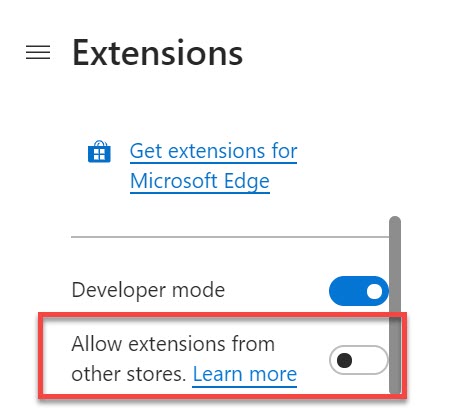
- A prompt appears where Microsoft alerts you that it has not verified the extensions in the Chrome Web Store or any other third-party stores. Click Allow to continue to install the extension. Clicking Cancel aborts the installation process.
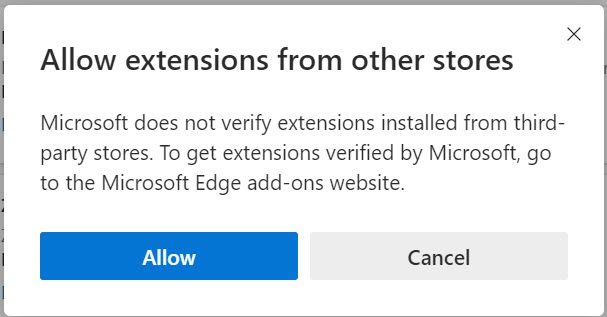
- Navigate to the Mitel Web Extension in the Chrome Web Store, and click Add to Chrome.
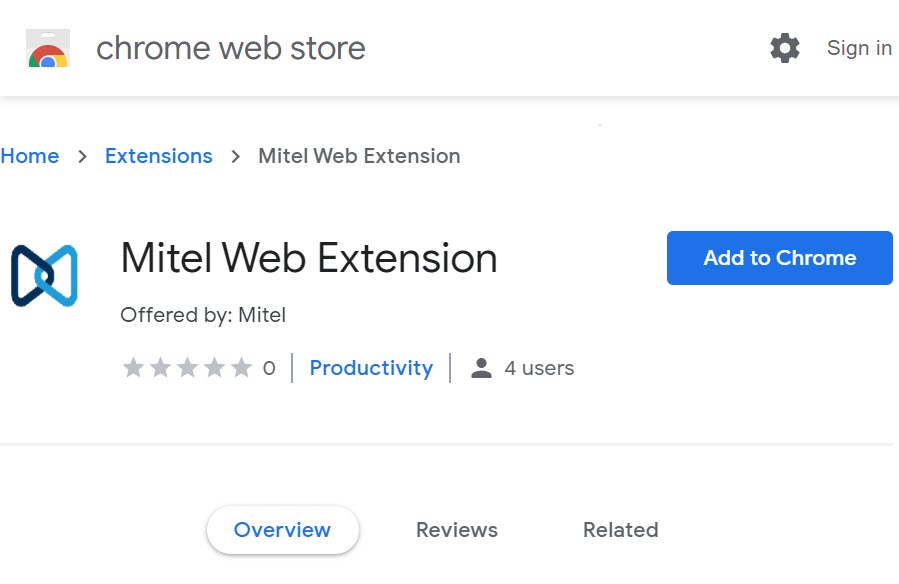
- A prompt screen appears, displaying the information the extension can access. Click Add extension to install the extension. Clicking Cancel aborts the installation.
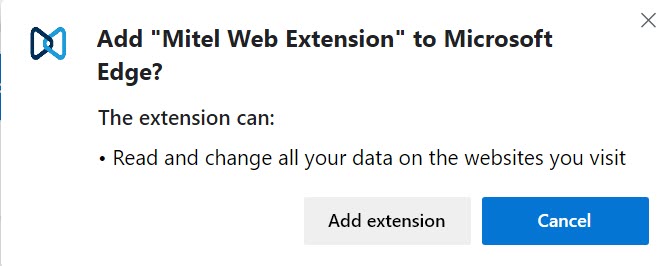
After the Mitel Web Extension is installed, verify that the extension is installed and enabled by navigating to the Extensions page in your browser, locating Mitel Web Extension, and checking that the toggle is enabled.
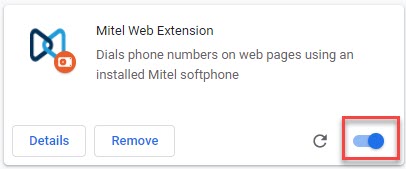
Note: Click the  icon in Google Chrome to pin the extension (
icon in Google Chrome to pin the extension ( ) beside the address bar. By default, the extension (
) beside the address bar. By default, the extension ( ) will be displayed beside the address bar in Microsoft Edge.
) will be displayed beside the address bar in Microsoft Edge.