This section describes how to use the Mitel Web Extension when MiCollab is set as the default calling app in your device. You can use the same steps to use the extension with other supported Mitel calling apps.
Note: If you have already logged in to the Microsoft Teams or the Microsoft Outlook web application before installing the extension, you must reload these web applications for the extension to become active.
- After installing the Mitel Web Extension, click the phone number to which you want to place a call from the Microsoft Teams or Microsoft Outlook web application.
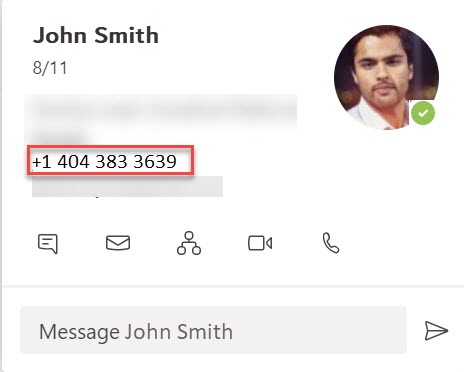
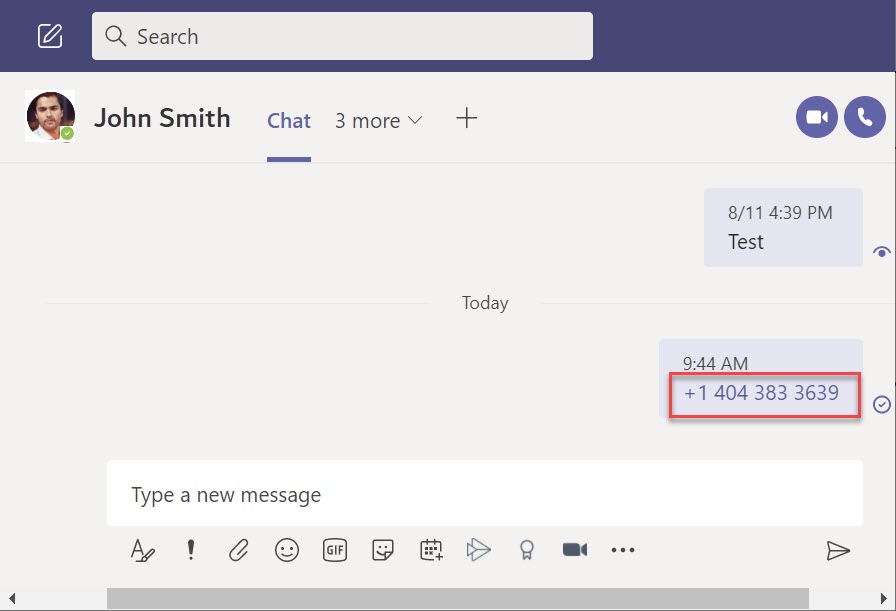
- A prompt message appears depending on the browser you are using.
- Google Chrome
On Google Chrome browser, when you click the phone number you want to dial, a Make a call from prompt appears displaying MiCollab which is set as the default calling app in your device. Click MiCollab.
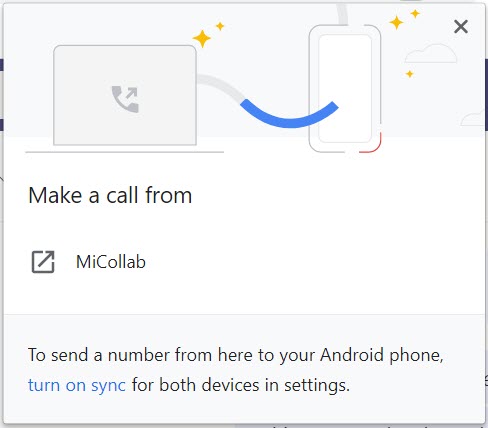
- Microsoft Edge
On Microsoft Edge browser, when you click the phone number you want to dial, a This site is trying to open MiCollab. prompt appears. In the prompt dialog box click Open to continue to place the call using MiCollab.
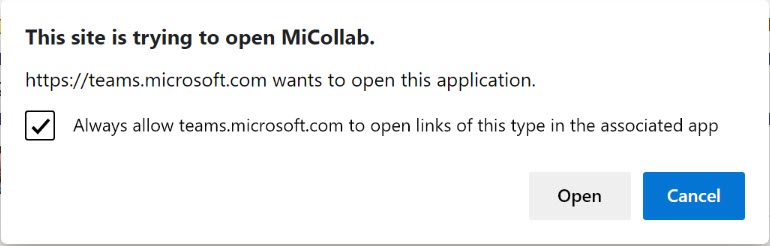
Note: To ensure that that Microsoft Teams can always open telephonic links from MiCollab without prompting for confirmation, select the checkbox Always allow teams.microsoft.com to open links of this type in the associated app. - Google Chrome
- This will cross-launch the MiCollab application and the phone number you dialed will be displayed in the Search field.
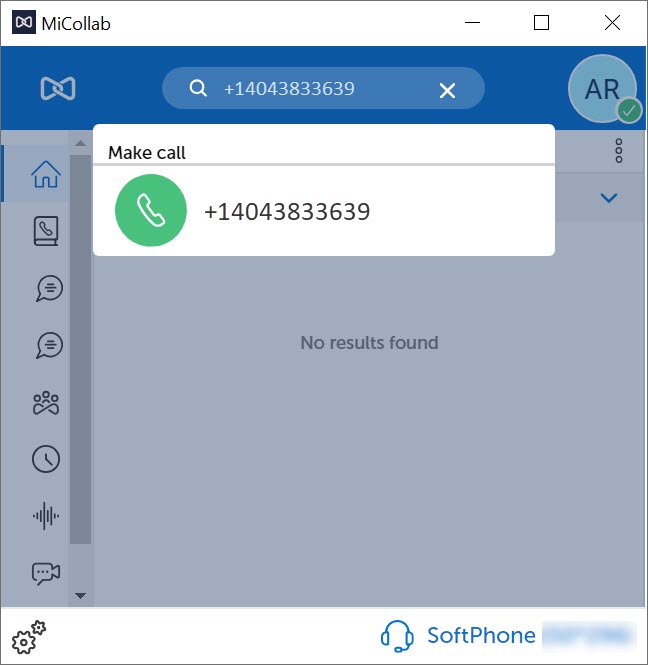
- Click the phone number from Make call to place the call. An in-call window is displayed with the caller's name, telephone number, and picture (if available).