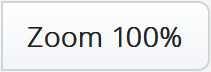Building Workflows
Mitel Workflow Studio enables the CloudLink administrator to add new workflows or edit/delete existing workflows using the Workflow Canvas. As an administrator, you can perform the following actions within the Workflow Canvas:
|
Operations |
Description |
|---|---|
|
|
Click this icon to edit the name of workflow. |
|
|
Click this button to edit the existing activities on the workflow page. |
|
|
Click this button to view the execution history of the workflow. |
|
|
Click this button to troubleshoot issues. |
|
|
Click this icon to undo the changes made on the workflow page. |
|
|
Click this icon to redo the changes made on the workflow page. |
|
|
Click this icon to import/export the workflow. |
|
|
Click this icon to view variables-related options and select one of the following options:
|
|
|
Click this button to update the name, tags, and visibility of the workflow. |
|
|
Click this icon to expand all the nodes. |
|
|
Click this icon to collapse all the nodes. |
|
|
Select the option from the list to change the display of the workflow.
Using this option, you can zoom in to view a particular section of a larger workflow. |
|
|
Click this button to select one of the following options:
|
|
|
Click this button to discard the changes. |
|
|
Click this button to save the workflow. |