Business Use case
This topic provides a sample use case to illustrate how to create an HTTP integration with an external third-party application called Lemon Fox AI to translate a WAV file to text.
To create a new API Key, perform the following steps:
- Log into the Lemonfox.ai site.
- Click APIs.
The AI API Documentation page is displayed.
- Click Manage API Keys.
The Create a new API Key popup screen is displayed.
Figure 1. Create a new API key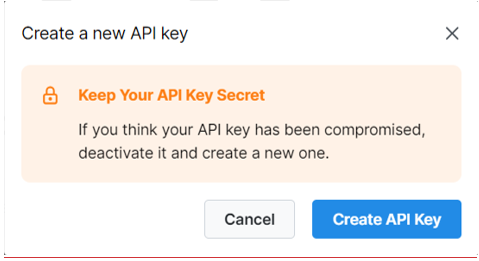
- Click Create API Key.
You will now see the API Key in the list.

- Click the Clipboard icon to copy the key.Note: The key value is safe in case you need it.
To add a connection for the Lemon Fox AI integration, perform the following steps:
- Log in to Workflow Studio.
- On the Workflow Studio home page, under Library, click Integrations.
The Integrations Hub page is displayed.
- In the Integrations Hub, click
 icon on the HTTP Integration tile.
icon on the HTTP Integration tile. - Click Add New.Figure 2. LemonFox AI - Add connection
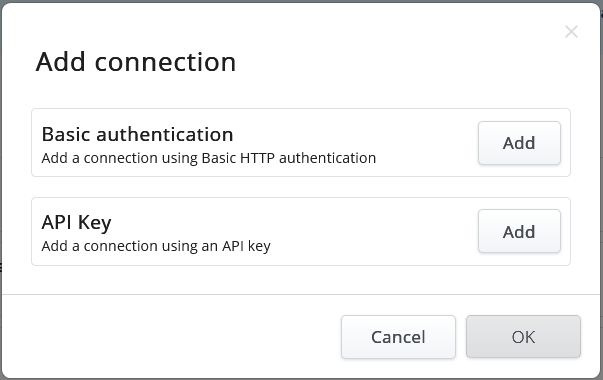
- Click Add next to the API Key option.
- Click Complete Setup.Figure 3. LemonFox AI - Configure this connection
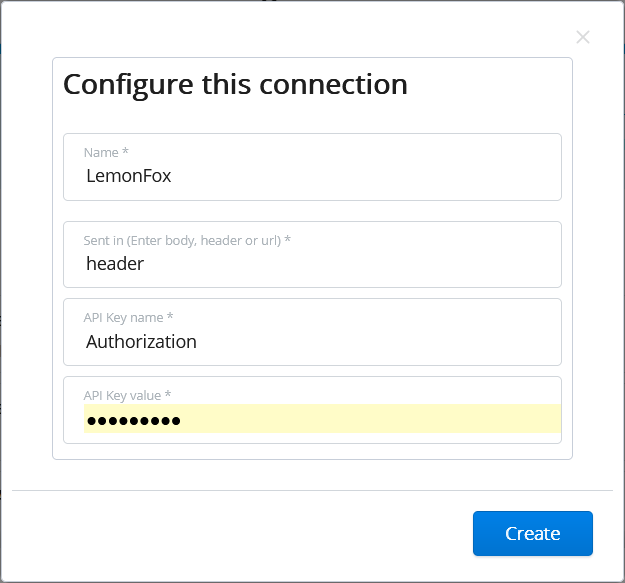
- In the Configure this connection screen, provide the following details:
- In the Name field, enter a name for the connection as LemonFox.
- Keep the default values in the Sent in field.
- In the API Key name field, enter the value as Authorization while sending the API Key.
- In the API Key value field, paste the API Key value copied from the Lemonfox.ai application.
- Click Save.
Now, the connection is complete and selectable within a flow.
To add an HTTP Request activity to a flow, perform the following steps:
- Create a new flow with a trigger of your choice.
In this example, a Webhook trigger is used to accept an input of a filename.
Figure 4. Lemon Fox - Webhook trigger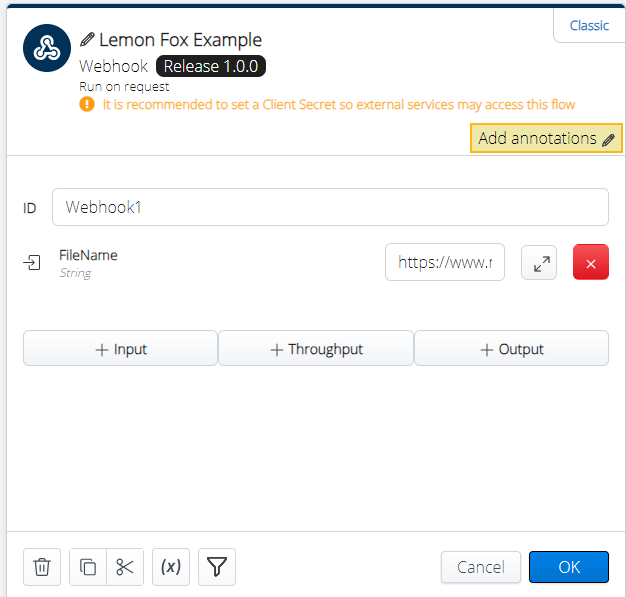
- In a Webhook trigger, enter the file name input value as “https://www.mmsp.ece.mcgill.ca/Documents/AudioFormats/WAVE/Samples/Goldwave/addf8-Alaw-GW.wav”
- Add an HTTP Request action to use the Lemon Fox AI integration created.
- In the Body tab, the JSON body definition should be provided, as shown in the figure below.Figure 5. LemonFox - HTTP Request
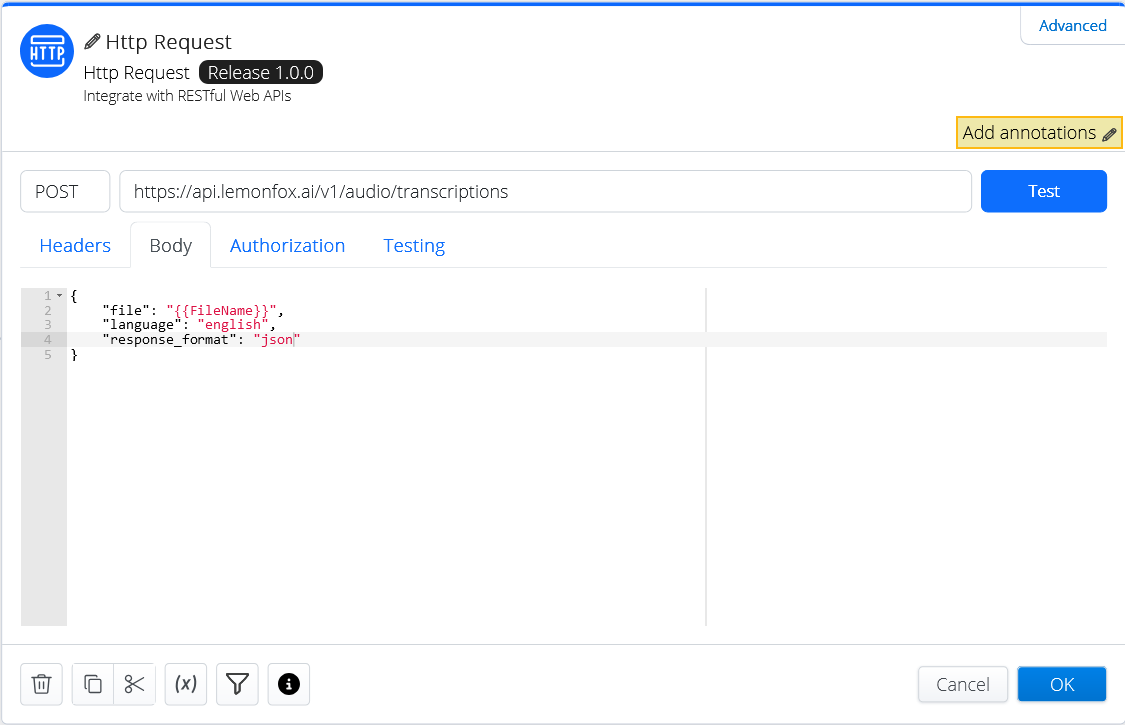
- Provide the JSON definition with the following details:
- file: {{FileName}} – the value retrieved from the Webhook
- language: English
- response_format: json
- In the Authorization tab, select the options for LemonFox integration as shown below.Figure 6. Lemon Fox - HTTP Request Authorization
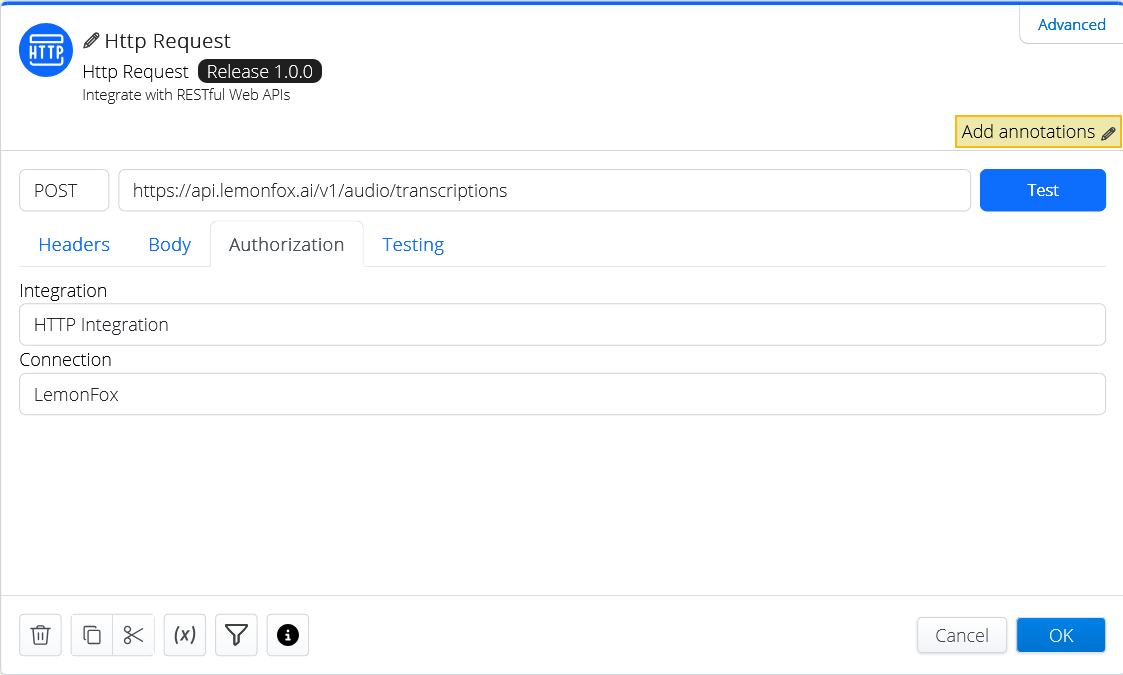
- Click OK.
- Run the flow in debug and click on the gumdrop on the HTTP Request activity.
- Click Object next to the Body field.
The Export dialog is displayed with the output.
Figure 7. LemonFox - Export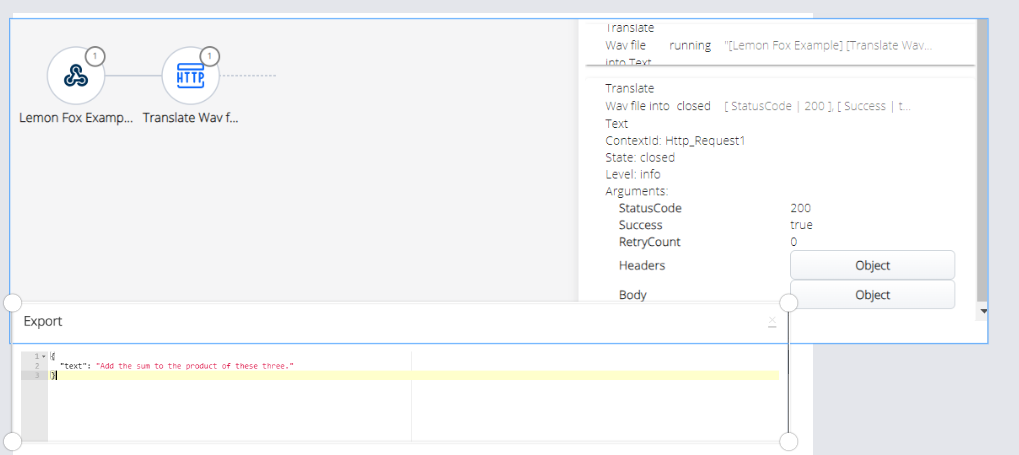
↑