Create Zoom Integration
To create Zoom integration into Workflow Studio, perform the following steps:
- Log into Workflow Studio.
- Under Library, click Integrations.
The Integrations Hub screen is displayed.
- In the Integrations Hub, click See details next to the Zoom integration tile.
- Click Connect.
Click Next.
The Zoom Integration - Add new screen is displayed.Figure 1. Zoom Integration - Add new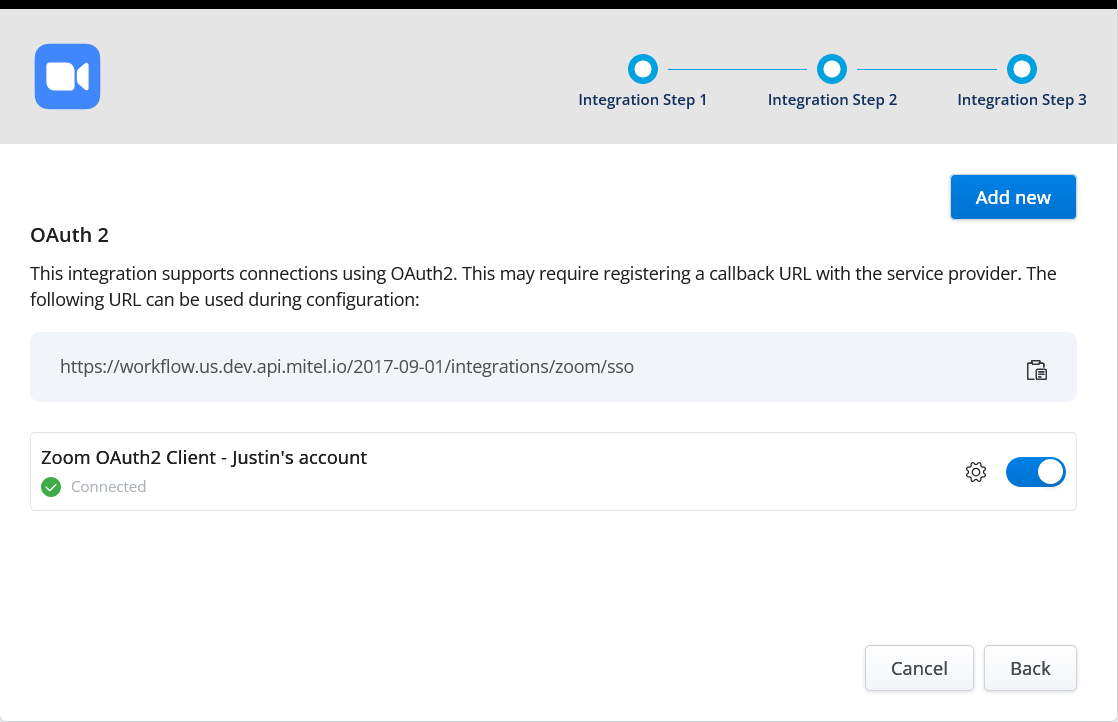
- Click Add new to add a new connection.
- Click Complete Setup to create a new connection.The Zoom Integration - Configure this connection screen is displayed.Figure 2. Zoom Integration - Configure this connection
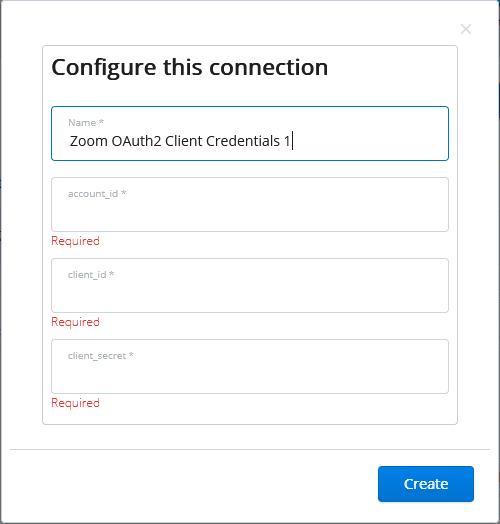
- In the Configure this connection screen, enter the following details.
- In the Name field, enter a descriptive name for the connection.
- In the respective fields, enter the account_id, client_id, and client_secret from the Zoom App Credentials page.
- Click Create.
The Connection Complete screen is displayed to confirm the success of the third-party integration.
- Click Continue.
The newly created connection is displayed in the list.

If not, click on the gear icon and confirm that the
account_id,client_id, andclient_secretare entered correctly.
↑