MOMA to Mitel One Mobile
The Mitel One mobile application is already available in the Apple App Store as well as in the Google Play Store. It is listed separately from MOMA. You must log out from MOMA, uninstall the MOMA application, and then install the Mitel One mobile application and log in before service is resumed.
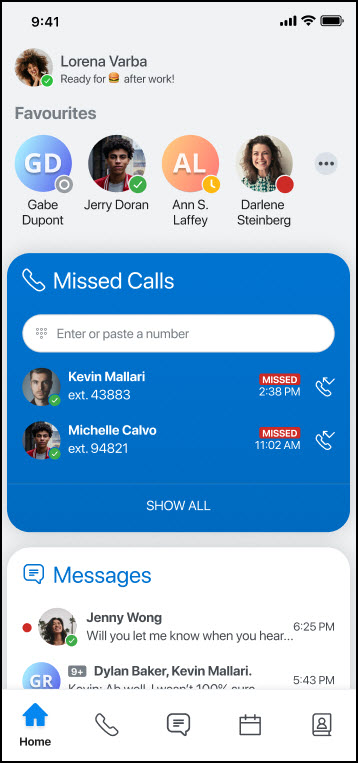
- You must log out from MOMA and uninstall MOMA before installing the Mitel One mobile application. After MOMA end of life, users will not be able to log in to MOMA.
- Visit the Apple App Store or Google Play Store.
- Download the Mitel One mobile application.
- Launch the Mitel One mobile application and enter your MOMA credentials when prompted.
- Accept the terms of use and click Continue.
- Follow the on-screen instructions to complete the installation.
- End of support of Android 8
The Mitel One mobile application currently supports only Android versions 9, 10, 11, and 12. This is to ensure proper telephony functionality (using Android 9 Connection Services). If your device uses Android versions earlier than Version 9 you must upgrade to a more current Android version before installing the Mitel One mobile application.
- End of support of iOS 13
The Mitel One mobile application does not support iOS 13. If your device uses iOS versions earlier than Version 13 you must upgrade your iPhone version before installing the Mitel One mobile application.