Mitel OfficeLink integrates with your mobile phone’s user interface to provide a familiar experience when you receive calls.
Follow the information specific to your type of mobile phone:
- iPhone
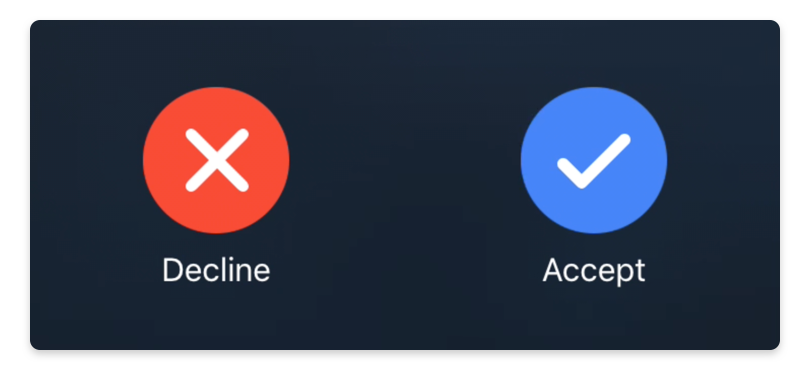
Incoming calls generate different on-screen notifications depending on the following scenarios for your OfficeLink app and iPhone:
- When your OfficeLink app is open and visible, or running in the background (open and not visible), an incoming call sound is played and the call screen opens displaying options to Decline or Accept the call.
- When your OfficeLink app is not running (closed), an incoming call sound is played and an on-screen notification appears. Tapping the notification opens the call screen displaying options to Decline or Accept the call.
- When the screen is locked on your mobile phone, an incoming call sound is played and an on-screen notification appears. Swiping the notification to the right answers the call and displays the native call screen. To access the blue OfficeLink call screen, tap the "OfficeLink" icon and unlock your phone.
When the caller is one of your contacts, the incoming call displays the caller's name, otherwise, the caller's phone number is displayed.
Note: When you answer a call, the interface should change to display the blue OfficeLink call screen where you can access all calling features including hold, transfer, and park. If your iPhone’s native call screen appears instead, tap the "OfficeLink" icon to open the app's call screen.When an incoming call is not answered during the time when call sounds and on-screen notifications are present, this is recorded in the app as a missed call. Because OfficeLink does not generate on-screen notifications for missed calls, users should access their Call History to check for any recently missed calls.
- Android
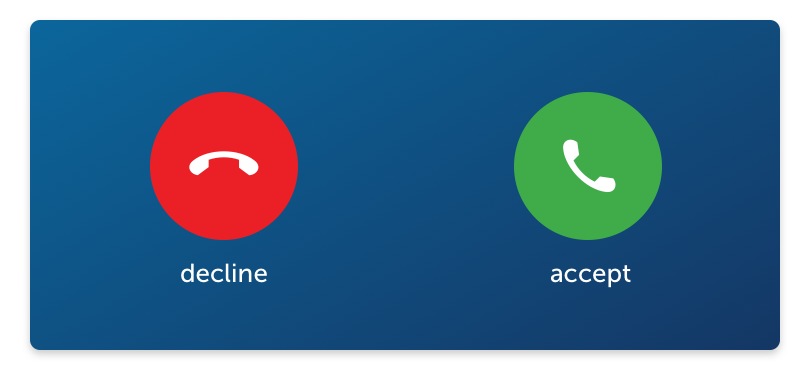
When your OfficeLink app is open and visible, or running in the background (open and not visible), or not running (closed), an incoming call sound is played and the call screen opens displaying options to decline or accept the call. This experience does not change when the screen on your mobile phone is locked.
When the caller is one of your contacts, the incoming call displays the caller's name, otherwise, the caller's phone number is displayed.
When you answer a call, the interface changes to display the blue OfficeLink call screen where you can access all calling features including hold, transfer, and park.
When an incoming call is not answered during the time when call sounds and on-screen notifications are present, this is recorded in the app as a missed call. Because OfficeLink does not generate on-screen notifications for missed calls, users should access their Call History to check for any recently missed calls.