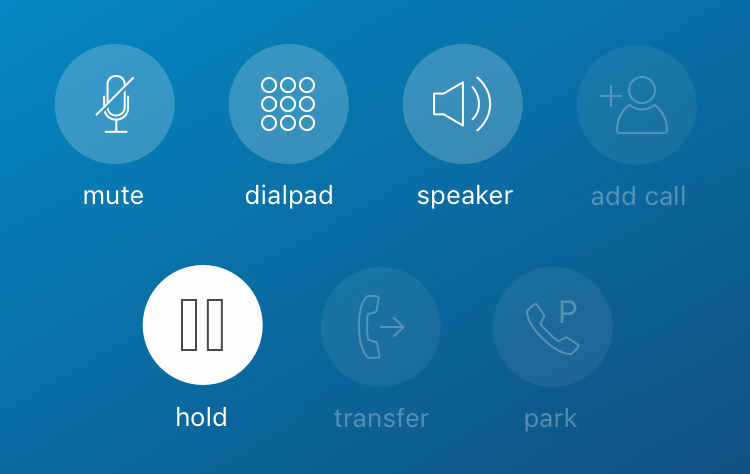
Placing a call on hold enables you to pause an active call while you do something else. When you tap the hold icon to place a call on hold, the icon changes to display a solid white background. This also disables the transfer and park icons. While a call is on hold, that person will hear silence unless hold music has been setup for your Mitel CloudLink account.
Hold Options
While a call is on hold, you have the following options:
- To resume the conversation with the person on hold, tap the hold icon (changes from solid white to a transparent background).
- To transfer the call, tap the hold icon to resume the call, tell the person who you will be transferring them to, tap the transfer icon, and select a transfer recipient. For help, see Transfer a Call.
- To park the call, tap the hold icon to resume the call, tell the person what you are doing, tap the park icon, and ensure that you or a coworker picks up the parked call in a timely manner. For help, see Park a Call.
- To chat with the person on hold or another contact, tap the chat icon in the top-right corner of the call screen. For help, see Start a Chat Session.
- To call someone else, use the dialpad or navigate to your contacts. For help, see Place a Call.
Note: If you navigate away from the active call screen to access a different area of OfficeLink or another app on your mobile phone, if you need to return to the call, just tap the green "Touch to return to call” bar, which appears at the top of the screen on your phone.