Upgrading the CloudLink Gateway
This section describes the steps to upgrade a CloudLink Gateway. The requirements differ based on the type of gateway .
|
Containers |
|
|---|---|
|
On start-up |
Yes |
|
Manual upgrade via Accounts Portal |
Yes |
|
Scheduled upgrade enabled |
Yes |
|
Gateway |
|
|
On start-up |
Yes |
|
Manual upgrade via Accounts Portal |
Yes |
|
Scheduled upgrade enabled |
Yes |
|
Containers |
|
|---|---|
|
On start-up |
Yes |
|
Manual upgrade via Accounts Portal |
Yes |
|
Scheduled upgrade enabled |
Yes |
|
Gateway1 |
|
|
On start-up |
No |
|
Manual upgrade via Accounts Portal |
No |
|
Scheduled upgrade enabled |
No |
1For upgrade procedure see Upgrading CloudLink Virtual Gateway (MSL)
|
Containers |
|
|---|---|
|
On start-up |
Yes |
|
Manual upgrade via Accounts Portal |
Yes |
|
Scheduled upgrade enabled |
Yes |
|
Gateway2 |
|
|
On start-up |
No |
|
Manual upgrade via Accounts Portal |
No |
|
Scheduled upgrade enabled |
No |
2For upgrade procedure see Upgrading CloudLink Virtual Gateway (MSL) for MiVoice Office 400
Upgrading CloudLink Virtual Gateway (MSL)
- Login to Mitel Standard Linux (MSL).
- Navigate to the Blades panel
- Identify the Mitel CloudLink Gateway Blade and if new version is available select the upgrade button.
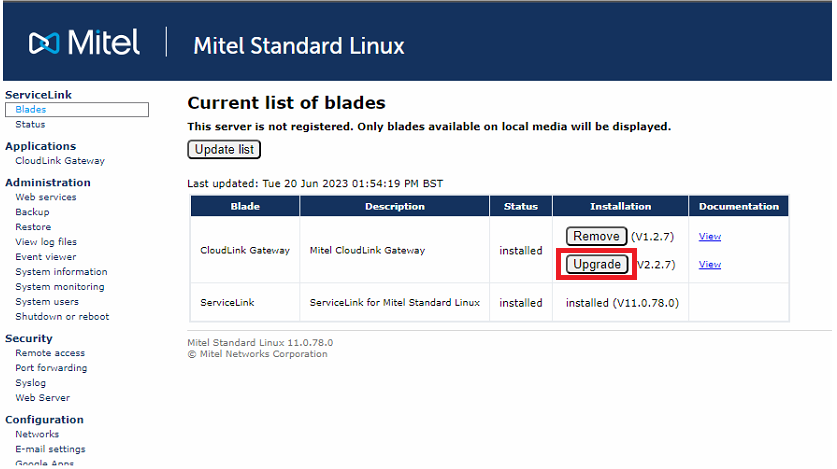
- Once you click the upgrade button follow the on-screen prompts to complete the upgrade.
Upgrading CloudLink Virtual Gateway (MSL) for MiVoice Office 400.
- To upgrade the CloudLink Gateway Blade, download the latest ISO image (CloudLink Virtual Gateway (MSL) Rx.x.x for MiVoice Office 400) from the Software Downloads Center.
- Upload the ISO image to the Virtual Machines data store as described in the install section.
- Login to MSL.
- Navigate to the Blades panel
- Identify the Mitel CloudLink Gateway Blade and if a new version is available, click the Upgrade button.
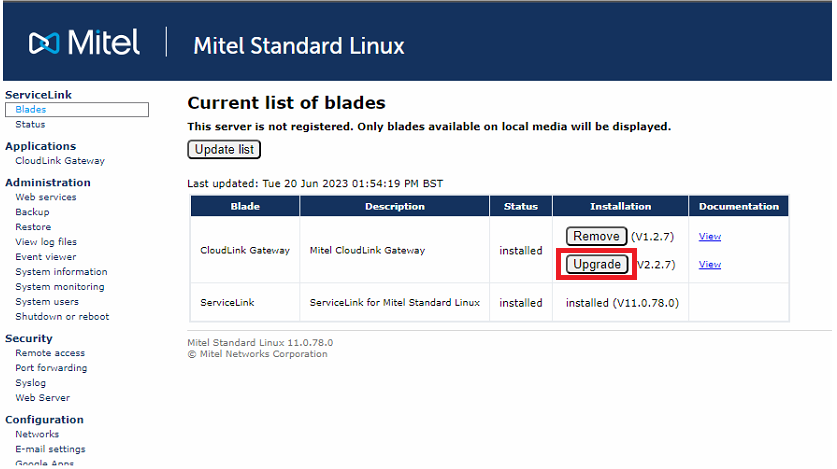
- Once you click the upgrade button, follow the on-screen prompts to complete the upgrade.