CloudLink supports integration with other Mitel and third-party applications to enable provisioning of users into the CloudLink database and to enable communication between on-premises solutions and feature-rich cloud-based applications.
- By default, Chat integration is always enabled for a customer account.
- If an account has a subscription assigned for an application and the application is not integrated with CloudLink, a warning message is displayed.
Adding an integration to a customer account
To add integrations to a customer account:
- Access the Integrations page by doing either of the following:
- From the Account Information page:
Access the Account Information page of the customer account by doing the following.
- A Mitel Partner must click the account from the Accounts page.
- An Account Admin of the account must click the Account option from the navigation menu on the left side of the Accounts Console Dashboard.
The Account Information page opens, and the Integrations panel is displayed in the bottom half of the page.
- From the Integration & Apps option:
Click the Integration & Apps option from the navigation menu on the left side of the Accounts Console Dashboard.
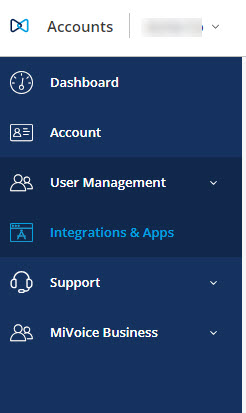
- From the Account Information page:
- In the Integrations panel, click + Add new. A pop-up screen displays the available integrations.
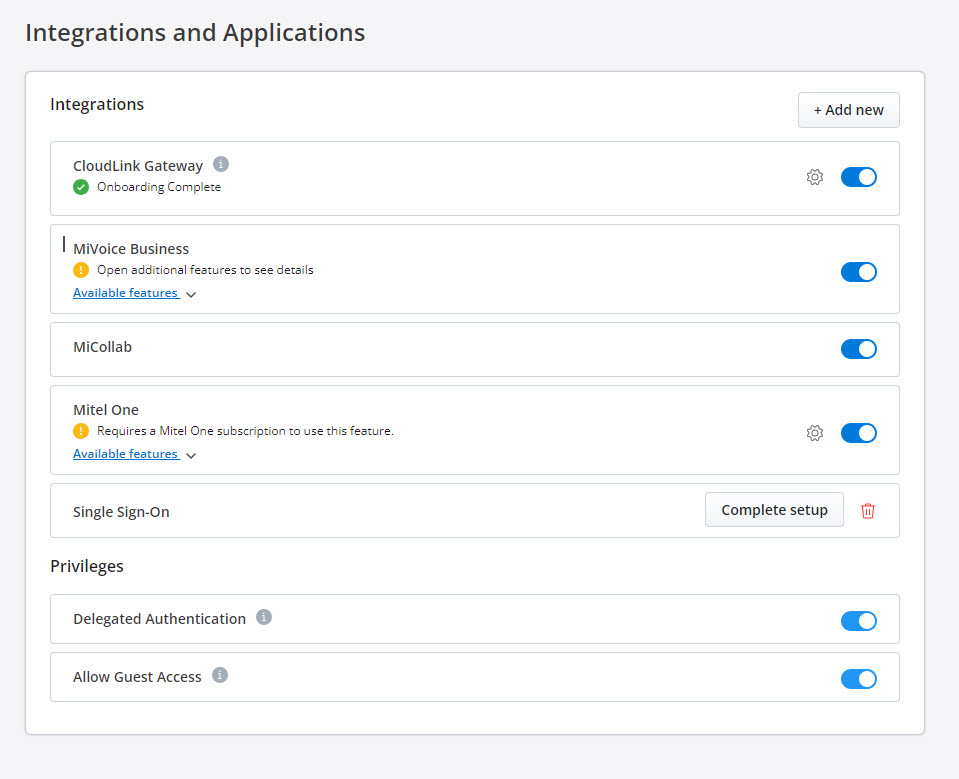 Note:
Note:A Mitel Partner cannot enable integrations in the Partner Account because integration is not supported for Partner Accounts. To integrate CloudLink with other applications, a Partner must create a new customer account and enable integrations in that account. Mitel recommends that you disable any existing integrations in the Partner Account to experience the full functionality of the features. For more information about Partner Accounts, see Log in as a Mitel Partner.
- Choose the type of integration you want to add by clicking the corresponding tab, Mitel or 3rd party:
- The Mitel tab displays all the supported Mitel integrations.
- The 3rd party tab displays a list of supported third-party integrations.
- Click the Add button associated with the integration and click Done.
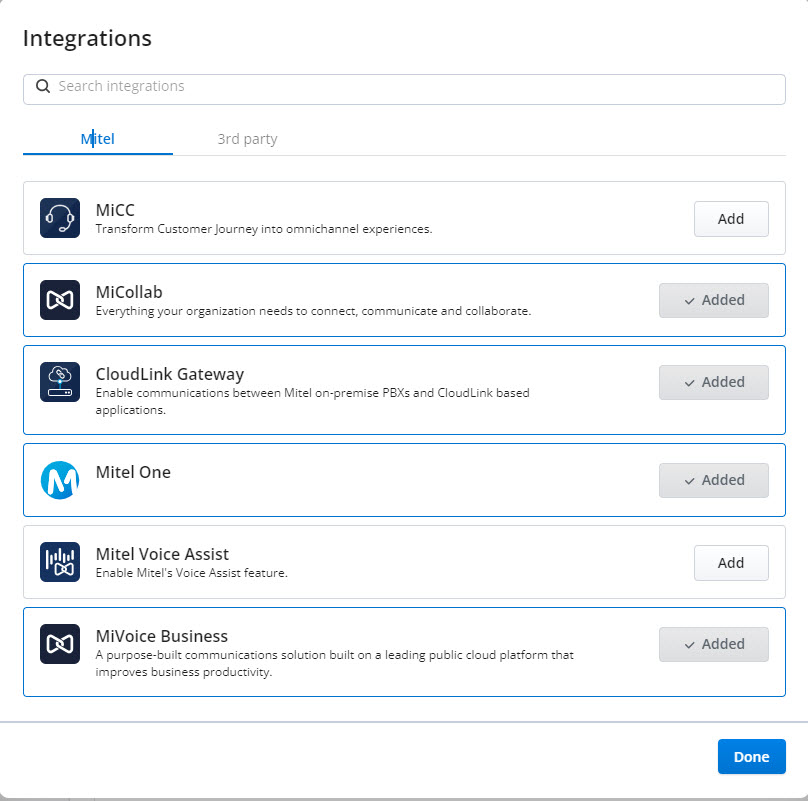
The integration is added to the customer account and is added to the Integrations panel.
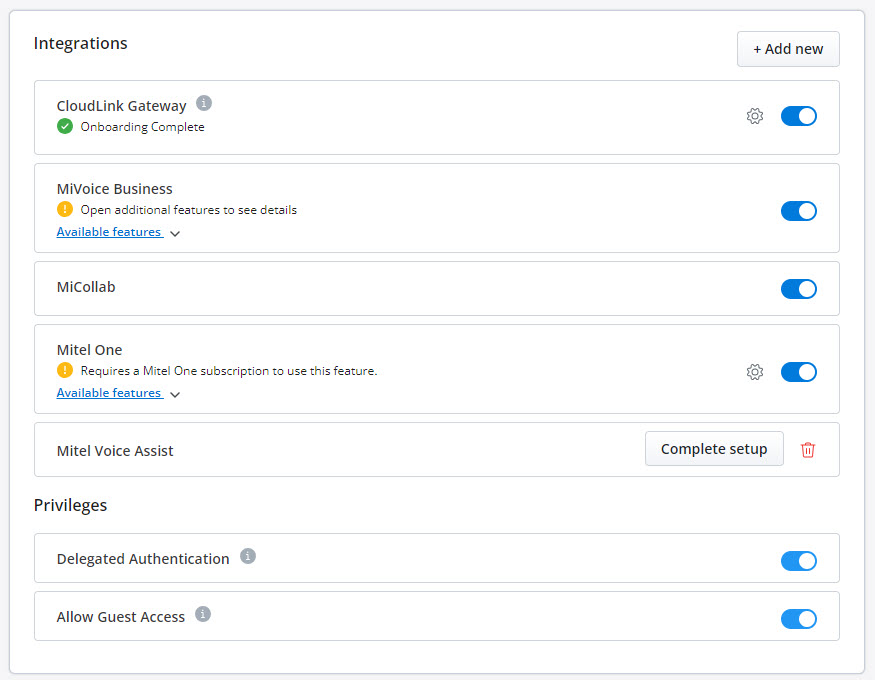
Removing an integration from a customer account
To remove an existing integration from a customer account:
- Access the Integrations page by following the instructions mentioned in Step 1 of Adding an integration to a customer account.
- From the Integrations panel that opens, remove the integration using one of the following methods:
- Disable the toggle button associated with the integration in the Integrations panel.
- In the Integrations panel, hover over the Added button associated with the integration and click Remove.
The following topics provide information on how to integrate a CloudLink account with the various Mitel applications, and third-party applications.