Answer or Decline a Call
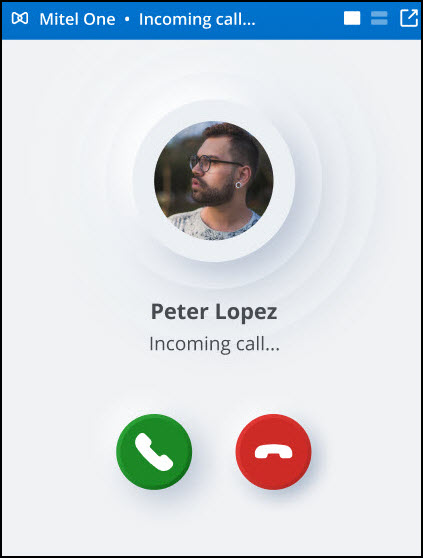
The Mitel One web application displays a call screen with the options to accept or decline every incoming call. Click ![]() to answer the call or
to answer the call or ![]() to ignore the call.
to ignore the call.
Note: When using Bluetooth headsets with the Mitel One web application, users might experience a 2-second delay before audio is heard after they click  to answer an incoming call.
to answer an incoming call.
When an incoming call is not answered during the time when the call rings and on-screen notifications are presented, the call is recorded in the application as a missed call. A red notification dot is displayed along with the Phone icon (![]() ) in the navigation menu of the application and also in the Phone widget indicating that you have a missed call.
) in the navigation menu of the application and also in the Phone widget indicating that you have a missed call.
For all incoming calls that you receive:
- When the caller is one of your contacts, the application displays the caller's name.
- When the caller is not one of your contacts, the application displays the name if a name is available in the caller ID; otherwise, the application displays the phone number.
- When caller information is marked private, the application displays Unknown.
Note:
- If you have saved two or more contact names with the same number, the application displays the first of these names in the contact list when you dial that number or receive a call from that number.
- If you place or receive a call during an ongoing meeting, it is recommended that you set the Speaker to None (to mute the audio of the meeting) in Google Chrome or Microsoft Edge browser, so that the meeting audio does not distract the call audio.
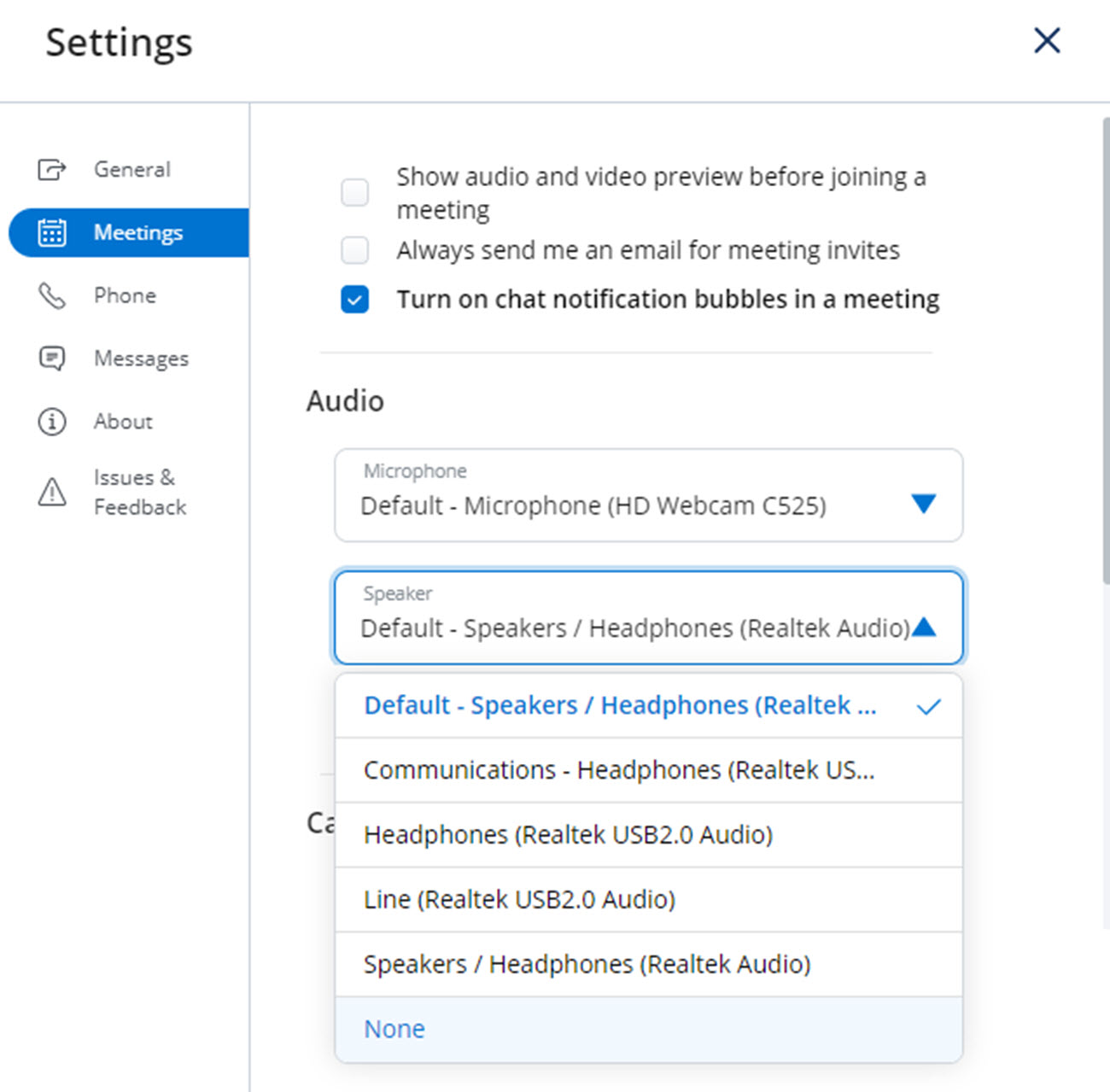
Call Notifications
Incoming calls generate different on-screen notifications depending on the following scenarios for your Mitel One web application:
- When your application (browser or PWA) is open and visible, an incoming call sound is played and the call screen opens displaying options for you to accept or decline the call.
- When your application (browser or Progressive Web Application) is running in the background (open, but not visible), an incoming call sound is played and an on-screen notification appears. Click Accept or Decline to accept or decline the call. You can also click the notification to open the web application with the call screen displaying options for you to accept or decline the call.
- When your computer is locked, an incoming call sound is played and an on-screen notification appears. Clicking the notification opens the web application with the call screen displaying options for you to accept or decline the call.
- If you are a Mitel One user and have installed the Progressive Web Application, you will receive calls and call notifications even if the application on your computer is not running (closed). If you are a Mitel One user, but have not installed the Progressive Web Application, you will need to log in to the web application via the browser to receive calls and call notifications.
Note:
- MiVoice Office 400 users will not receive incoming call notifications in the Mitel One web application if the All phone call use setting is set to Deskphone and if you are not logged in to your application.
- To receive native call notifications in your PC or Mac, you must enable permission for the browser or the PWA to send notification to your PC or Mac. This is done from the Control panel / Settings menu of your operating system. For more information, see Permissions and Notifications.
↑