Call Features

During an active call, the Mitel One web application call screen provides access to the following call control features:
- Mute — Prevents the other party from hearing your voice and any background noise.
- Dialpad — Enter the phone number of a contact using the keypad to call the contact. Also, you can use DTMF tones on IVR to call the number.
Add call — Add a new call to the ongoing call.
- Hold — Place the caller on hold.To place a call on hold, click the Hold icon (
 ). This also disables all the other icons and a On Hold banner is displayed on your call screen. While you place a call on hold, the contact at the other end is alerted with a beep. To retrieve the held call, click the Hold icon (
). This also disables all the other icons and a On Hold banner is displayed on your call screen. While you place a call on hold, the contact at the other end is alerted with a beep. To retrieve the held call, click the Hold icon ( ) again.
) again. - Transfer — Transfer an active call to one of your contacts or another phone number. For more information, see Transfer a Call.
- End call — Click the
 icon to end the call.
icon to end the call.
- During an active call, you can minimize the call screen by clicking the
 icon available at the at the top right corner of the call screen. Upon minimizing, the call screen displays the name of the contact, call duration, the hold button, and the end call button.
icon available at the at the top right corner of the call screen. Upon minimizing, the call screen displays the name of the contact, call duration, the hold button, and the end call button. 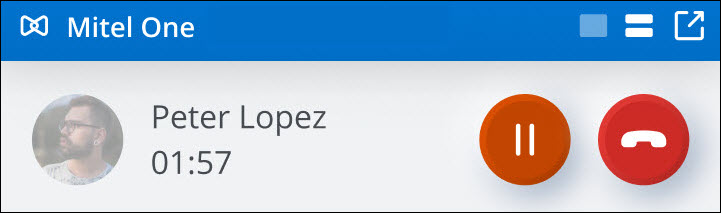
To return to default call window (or maximize the call screen), click the
 icon.
icon. -
During an active call, you can close the call screen by clicking the banner displaying the name and call duration that appears at the top of the call screen.
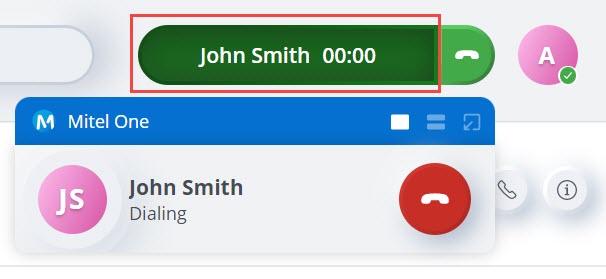
To open the call screen, click the banner again.
Note:
- Call history, incoming caller ID, and outgoing caller ID are synchronized with consolidated directory contacts . Hence, the name and details displayed in the call history, incoming call screen, and outgoing call screen are from the consolidated directory if the application is not synchronized with the Office 365 account of a user. If the application is synchronized with Office 365, all details in the call history, incoming call screen, and outgoing call screen that are from the consolidated directory are overridden with details from personal contacts in Office 365.
- If you have opened the application in multiple tabs in your browser, the call features will be supported only in the first tab you opened. In all other tabs in which you have opened the application, an error message Phone is not available because Mitel One is opened in another tab or window on this device will be displayed and the call features will be disabled.
↑