Transfer a Call
The Call Transfer feature in the Mitel One web application allows you to redirect an ongoing call from your computer to another number. When the transfer is successful, you are disconnected from the call and the call to the redirected number becomes the active call. Either person on a call can transfer the call. Mitel One web application supports two types of call transfers: Blind Transfer and Supervised Transfer.
Blind Transfer
In Blind Transfer, you can transfer an ongoing call immediately without waiting for a response from the contact to whom you want to transfer the call.
To Blind Transfer a call:
- During the ongoing call, click the Transfer icon (
 ) in the call screen of the application.
) in the call screen of the application.

- The Transfer screen opens, where you can select the contact to whom you want to transfer the call by doing one of the following:
- In the Search field, type the name of the contact. The search field displays a list of contacts whose names match the letters that you type. Click the name to select that contact.
- In the Search field, enter the number of the contact and press ENTER to select that number.
- After selecting the contact, click TRANSFER to transfer the call to the contact. Click CANCEL to cancel the transfer and to return to the call screen.
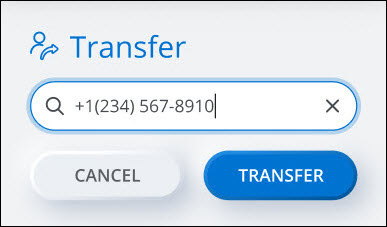
- This completes the Blind Transfer. The call ends for you and the contact at the other end is placed on the transferred call. Click OK! to close the call screen.
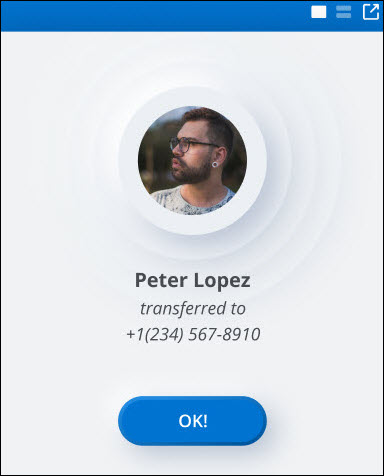
Supervised Transfer
Supervised Transfer allows you to transfer an ongoing call after consulting with the contact to whom you want to transfer the call. You will remain on the ongoing call until you transfer the call.
To transfer an ongoing call through Supervised Transfer:
- Call the contact to whom you want to transfer the call by clicking the Add call icon (
 ) on the Mitel One web application call screen.
) on the Mitel One web application call screen.

- The active call is placed on hold and the Add call screen opens where you can select the contact you want to call by doing one of the following:
- In the Search field, type the name of the contact. The search field displays a list of contacts whose names match the letters that you type. Click the name to select that contact.
- In the Search field, enter the number of the contact and press ENTER to select that number.
- After selecting the contact, click the
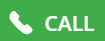 icon to place a call to the contact. Click CANCEL to cancel the call and return to the call screen.
icon to place a call to the contact. Click CANCEL to cancel the call and return to the call screen.
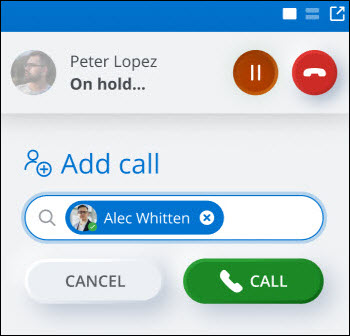
- If the contact to whom you want to transfer the call agrees to accept the call being transferred, click the Transfer to held icon (
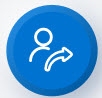 ) to transfer the call. This ends the call for you and the contact who is at the other end on hold is placed in a call with the contact to whom you transferred the call. Click OK! to close the call screen.
) to transfer the call. This ends the call for you and the contact who is at the other end on hold is placed in a call with the contact to whom you transferred the call. Click OK! to close the call screen.
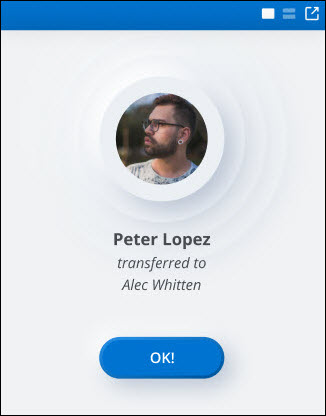
For details on call history records for a transferred call, see Call History records for a transferred call.
Consolidated Directory Contact Transfer
During the ongoing call, search for the contact that you want to transfer the call.
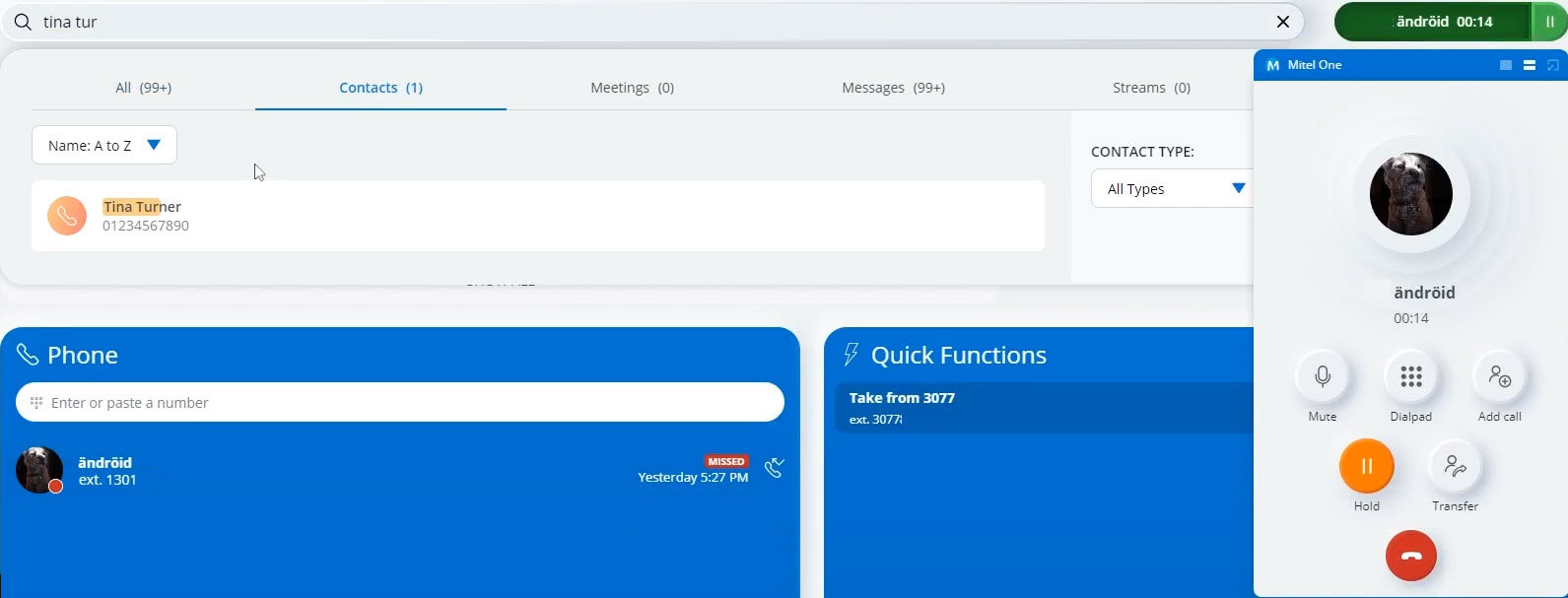
Click the call icon
 associated with the contact.
associated with the contact.The call is placed, and the original call will be put on hold. When the call is answered, the call screen will have the Transfer To Held Call. Click the Transfer To Held Call icon.
The transfer will be completed.