View Contact’s Status
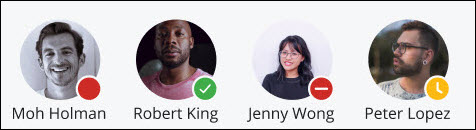
You can view a contact's availability status (presence) in the following ways:
- Contact Tiles on the Home Screen — Access the Home screen. Each contact's availability status is displayed as a colored circle on the lower-right side of each tile.
- Group Tiles on the Home Screen — Access the Home screen, and click any Group. In the Group screen that opens, each group member's availability status is displayed as a colored circle to the lower-right of each tile.
- In the Contacts menu — Access the Contacts menu and click any contact. The contact's status is displayed as a colored circle to the lower-right of the contact's avatar.
- In the Phone widget — Access the Home screen. The availability status is displayed as a colored circle on the lower-left side of each entry in the widget.
The following describes the different presence status for a contact:
 — Indicates that a contact is available to message or receive calls.
— Indicates that a contact is available to message or receive calls. — Indicates that a contact is busy on a call or does not want to message or receive calls.
— Indicates that a contact is busy on a call or does not want to message or receive calls. — Indicates that a contact is not available and does not want to message or receive calls.
— Indicates that a contact is not available and does not want to message or receive calls. — Indicates that a contact is away or have locked their system or mobile.
— Indicates that a contact is away or have locked their system or mobile.  — Indicates that a contact has not yet set their own presence in the Mitel One web application.
— Indicates that a contact has not yet set their own presence in the Mitel One web application.
To learn more about managing your own availability status, see Set Your Presence and Status Message.
Note: Regardless of a contact's availability status, you can always send them a message.
↑