Handle Multiple Calls
In a busy work environment, you may need to answer more than one call at a time. The Mitel One web application enables you to answer an incoming call while you are already on another call.
- The Mitel One web application can simultaneously handle three connected calls; an ongoing call and two calls on hold.
Note: To enable the application to handle three calls, the MiVoice Office 400 SIP terminal representing the application WebRTC SIP soft phone must be configured with the Multi lines value set to 3 and the mobile application value set to 2. For more information, see Configure SIP Multi Lines and Manage Call Permission within the topic Configure MiVO400 on Standalone Platform.
- If there is an incoming call when you are already on an active call:
- you will hear a ringing tone and the call screen is displayed if the Computer audio mode is enabled.
- there is no ringing tone, but the call screen is displayed if the Deskphone mode is enabled.
- If you answer an incoming call when you are already on an active call, the active call is put on hold.
- If you decline a call, the call is routed to the voicemail system associated with your desk phone depending on how the application is configured in the MiVoice Office PBX for your Mitel CloudLink account.
Options for Handling a Second Incoming Call
When you are on a call and you receive a second call:
- Accept the second call and place the first call on hold, by clicking the
 icon.
icon. - Decline the second call and stay on the first call, by clicking the
 icon.
icon.
Options for Handling a Third Incoming Call
When you are on two calls and you receive a third call:
- Accept the third call and place the first and the second call on hold, by clicking the
 icon.
icon. - Decline the third call and stay on the second call, by clicking the
 icon.
icon.
Options for Managing Multiple Calls
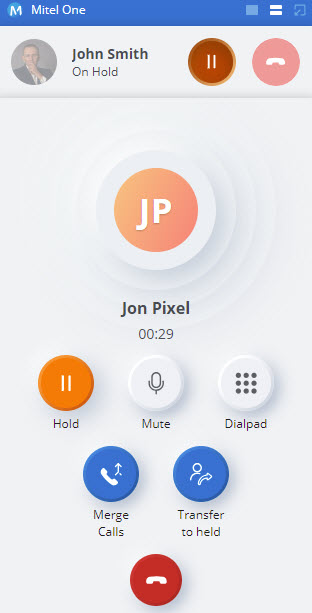
When you have multiple calls connected at the same time, you have the following options on the active call:
- Mute — Prevents the other party from hearing your voice and any background noise.
- Keypad — Enter a phone number using the dialpad.
- Hold — Place the caller on hold.
- Add call — Add a new call to the ongoing call.
- Transfer — Transfer an active call to one of your contacts or another phone number (Blind Transfer).
- End call — Click the
 icon to end the call.
icon to end the call.
The following is the expected call behavior when a user is active in both Mitel One web application and Mitel One mobile application simultaneously.
- While on an active call in the web application, the user can place or engage in another call on the mobile application. The cloud call history will track both calls correctly.
- When there are two calls on the web application (an on-hold call and an active call), the user can place or engage in another call on the mobile application. The cloud call history will track all the calls correctly.
- When there are two calls on the web application (an on-hold call and an active call), the user can have two calls (an on-hold call and an active call) on the mobile application. The cloud call history will track all the calls correctly.
- The web application handling of two or more calls is different from that of the mobile application. The mobile application UI presents one call screen at a time, which is the active call. The web application displays a separate call screen for each call.
For example: In the web application, for one call, one call screen is displayed; with two calls (an on-hold call and an active call) two calls screens are displayed; and with three calls (an on-hold, an active call, and a ringing call) three call screens are displayed.
- The call information and options presented on the web application call screens will be the same as those presented on the mobile application call screens except that the mobile application call screen shows an on-hold call with an option for swap call because the mobile application always shows only one call screen. In the web application, there is a call screen for each call; therefore, the call screen UI does not show an on-hold call or provide an option for call swap because the call screen for the other call is displayed and can be directly accessed.
↑