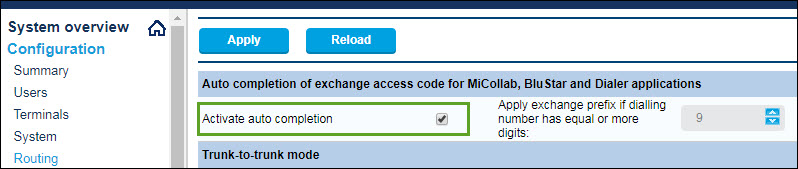Configure MiVoice Office 400 on Standalone Platform
This topic explains how to configure a MiVoice Office 400 PBX on an standalone platform (with external Gateway) to integrate with CloudLink. For detailed PBX instructions, see the MiVoice Office 400 technical documentation.
Use the instructions in the sections below in this specific order to ensure that your MiVoice Office 400 is correctly integrated with CloudLink. Leave all other settings (not specifically mentioned in these sections) set to the default value.
- Create CloudLink Application Credentials
- Enable CSTA Service
- Add CloudLink App Users
- Configure SIP Multi Lines and Manage Call Permission
- Enable CTI Service
- Onboard Customers
- Verify SIP Networking
- Verify Mitel CloudLink Gateway Service
- Configure GSM Call Through Feature
Create CloudLink Application Credentials
For licensing purposes, an admin user must be added to the MiVoice Office 400 PBX to create CloudLink application credentials, which sets the CloudLink Gateway as a trusted application.
- Navigate to Configuration > System > Access Control > User account and click the New button.
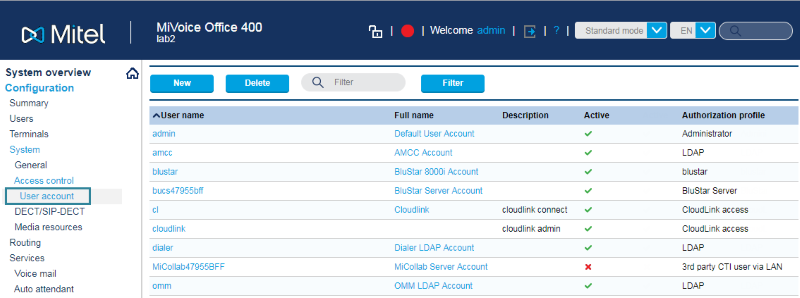
- Create an admin user as indicated below.
- In the User name field, enter any username that is 25 characters or less.
- In the Password field, enter any valid password that is 255 characters or less.
Note:
The username and password values entered here must also be entered in the CloudLink System Username and CloudLink System Password fields in the Configure PBX section of the CloudLink Gateway Portal during customer onboarding. For more information, see MiVoice Office 400 PBX information.
- In the Password confirmation field, re-enter the same password.
- In the Authorization profile field, select the CloudLink access option.
- In the File access field, select the Read write option.
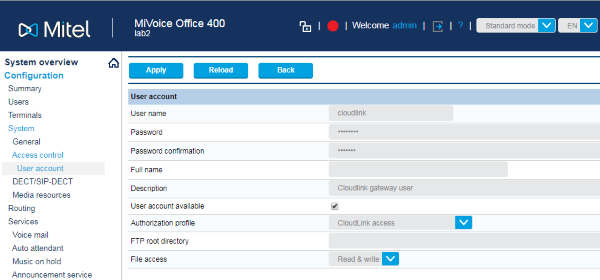
- Click the Apply button to create this user. Verify that a green check mark appears in the Active column next to new user.
Enable CSTA Service
The CSTA (computer-supported telecommunications applications) service needs to be enabled.
- Navigate to Configuration > IP network > CSTA service.
- Select the check box next to the CSTA service active field.
- Leave the CSTA service port set to the default value of 7001. If needed, you can set this to a different number.
Note: The service port number set here must also be set in the Port field in the Configure PBX section of the CloudLink Gateway Portal during customer onboarding. For more information, see MiVoice Office 400 PBX information.
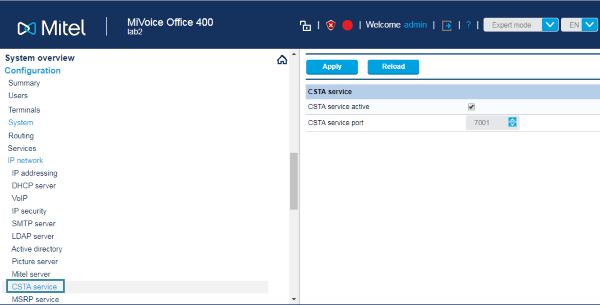
Add CloudLink App Users
The MiVoice Office 400 PBX needs to be programmed to add all of the users who will be able to access CloudLink applications like the Mitel One.
- Navigate to Configuration > Users
- Enter the following required information for each user of the Mitel One application:
- Name
- E-mail address
- Click Apply. Users will be propagated through push notifications to the CloudLink Platform.
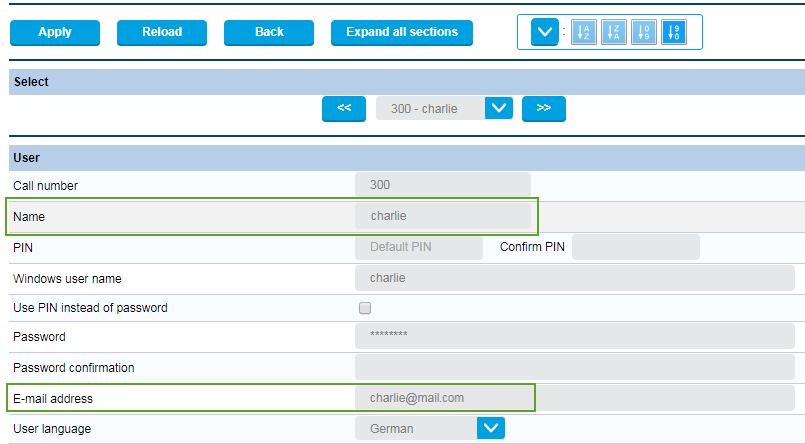
To log in to the Mitel One application, a user must have a valid:
- MiVoice 400 Software Assurance (SWA) license from Mitel
- MiVoice Office softphone terminal license in the MiVoice 400 PBX.
If the user does not have these two licenses or if these licenses have expired, a No License Available alert appears when the user attempts to log in to the Mitel One application and the user will not be able to log in. The user must then obtain new licenses or renew the existing licenses to continue using the Mitel One application.
To edit the email address of a user:
- Navigate to Configuration > Users.
- Enter the new email of the user in the E-mail address field.
- Click Apply to save the changes.
- Sync the MiVoice Office 400 PBX with the CloudLink Gateway for the changes to reflect in the CloudLink Platform.
Configure SIP Multi Lines and Manage Call Permission
To enable call waiting in the Mitel One application, you must:
- configure the MiVO-400 SIP terminal representing the SIP softphone to set the Multi lines value set to 3.
- in Permission Set:
- enable Call Waiting for the softphone
- disable Busy on busy for the softphone.
To configure these settings, proceed as follows:
- Navigate to Configuration > Terminals > Standard Terminals.
- Set the value to 3 in the Multi lines field under the Further settings section.
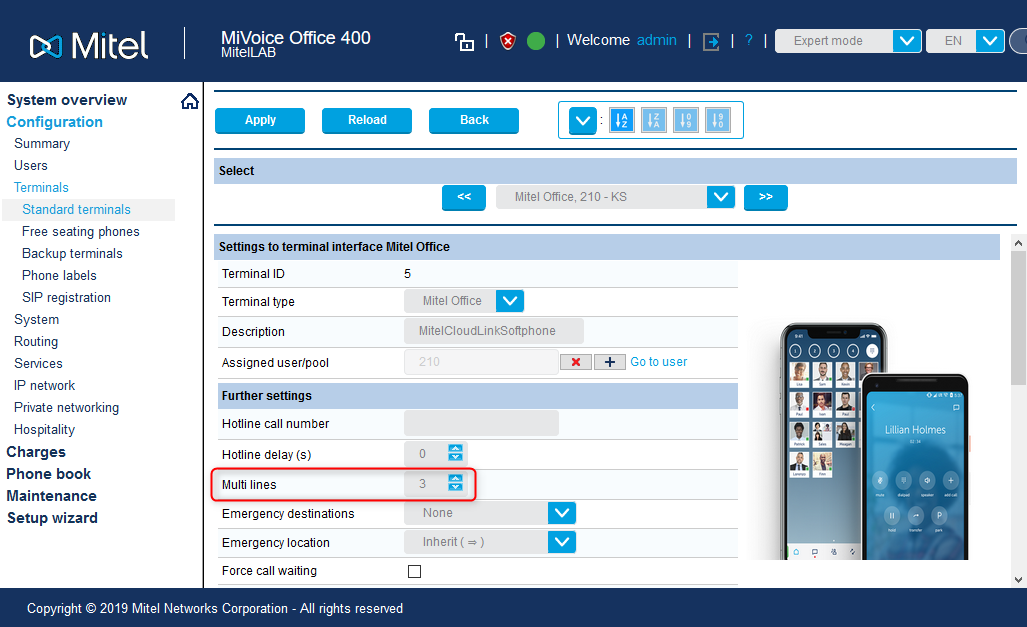
- Click Apply to save the changes.
- Navigate to Users > Permission Set.
- Click the required permission set from the list. A panel opens.
- Under Outgoing calls, select the check box beside Call waiting to enable it.
- Under Incoming calls, clear the check box beside Busy on busy to disable it.
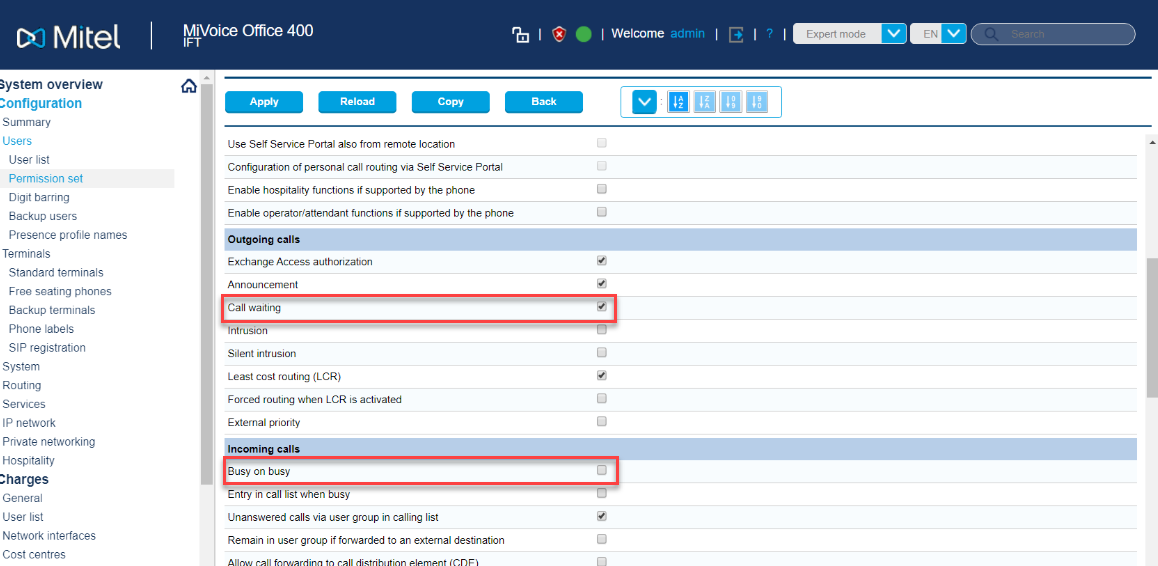
- Click Apply to save the changes.
Enable CTI Service
To control the call features on a user's deskphone using the Mitel One Web Application, you must enable Computer Telephony Integration (CTI) service on the deskphone associated with the user's Mitel CloudLink account. To enable this setting, the user must have a functioning MiVO400 deskphone and verified the extension number indicated in the Mitel CloudLink account.
To enable CTI service on the deskphone, proceed as follows:
- Navigate to Configuration > Users > User list.
- Select the user whose deskphone you need to configure. The User page opens.
- In the Settings section, click the drop-down list associated with the Use for CTI option and choose the deskphone associated with the user's Mitel CloudLink account.
- Click Apply to save the changes.
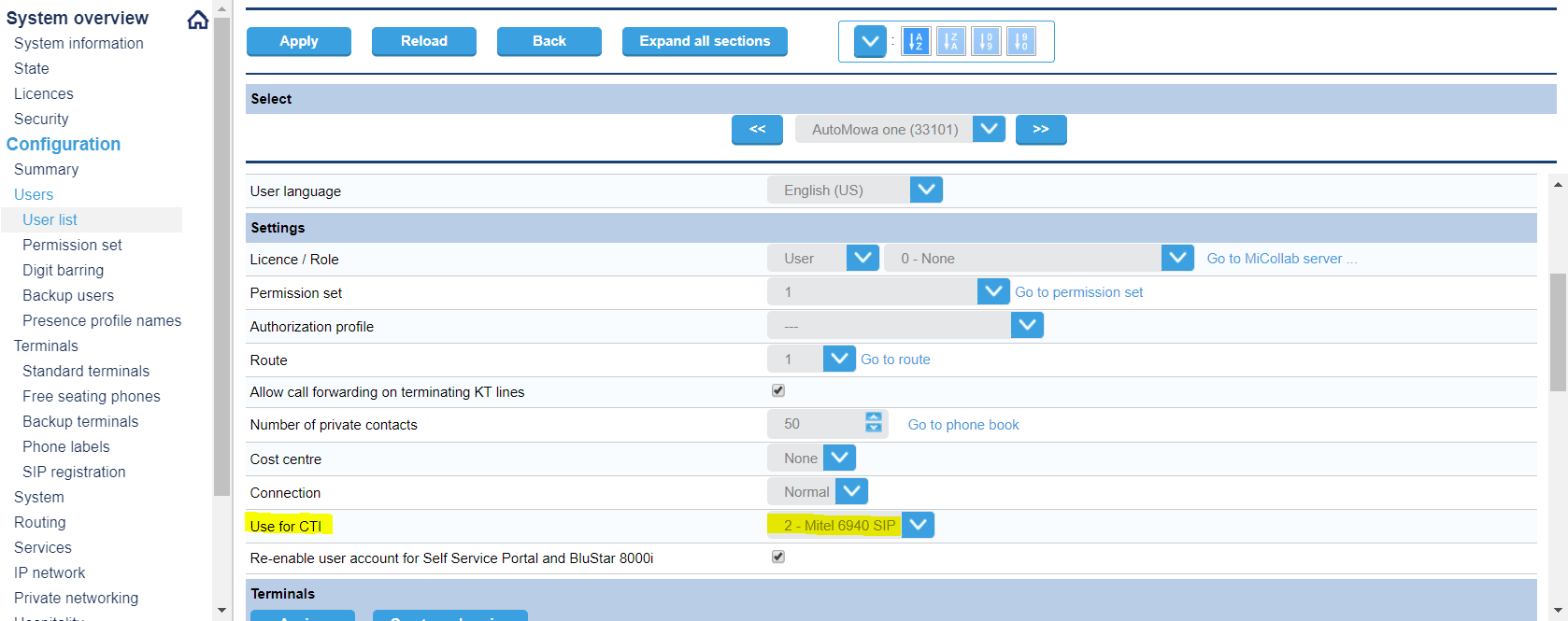
Onboard Customer
The next step of the integration process is to complete the Onboard Customers steps. When onboarding is completed, updates to the MiVoice Office 400 are completed automatically. Return to this page to continue with the next section below.
Verify SIP Networking
For SIP networking, a Local SIP node user is automatically created. To verify this, navigate to Configuration > Private networking > SIP networking and ensure that a user name was created under Local SIP node as shown below.
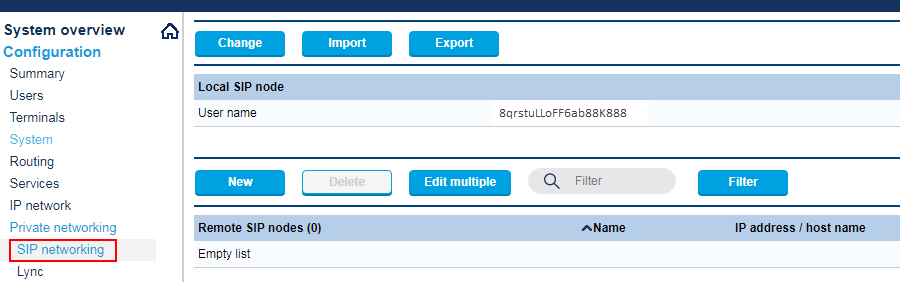
Verify Mitel CloudLink Gateway Service
To verify service, navigate to Configuration > Services > Mitel CloudLink Gateway and ensure that the check box next to the Service enabled field is selected as shown below.
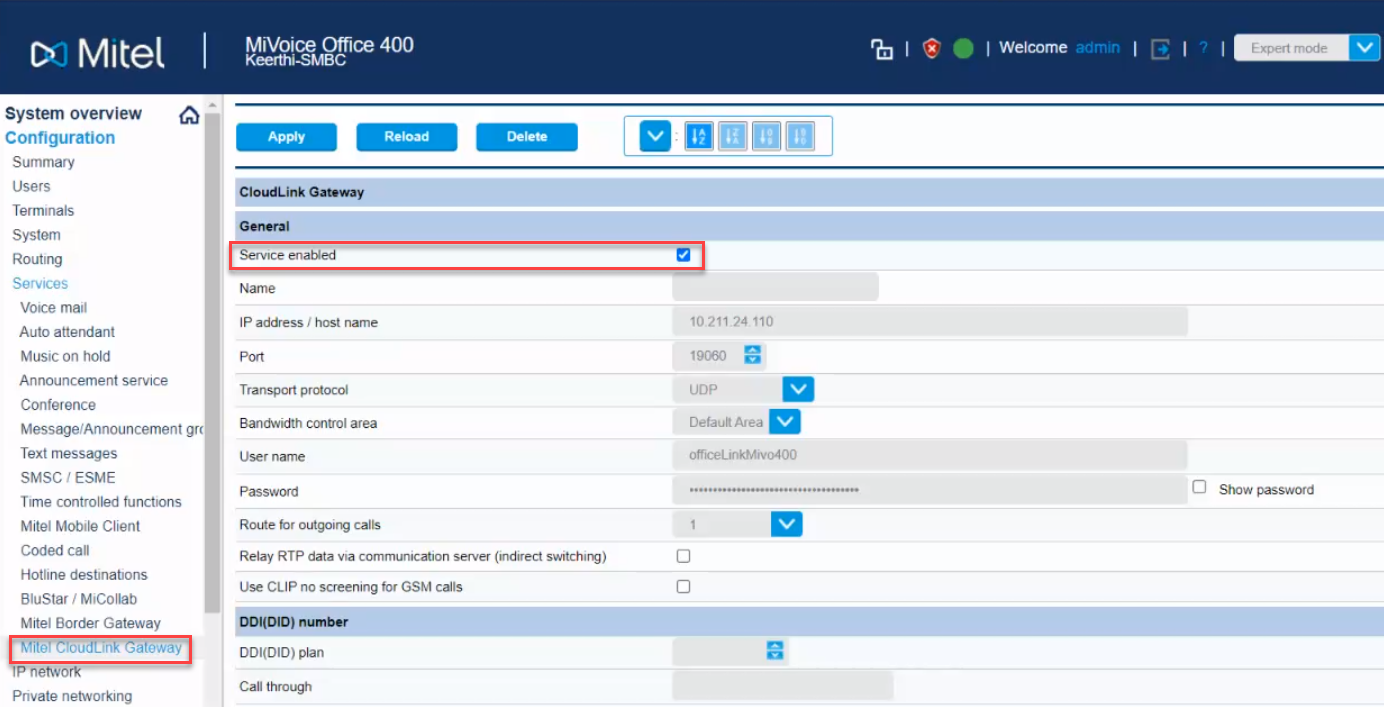
Configure GSM Call Through Feature
The MiVoice Office 400 PBX needs to be configured as explained below to support the GSM Call through feature for CloudLink applications.
- Navigate to Configuration > Services > Mitel CloudLink Gateway.
- Under the DDI (DID) number heading, select the used DDI (DID) plan and an unused DDI in Call through number.
- Under the Mitel Office client dial-in numbers heading, set the full dialable Call through number.
Note: The Call through number under the Mitel Office client dial-in numbers heading must be configured in the E.164 format.
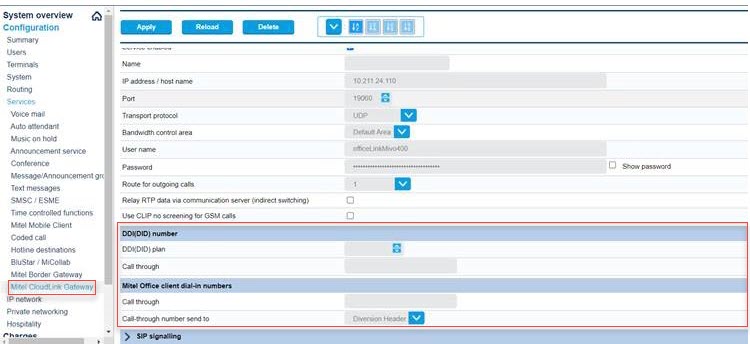
- To verify the DDI (DID) number that was created above, navigate to Configuration > Routing > Graphical view to confirm that the correct number appears under the DDI (DID) plan heading shown below.
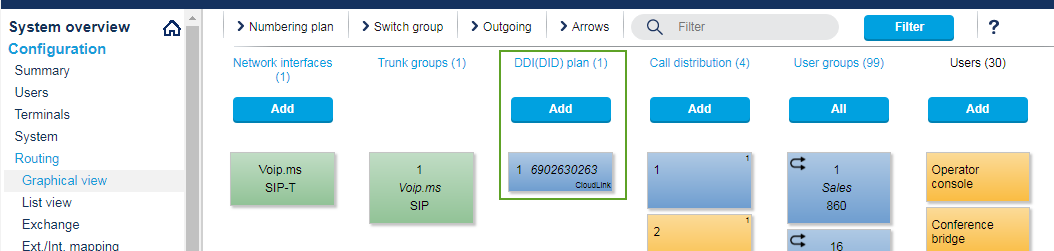
- If the GSM Call Through feature uses SIP trunk access, the Relay RTP data via communication server (indirect switching) setting is disabled (not selected) by default for the trunk interface. If incoming GSM calls cannot be received, it might be due to a firewall configuration issue. Data addressed with the ports 65336-65534 / udp (rtp) should be forwarded to the CloudLink Gateway IP address.Alternatively, RTP relay must be enabled: navigate to Configuration > Routing > List View > Network Interfaces, and in the NAT section of the interface, select the check box Relay RTP data via communication server (indirect switching). Note that enabling RTP relay requires more VoIP channels.
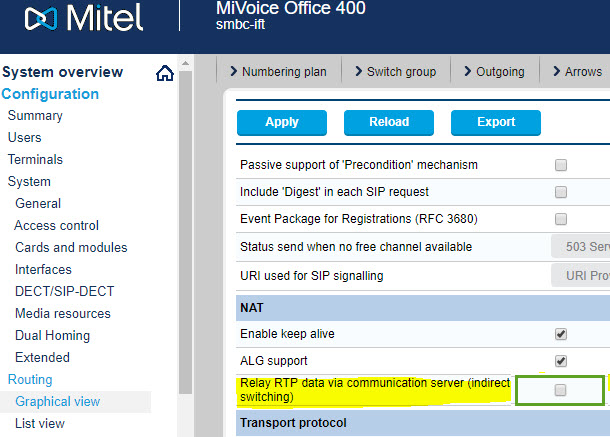
- If your MiVoice Office 400 PBX is configured to use exchange access codes for other Mitel applications, the Activate auto completion setting shown below must be selected. To do this, navigate to Configuration > Routing > Exchange > General and select the Activate auto completion check box in the Auto completion of exchange access code... section.