Enter PBX Information
The PBX steps of the customer onboarding process requires entering information about the PBX to begin establishing a connection between the PBX and the CloudLink platform.

- Select the PBX Type. Depending on the type of PBX selected, enter information as follows:
For MiVoice Office 400:
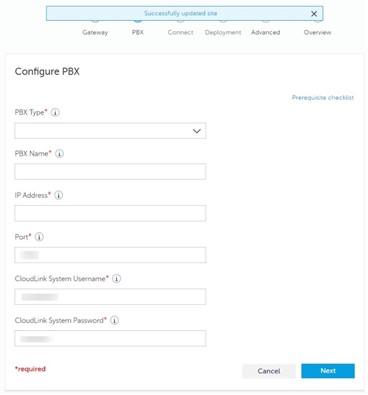
PBX Name: Enter PBX name.
IP Address: Enter the IP address of the selected PBX.
Port: By default, the port is displayed. Enter the port number if it is different from the default port number selected for the CSTA service during Configure a MiVoice Office 400 PBX.
CloudLink System Username: Enter the same user name entered during Configure MiVoice Office 400 on Standalone Platform.
CloudLink System Password: Enter the same password entered during Configure MiVoice Office 400 on Standalone Platform.
For both standalone and SMBC platforms, see Connect or Sync the PBX for details about the next steps of the onboarding process (Connect or Sync).
For MX-ONE:
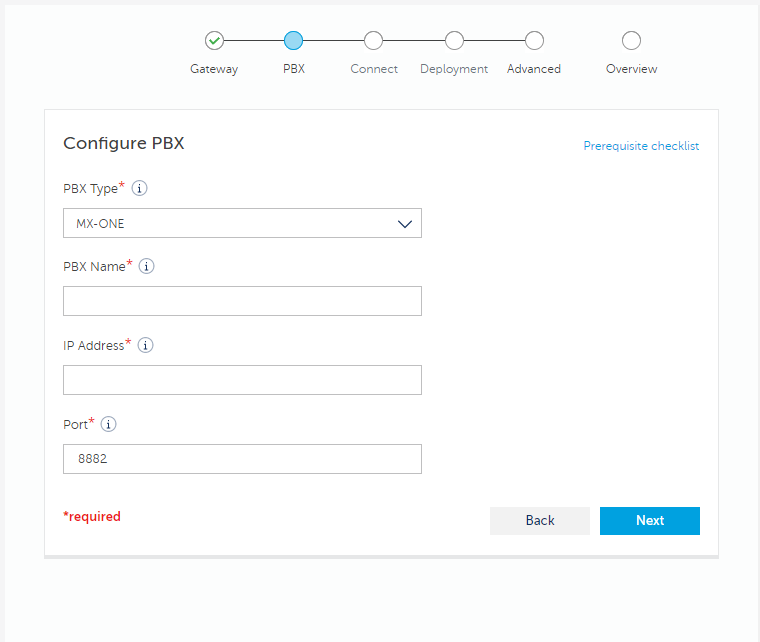
PBX Name: Enter PBX name.
IP Address: Enter the IP address of the selected PBX.
Port: Enter the port number if it is different from the default port number selected for the CSTA service.
For MiVoice Business:
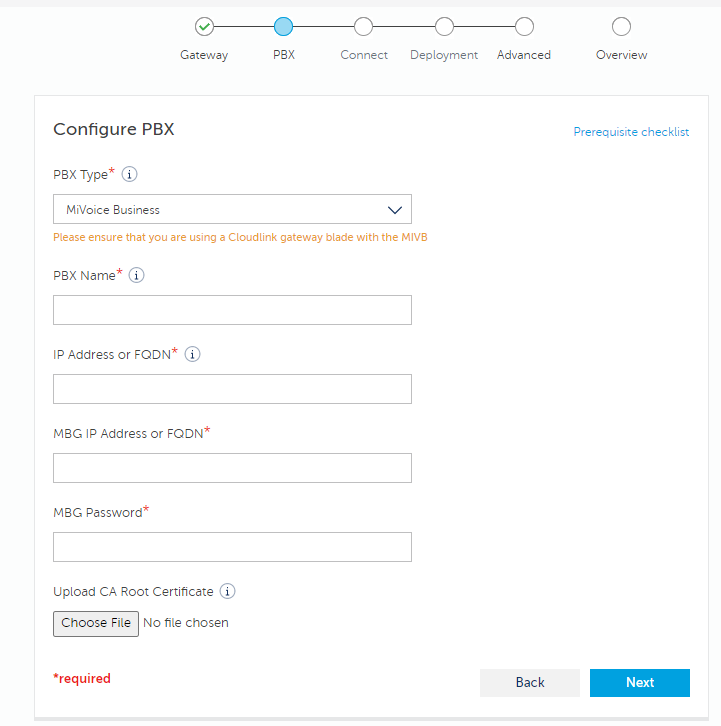
PBX Name: Enter the name that was entered in the MiVB Network Element form.
- IP Address or FQDN: Enter the IP address or the FQDN value that is displayed in the MiVB Network Element form. Make sure the FQDN entered in MiVoice Business matches the FQDN entered for MiVoice Business, MiVoice Border Gateway, and MiCollab (optional).Note:
FQDN can be resolved to internal IP of MiVoice Business.
If Mitel Administration for MiVoice Business is to be enabled and MiCollab is part of the solution, enter MiCollab IP address/FQDN and the MiCollab Password.
MBG IP Address or FQDN: Enter the MBG IP address or FQDN.
MBG Password: Enter the password.
- Upload or modify the certificate.Note: It is an optional step, perform this step only if you have custom certificate.
Click Choose file and select the certificate from your local folder.
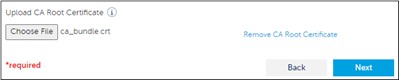
After you select the certificate, the certificate name is displayed under Upload CA Root Certificate. To remove the selected certificate, click Remove CA Root Certificate.
If a certificate is already uploaded, the Previously uploaded certificate is displayed. To upload a new certificate, you must remove the previous certificate by clicking Remove CA Root Certificate and then upload the new certificate.
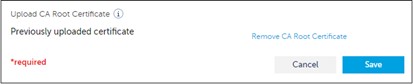
Note: If the data entered while configuring MiVoice Business is incorrect, the following error might be displayed.Error Message Possible Reason MBG FQDN/IP address is invalid The MBG or FQDN IP address is not reachable Could not update PBX Link Could not connect to the PBX Failed to authorized MBG The MBG password is incorrect Failed to initiate MiCollab Check Trusted Networks are configured correctly on the MiCollab server For MiVoice Office 5000:
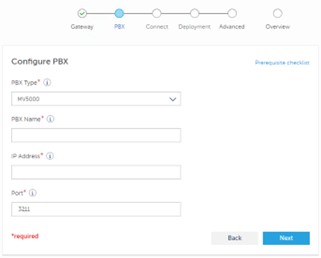
PBX Name: Enter PBX name.
IP Address: Enter the IP address of the selected PBX.
Port: Enter the port number if it is different from the default port number selected for the CSTA service.
- Click Next if you are onboarding for the first time or click Save to save any changes you have made.