Mitel One application is a next-generation collaboration application that provides advanced communication features and integrates with your enterprise’s call manager (Cloud and on-premise) to improve work efficiency and enhance workplace communication. It provides seamless transitions between voice, video, and chat capabilities for a complete collaboration experience. You can find and connect with individuals and groups through calls and chats, answer and maneuver multiple calls in real-time, and attend multi-party video conferencing with your contacts from your PC and Mac devices.
To enable Mitel One application for the users in a customer account, the Mitel Partner or the Account Admin must add Mitel One integration to the customer account. To do this, you must perform the following steps:
- Log in to the Mitel Administration.
- Add Mitel One integration to the customer account. For information about adding Mitel One integration, see Adding an integration to a customer account.
After you have added Mitel One integration to the customer account, Mitel One will be listed in the Integrations panel.
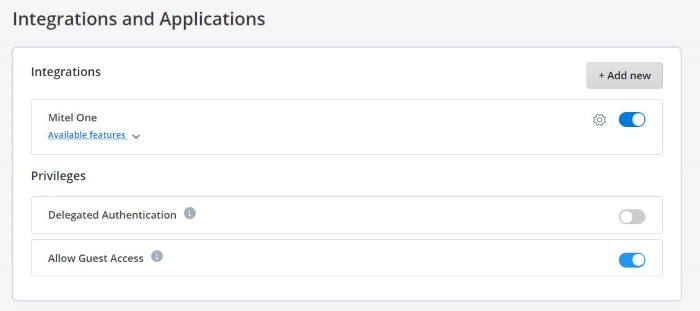
Managing Mitel One Features
After adding Mitel One integration to a customer account, you can manage the Mitel One features for users in that customer account.
- To enable or disable users from changing their avatar in the Mitel One application:
By default, the users in a customer account can change their avatar in the Mitel One application. To disable this feature:
- Click the
 icon associated with Mitel One. The Mitel One Settings page opens.
icon associated with Mitel One. The Mitel One Settings page opens.
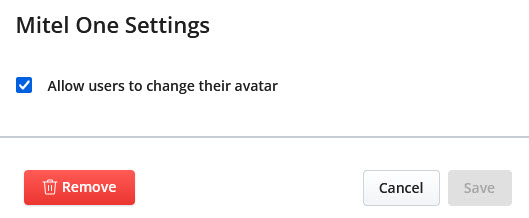
- Clear the Allow users to change their avatar check box.
- Click Save to save the settings. Clicking Cancel cancels the operation.
- Click the
- To enable or disable the Chat feature in Mitel One application:
The Chat feature in the Mitel One web application allows users to connect in real-time to any other Mitel One contact or group of contacts through messages. To disable this feature:
- Click the Available features drop-down list under Mitel One in the Integrations panel.
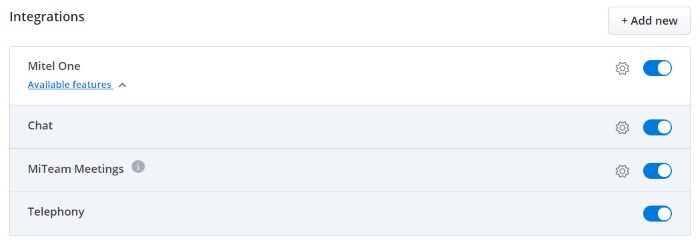
- Slide the Chat toggle button to the left.
Note:
- The
 gear icon associated with Chat allows you to enable or disable the functionality for the users in the customer account to edit or delete chat messages shared in CloudLink applications. For more information, see Allow Users to Edit or Delete Chat Messages in CloudLink Applications.
gear icon associated with Chat allows you to enable or disable the functionality for the users in the customer account to edit or delete chat messages shared in CloudLink applications. For more information, see Allow Users to Edit or Delete Chat Messages in CloudLink Applications. - Chat integration is enabled by default for all customer accounts, and is displayed in the Integrations panel. After enabling Mitel One integration, the Chat integration will no longer be displayed as a standalone integration option in the Integrations panel. It will be displayed as an option in the Available features drop-down list associated with Mitel One.
- The
- Click the Available features drop-down list under Mitel One in the Integrations panel.
- To enable or disable MiTeam Meetings in the Mitel One application:
By default, the MiTeam Meetings feature is enabled. To disable this feature:
- Click the Available features drop-down list under the Mitel One integration.
- Slide the MiTeam Meetings toggle button to the left.
Note:
- The
 gear icon associated with MiTeam Meetings allows you to enable or disable functionality for the users in the customer account to specify, while scheduling a meeting, whether the waiting room will be available to guests who want to join the meeting using the MiTeam Meetings application. For information about managing MiTeam Meetings feature, see Allow Users to Manage Waiting Room in MiTeam Meetings.
gear icon associated with MiTeam Meetings allows you to enable or disable functionality for the users in the customer account to specify, while scheduling a meeting, whether the waiting room will be available to guests who want to join the meeting using the MiTeam Meetings application. For information about managing MiTeam Meetings feature, see Allow Users to Manage Waiting Room in MiTeam Meetings. - If you have already enabled MiTeam Meetings integration, after enabling Mitel One integration, MiTeam Meetings integration will no longer be displayed as a standalone integration option in the Integrations panel. It will be displayed as a feature in the Available features drop-down list associated with Mitel One.
- The
- To enable or disable the Telephony feature in Mitel One application:
By default, the Telephony feature is enabled. To disable this feature:
- Click the Available features drop-down list under Mitel One integration.
- Slide the Telephony toggle button to the left.
Removing Mitel One Integration
To remove Mitel One integration for a user in a customer account perform either of the following:
- From Mitel One Settings dialog box:
- Click the
 icon associated with Mitel One. The Mitel One Settings page opens.
icon associated with Mitel One. The Mitel One Settings page opens. - Click Remove to remove Mitel One integration.
- Click the
- From the Integrations panel:
Slide the toggle button associated with Mitel One to the left. For more information about removing an integration from a customer account, see Removing an integration from a customer account.